We've all been there - staring at a spreadsheet that looks like alphabet soup. Numbers everywhere, no structure, and zero readability. The secret weapon? A simple heading. It's like giving your data a name tag at a party - suddenly everything makes sense.
At Excelmatic, we help teams automate their spreadsheet workflows, but even we know some basics are worth mastering. Let's break down how to add headings that'll make your spreadsheets Insta-worthy.
Why Headings Are Your Spreadsheet BFF
Think of headings like GPS for your data. Without them, you're just wandering through cells aimlessly. Here's why they're clutch:
- Instant clarity - No more guessing what each column means
- Professional polish - Makes your sheets look legit (boss-approved)
- Easy navigation - Find what you need in seconds
- Better teamwork - When sharing files, everyone's on the same page
The 5-Minute Guide to Perfect Headings
1. Open Your Spreadsheet
Launch Excel and open your file (or start fresh if you're feeling ambitious).
2. Claim Your Title Space
Click the row number (usually "1") to highlight your entire heading row.
3. Name Your Data
Click cell A1 and type your heading - "Q2 Sales" or "Customer List" works great.
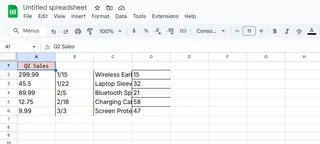
4. Make It Wide (Optional)
Need your heading across multiple columns? Highlight the cells, then hit "Merge & Center" in the Home tab.
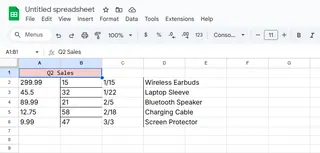
5. Dress to Impress
Now the fun part - formatting! Right there in the Home tab, you can:
- Make text bold or italic
- Change font size (14-18pt looks pro)
- Add color (keep it classy)
- Throw on borders for definition
Pro tip: Excelmatic's AI can automatically format headings based on your data type - no manual tweaking needed.
Next-Level Heading Hacks
Want to go from basic to brilliant? Try these:
- Use cell styles (Home tab > Styles) for instant professional looks
- Add emojis (yes, really) for visual cues - 📈 for sales, 👥 for contacts
- Freeze your heading row (View tab > Freeze Panes) so it stays visible as you scroll
- Try conditional formatting to make headings change color based on data
When You Need More Than Manual Work
While these steps work great for one-off sheets, what if you're dealing with dozens of files? That's where Excelmatic shines. Our AI can:
- Auto-generate headings based on your data patterns
- Apply consistent formatting across all your spreadsheets
- Update headings dynamically as your data changes
- Even suggest better heading names through natural language processing
The best part? What takes 5 minutes manually happens in seconds with automation. More time for coffee breaks, less time wrestling with cells.
Your Turn to Try
Now that you're a heading hero, open that messy spreadsheet and give it some structure. Start with the basics, then experiment with formatting. And when you're ready to level up, Excelmatic's here to handle the repetitive stuff.
Remember: Great data deserves great presentation. A little heading love goes a long way in making your spreadsheets work for you, not against you. Happy organizing! 🎉






