Data visualization is the cornerstone of effective business decision-making, yet creating the perfect graph in Google Sheets can be time-consuming. As a User Growth Manager at Excelmatic, I've seen firsthand how AI is revolutionizing this process. While ChatGPT can provide helpful guidance, purpose-built AI tools like Excelmatic take spreadsheet automation to the next level by generating complete visualizations with a single prompt.
Why AI-Powered Graph Creation Matters
Before we dive into the step-by-step process, let's understand why this approach is transformative:
- Time Savings: What used to take 15-20 minutes of manual work can now be accomplished in seconds
- Expert Guidance: AI recommends the most effective chart types for your specific data
- Consistency: Automated processes ensure professional-looking visualizations every time
While we'll demonstrate using ChatGPT as a guide, I recommend Excelmatic for businesses that need to scale their data visualization efforts. Our platform goes beyond simple guidance - it actually builds complete, interactive dashboards from your raw data.
Preparing Your Data in Google Sheets
Whether you're using basic AI guidance or advanced tools like Excelmatic, proper data preparation is essential:
Structure Your Data:
- Use clear column headers (e.g., "Month", "Revenue", "Expenses")
- Ensure consistent formatting within columns
- Remove blank rows that could disrupt your data range
Organize for Clarity:
- Sort chronological data by date
- Group related metrics together
- Consider adding calculated fields (like % change) before visualizing
Pro Tip: Excelmatic can automatically detect and clean common data issues, saving you this preparation time while ensuring analysis-ready datasets.
Choosing the Right Chart Type with AI
This is where AI truly shines. Instead of guessing which visualization works best, you can get expert recommendations:
Using ChatGPT for Guidance:
- Describe your data structure and purpose
- Ask for chart recommendations Example prompt: "I have monthly sales data by product category. What's the best chart type to show trends over time?"
Using Excelmatic (Recommended):
Simply upload your spreadsheet and Excelmatic will:
- Analyze your data structure
- Recommend optimal visualizations
- Generate complete charts with one click
Common chart pairings Excelmatic might suggest:
- Time-series data → Line charts
- Comparisons → Bar/column charts
- Proportions → Pie or donut charts
- Relationships → Scatter plots
Step-by-Step: Creating Your Graph
Method 1: Traditional Google Sheets Approach
- Select your data range
- Click Insert > Chart
- Choose chart type from the sidebar
- Customize appearance and labels
Method 2: AI-Assisted Process (ChatGPT)
- Share your data structure with ChatGPT
- Ask for specific Google Sheets instructions
- Follow the generated steps to create your chart
Method 3: Automated Solution (Excelmatic)
- Connect your Google Sheets account
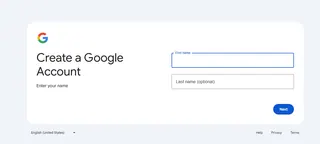
- Describe your visualization needs
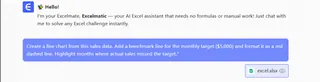
- Let Excelmatic generate polished, interactive charts
- Customize further if needed
Why Excelmatic Outperforms Basic AI Assistants
While ChatGPT provides helpful text instructions, Excelmatic offers significant advantages:
- Direct Integration: Works within your spreadsheet environment
- Visual Output: Generates actual charts, not just instructions
- Advanced Features: Creates interactive dashboards with filters and drill-downs
- Team Collaboration: Share and edit visualizations with stakeholders
For example, while ChatGPT might tell you how to create a pivot chart, Excelmatic can automatically:
- Identify key trends in your data
- Generate multiple related visualizations
- Create a complete executive dashboard
Best Practices for AI-Powered Data Visualization
- Start with Clear Objectives: Know what story you want your data to tell
- Leverage AI for Repetitive Tasks: Use Excelmatic to handle routine chart creation
- Maintain Brand Consistency: Set up template styles in Excelmatic for company-wide use
- Focus on Insights: Let AI handle the mechanics while you analyze the results
Conclusion: The Future of Data Visualization
While learning to create graphs manually in Google Sheets is valuable, AI tools like Excelmatic represent the next evolution in business intelligence. By combining ChatGPT's guidance with Excelmatic's automated visualization capabilities, you can transform raw data into actionable insights faster than ever before.
Ready to experience the power of AI-driven data visualization? Try Excelmatic free today and see how quickly you can turn spreadsheets into stunning, insightful dashboards.






