As a user growth manager at Excelmatic, I've seen firsthand how mastering spreadsheet functions can revolutionize business workflows. While Google Sheets offers powerful built-in functions, modern teams are increasingly turning to AI-powered solutions like Excelmatic to automate complex data tasks. Let me walk you through both approaches.
Why Functions Matter in Business Spreadsheets
Functions are the backbone of efficient data management. They allow you to:
- Automate repetitive calculations
- Reduce human error in financial reports
- Create dynamic dashboards that update automatically
- Perform complex analysis with simple formulas
While Google Sheets provides excellent basic functionality, platforms like Excelmatic take this further by using AI to suggest formulas, automate data transformations, and even generate complete reports from natural language prompts.
Understanding Google Sheets Function Basics
A function is essentially a predefined formula that performs calculations using your data. The basic structure is:
=FUNCTION_NAME(arguments)
For example, to sum values in cells A1 through A10:
=SUM(A1:A10)
Key Components:
- Equal sign (=): Starts every function
- Function name: Identifies the operation (SUM, AVERAGE, etc.)
- Arguments: The data ranges or values to process
Essential Functions Every Business User Should Know
1. SUM: The Foundation of Financial Analysis
=SUM(range)
Perfect for totaling sales figures, expenses, or any numerical data.
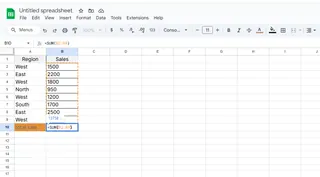
2. AVERAGE: Understanding Trends
=AVERAGE(range)
Calculate mean values for performance metrics or survey results.
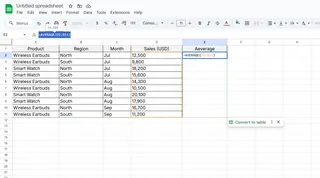
3. COUNT: Quick Data Audits
=COUNT(range)
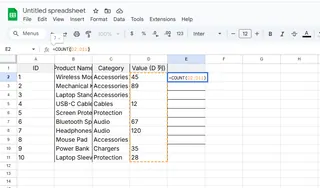
Instantly know how many data points you're working with.
4. IF: Smart Conditional Logic
=IF(logical_test, value_if_true, value_if_false)
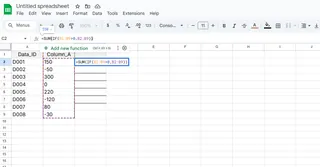
While these functions are powerful, Excelmatic enhances them with AI suggestions that automatically recommend the right functions based on your data patterns.
How to Add Functions in Google Sheets: Step-by-Step
Method 1: Manual Entry
- Select your target cell
- Type "=" followed by the function name
- Enter your arguments in parentheses
- Press Enter
Method 2: Using the Function Wizard
- Click the Σ icon in the toolbar
- Browse or search for your function
- Follow the guided input prompts
For teams handling complex data, Excelmatic offers a smarter alternative with its AI-powered formula suggestions that learn from your usage patterns.
Beyond Basics: Creating Custom Functions
When built-in functions aren't enough, you can create custom functions using Google Apps Script:
- Go to Extensions > Apps Script
- Write your JavaScript function
- Save and use it in your sheet
However, this requires coding knowledge. Excelmatic simplifies this process by letting you describe what you need in plain English, then automatically generating the appropriate function.
When to Consider Upgrading to AI-Powered Spreadsheets
While Google Sheets functions are excellent for basic tasks, modern businesses often need more:
- Natural language processing: "Show me quarterly sales trends" instead of writing complex formulas
- Automated insights: Instant detection of anomalies or patterns
- Collaboration features: Real-time team editing with change tracking
This is where Excelmatic shines, combining the familiarity of spreadsheets with advanced AI capabilities that save hours of manual work.
Conclusion: Functions as a Gateway to Smarter Data Workflows
Mastering Google Sheets functions is a crucial skill, but it's just the beginning. As your data needs grow, consider how AI-enhanced platforms like Excelmatic can:
- Reduce formula errors
- Automate repetitive tasks
- Provide intelligent insights
- Scale with your business needs
Ready to take your spreadsheet skills to the next level? Try Excelmatic free today and experience the future of data analysis.






