For business professionals working with data, Excel remains an indispensable tool. But manual data processing can be time-consuming - especially when you need to apply the same calculation across hundreds or thousands of rows. That's where column formulas come in.
At Excelmatic, we've seen how mastering this fundamental Excel skill can dramatically improve productivity. In this guide, we'll walk through the exact steps to apply formulas to entire columns, while also showing how AI-powered tools like Excelmatic can take your data analysis even further.
Why Column Formulas Matter in Business
Before we dive into the how-to, let's examine why this skill is so valuable for professionals:
- Time Savings: Applying a single formula to an entire column eliminates the need for manual entry across hundreds of rows
- Data Consistency: Ensures uniform calculations throughout your dataset
- Automatic Updates: Changes in source data automatically flow through to all calculated cells
- Scalability: Works equally well for 10 rows or 10,000 rows
While Excel handles this basic functionality well, tools like Excelmatic can automate even more complex data transformations through AI-powered analysis.
Step-by-Step: Applying Formulas to Columns
1. Create Your Initial Formula
Start by entering your formula in the first cell of your target column. Remember:
- All Excel formulas begin with "="
- Use cell references (like A1, B2) rather than hard-coded values
- Test your formula works correctly in the first cell before proceeding
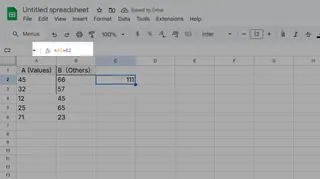
2. Use the Fill Handle for Quick Application
Excel's fill handle makes column-wide application simple:
- Select the cell containing your formula
- Locate the small square in the bottom-right corner (the fill handle)
- Either:
- Drag down to manually extend the formula
- Double-click to automatically fill to the last row of adjacent data
3. Verify Your Results
Always spot-check several cells to ensure:
- Formulas adjusted correctly (A1 becomes A2, A3, etc.)
- Calculations produce expected results
- No errors appear in any cells
Pro Tips for Business Users
- Absolute vs Relative References: Use $ signs to lock specific references when needed (e.g., $A$1)
- Keyboard Shortcuts: Ctrl+D fills down, Ctrl+R fills right
- Table Conversion: Convert ranges to Tables (Ctrl+T) for automatic formula propagation
- AI Enhancement: Tools like Excelmatic can suggest optimal formulas based on your data patterns
Beyond Basic Formulas: The AI Advantage
While Excel's built-in functionality works well for straightforward tasks, modern business demands often require more sophisticated analysis. This is where AI-powered tools like Excelmatic shine:
- Automated Result Generation: Describe what you need in plain language
- Smart Error Detection: Identify and fix formula issues automatically
- Advanced Visualization: Transform formula results into interactive dashboards
- Collaboration Features: Share and explain calculations with team members
For example, while Excel requires manual formula creation, Excelmatic can analyze your dataset and suggest the most appropriate calculations - saving significant time and reducing errors.
Conclusion
Mastering column formulas is a fundamental Excel skill that pays dividends in efficiency and accuracy. While the basic process is straightforward, combining these techniques with AI-powered tools like Excelmatic can take your data analysis to the next level.
Ready to go beyond manual formulas? Try Excelmatic free to experience how AI can transform your spreadsheet workflows.






