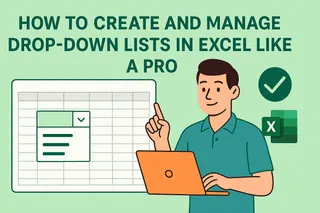Ever stared at a spreadsheet full of separate first and last names, wishing they’d magically merge themselves? You’re not alone. As a growth manager at Excelmatic, I’ve seen countless professionals waste hours manually combining names—until they discover these smart techniques.
The Quick Fix: Excelmatic’s AI Magic
Before we dive into manual methods, here’s my favorite shortcut: Excelmatic’s AI data assistant. Just upload your spreadsheet, type "combine first and last names with spaces," and watch it transform your data instantly. No formulas, no headaches—just perfect results every time.
Try Excelmatic Free Now , let’s explore the manual methods for when you need more control.
1. The Ampersand (&) – Your New Best Friend
This simple symbol works like digital glue:
=A2 & " " & B2
A2= First nameB2= Last name- The
" "adds a space between them
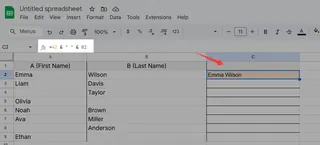
Pro tip: Chain more cells with additional & symbols for middle names or initials.
2. CONCATENATE (The OG Formula)
While being phased out, this classic still works:
=CONCATENATE(A2," ",B2)
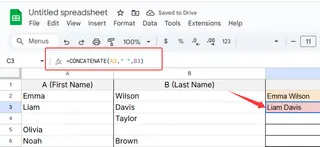
Excelmatic users: Our AI suggests formulas like this automatically based on your data structure.
3. Handle Blank Cells Like a Pro
Messy data? This IF statement saves the day:
=IF(A2="", B2, IF(B2="", A2, A2 & " " & B2))
- Skips empty cells
- Prevents awkward double spaces
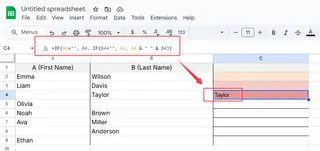
4. TEXTJOIN – The Swiss Army Knife
For Excel 2016+ users:
=TEXTJOIN(" ", TRUE, A2:B2)
" "= adds spaceTRUE= ignores blanks- Combines entire ranges
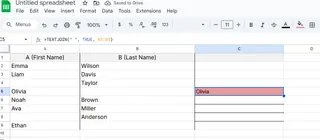
5. Flash Fill – Excel’s Mind Reader
- Type the first combined name manually
- Start typing the second one
- Press Ctrl+E to autofill the rest
Works great for inconsistent data patterns!
Advanced Scenarios Made Easy
Middle Initials? No Problem
=A2 & IF(B2<>"", " " & B2 & ".", "") & " " & C2
Hyphenated Last Names
=A2 & " " & B2 & "-" & C2
Prefixes/Suffixes
=IF(D2<>"", D2 & " ", "") & A2 & " " & B2 & IF(C2<>"", ", " & C2, "")
When to Upgrade to AI Tools
While these formulas work, they become tedious with:
- Large datasets
- Inconsistent formatting
- Frequent updates
That’s where Excelmatic shines—it learns your naming patterns and applies corrections automatically, saving you 90% of the time.
Your Turn to Experiment
Try these methods with your own data! For the easiest solution:
- Go to 👉 here
- Upload your spreadsheet
- Type "Merge first and last names"
- Download your perfectly formatted file
Which method saved you the most time? Tag us @excelmatic with your before/after screenshots—we love seeing your productivity wins!
P.S. Need to split names instead? Just ask our AI "separate full names into columns" and consider it done.