Let's be real - staring at endless rows of spreadsheet data is nobody's idea of fun. That's where Google Sheets filters come to the rescue. As a growth manager who lives in spreadsheets daily, I can tell you filters are the secret weapon for staying sane while working with data.
Why Filters Matter More Than You Think
Filters aren't just about hiding data - they're about focusing on what actually matters. Imagine:
- Spotting your top-performing products instantly
- Isolating overdue tasks in a project tracker
- Finding all high-value leads in your CRM spreadsheet
That's the power of proper filtering. And while Google Sheets offers solid basic filtering, tools like Excelmatic take this to the next level with AI-powered analysis.
Your Step-by-Step Filtering Guide
1. Creating Basic Filters
Getting started is simple:
- Highlight your data range (or click the top-left corner to select everything)
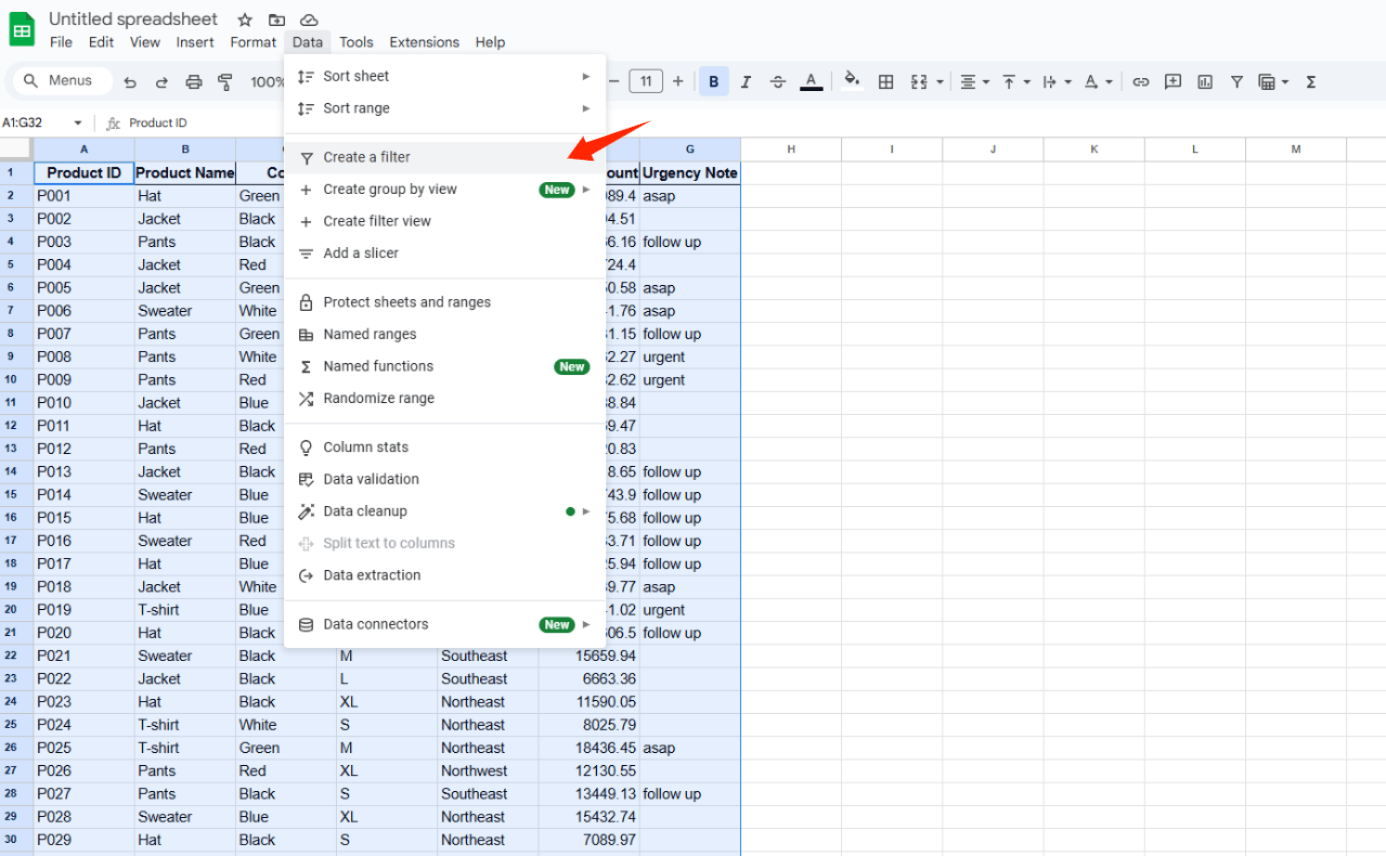
- Click Data > Create a filter
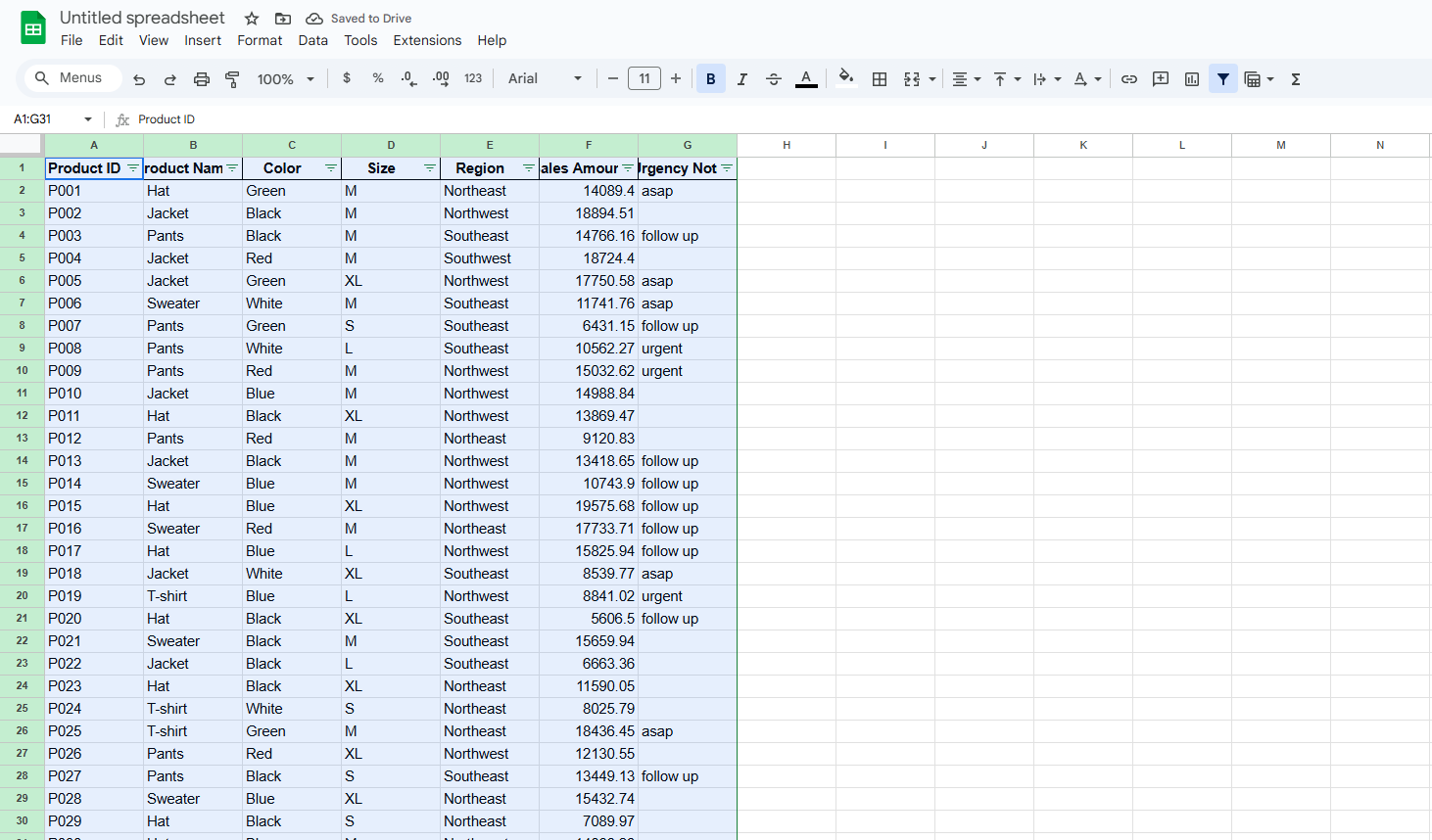
- Boom - filter icons appear in your headers
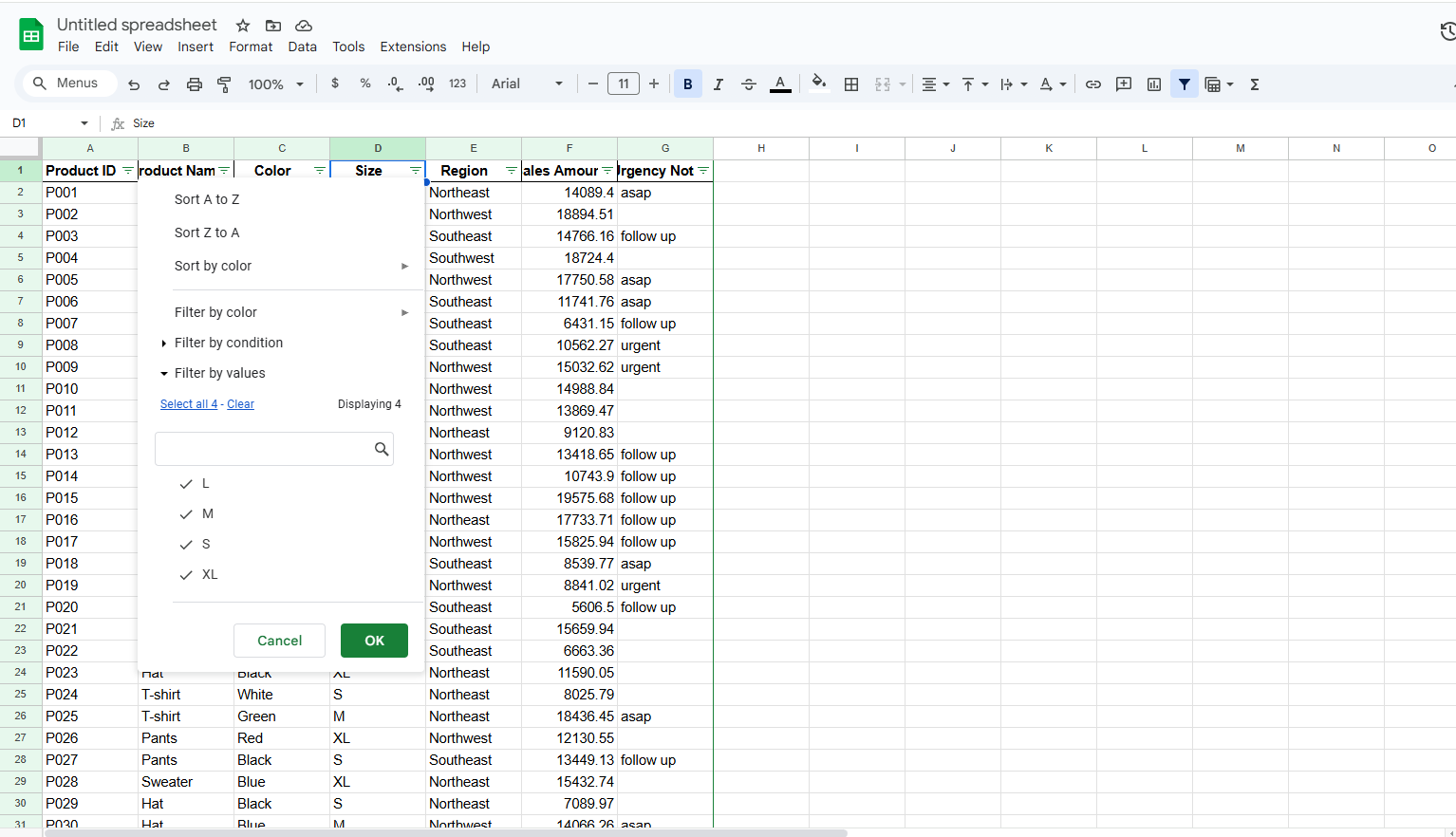
Pro tip: Always check your column headers are clear before filtering. "Column A" won't help you remember what to filter by later!
2. Customizing Your Filters
Now the fun begins. Click any filter icon to:
- Show/hide specific values (perfect for focusing on certain products or categories)
- Use number filters ("greater than $1,000" for high-value deals)
- Apply text filters ("contains @gmail.com" for email segmentation)
3. Next-Level Filtering with Filter Views
Working with a team? Filter Views let everyone see data their way without messing up others' work:
- Data > Filter views > Create new
- Set your personal filters
- Your view saves automatically
This is gold for cross-functional teams where marketing needs different data slices than sales.
When Basic Filters Aren't Enough
While Google Sheets filters work great for simple tasks, you might hit limits with:
- Complex multi-condition filtering
- Dynamic filters that update automatically
- Combining filters with advanced analytics
That's where Excelmatic shines. Our AI-powered platform lets you:
- Create smart filters that learn from your data patterns
- Build dynamic dashboards that update filters in real-time
- Combine filtering with predictive analytics
For example, Excelmatic can automatically filter for "at-risk customers" based on purchase history and engagement metrics - no manual setup needed.
Common Filtering Mistakes (And How to Avoid Them)
After helping hundreds of teams with their data, here are the top filtering pitfalls I see:
- Forgotten filters: That moment when you think data is missing... but there's just an old filter applied. Always check for active filter icons!
- Mixed data types: Numbers stored as text? Filters will behave weirdly. Clean your data first.
- Over-filtering: Applying too many filters can make data meaningless. Start broad, then narrow down.
Real-World Filtering Examples
Let's make this concrete with some everyday use cases:
E-commerce:
- Filter products by "low stock" AND "high margin" to prioritize restocking
Sales Teams:
- Show only leads contacted in last 7 days AND from target industries
Project Management:
- Filter tasks by "due this week" AND "assigned to me"
These combos are where filters become truly powerful. And with Excelmatic, you can save these complex filters as templates to reuse across projects.
Taking Filters Further
Ready to upgrade your filtering game? Try these pro tips:
- Combine filters with conditional formatting for visual highlights
- Use filtered data to feed live charts and dashboards
- Export filtered views to share with stakeholders
But if you find yourself constantly recreating complex filters, it might be time to consider AI tools like Excelmatic that can:
- Remember your filtering patterns
- Suggest new filters based on your goals
- Automatically update filters as data changes
Filtering FAQ
Q: Can I filter multiple columns at once? A: Absolutely! Google Sheets applies filters cumulatively across columns.
Q: Why aren't my filter icons showing up? A: Check that you've actually created a filter (Data > Create filter) and have edit permissions.
Q: How do I completely remove filters? A: Data > Remove filter clears everything. For individual column filters, click the filter icon > Clear.
The Bottom Line
Mastering Google Sheets filters will save you countless hours of scrolling and searching. But when you're ready to move beyond basic filtering, Excelmatic's AI-powered approach can transform how you work with data.
Why manually filter when you can have smart filters that:
- Learn from your behavior
- Update automatically
- Surface insights you might miss
The future of data analysis isn't just filtering - it's intelligent filtering. And that's exactly what we've built with Excelmatic.






