Let's be real - staring at endless rows of spreadsheet data is nobody's idea of fun. But what if you could instantly find just the numbers that matter? That's where Excel filters come in. They're like a magic wand for your data, helping you cut through the noise to find exactly what you need.
At Excelmatic, we live and breathe data analysis. While we've built powerful AI tools to automate spreadsheet tasks, understanding basic Excel skills like filtering is still essential. Here's our no-nonsense guide to mastering filters - plus how tools like Excelmatic can take your data game even further.
Why Filters Are Your Spreadsheet Superpower
Imagine trying to find a specific product in an Amazon warehouse with no organization system. That's what working with unfiltered data feels like. Filters let you:
- Instantly find specific records in huge datasets
- Compare subsets of your data side-by-side
- Spot trends and patterns that would otherwise be invisible
How to Add a Basic Filter in Excel
- Select your data: Click anywhere in your data range. Pro tip: If your data has headers (which it should!), make sure they're included.
- Find the Filter button: Head to the Data tab in the ribbon.
- Click "Filter": Boom - dropdown arrows appear in your header row.
Now the fun begins. Click any dropdown to:
- Show only specific values (like viewing only Q4 sales)
- Sort data alphabetically or numerically
- Apply custom filters (more on this later)
Pro Filtering Techniques You'll Use Daily
1. The Multi-Column Filter Hack
Need to see all red shirts in size medium? Filter the "Color" column for red, then filter the "Size" column for medium. Excel shows only rows that meet BOTH criteria.
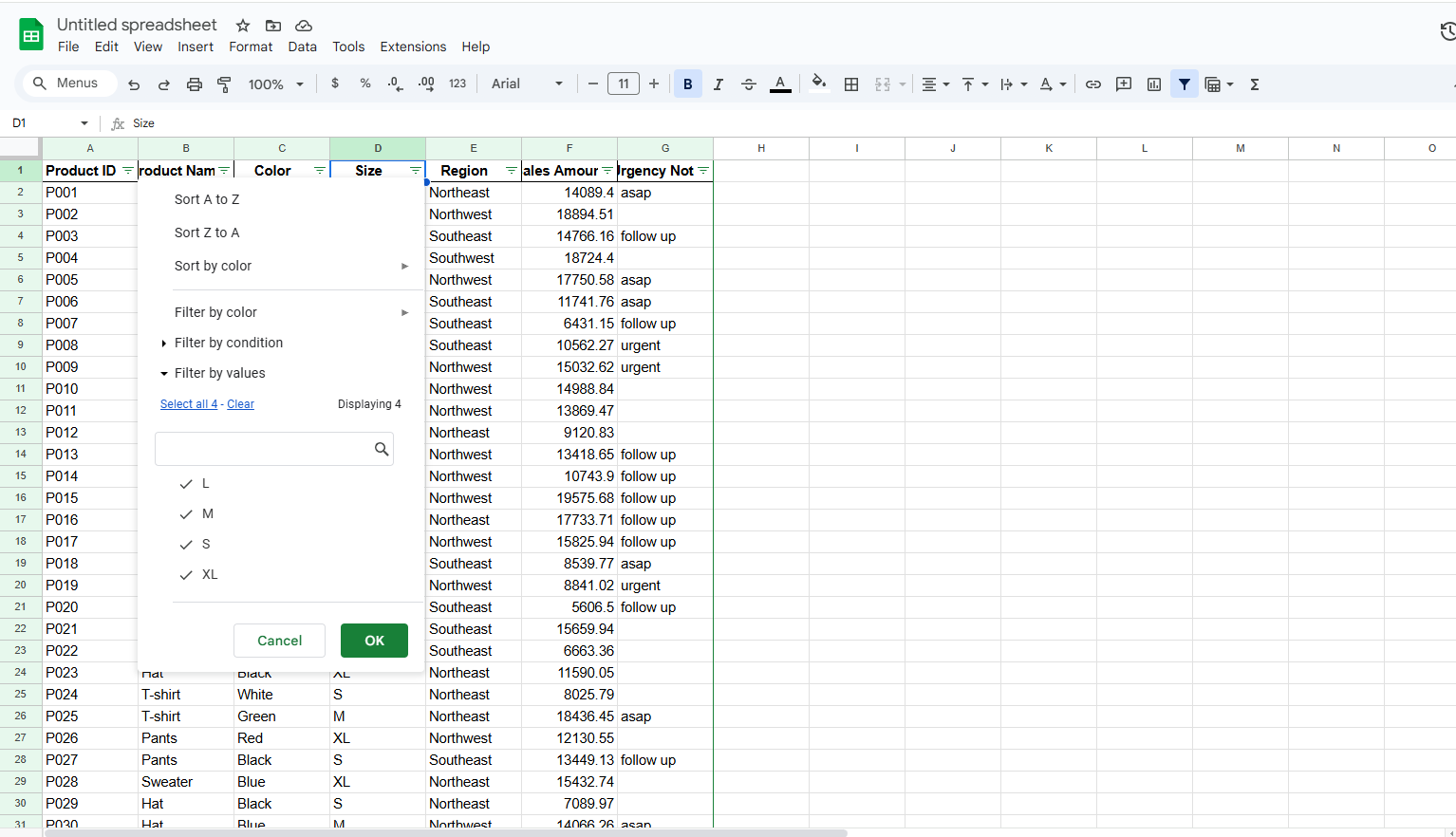
2. Number Filters for Quick Insights
Click the dropdown in a number column and try:
- "Above Average" to spot top performers
- "Top 10" to quickly identify your best customers
- Custom ranges to focus on specific value bands
3. Text Filters for Smart Searching
Use "Contains" to find all entries mentioning "urgent" or "ASAP". Perfect for scanning customer feedback or support tickets.
When Basic Filters Aren't Enough
While Excel's built-in filters are powerful, they have limits. That's where tools like Excelmatic shine. Imagine being able to:
- Filter data using natural language ("Show me sales over $10K from the Northwest region")
- Automatically highlight outliers and trends
- Generate filtered reports with one click
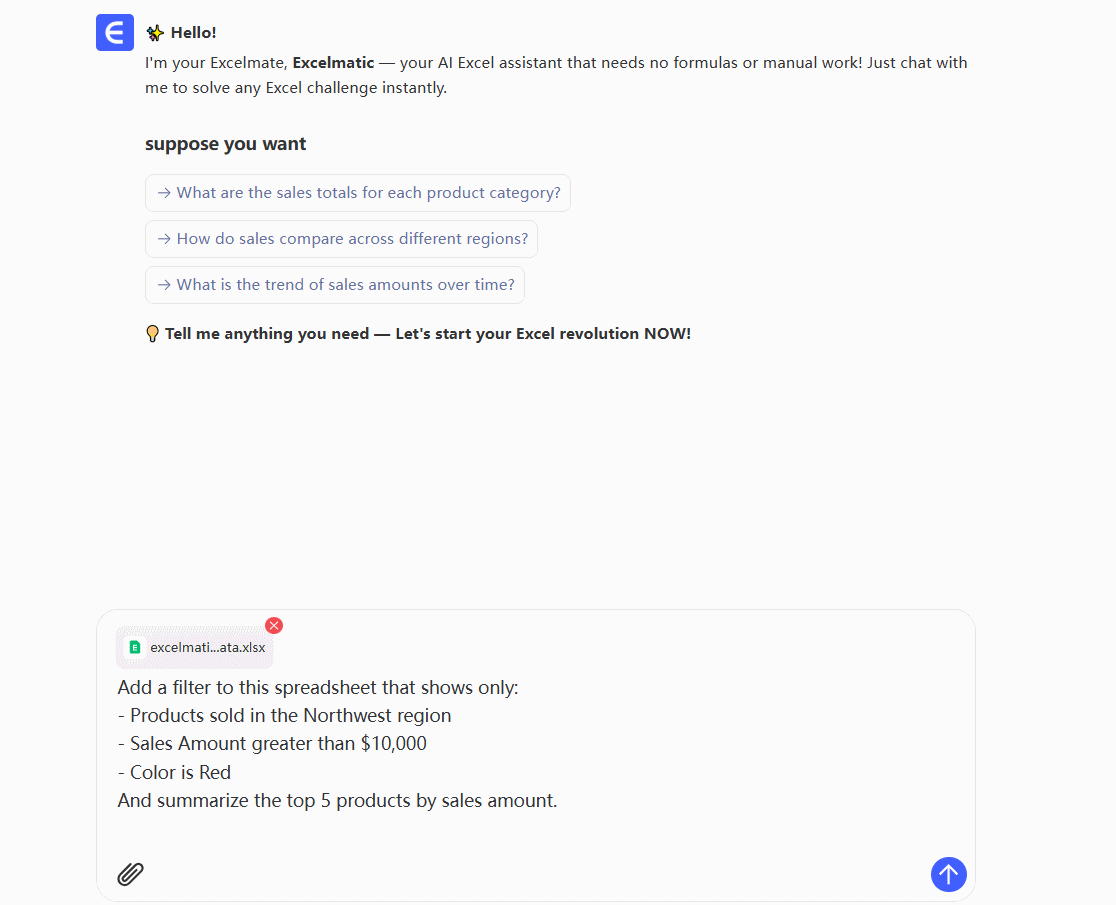
Excelmatic's AI understands your data like a human analyst, saving hours of manual filtering work.
Common Filter Fails (And How to Avoid Them)
🚫 Mistake: Forgetting filters are on and wondering where half your data went.
✅ Fix: Always check for the filter icon in your column headers.
🚫 Mistake: Filtering blank cells and missing important data.
✅ Fix: Use "Select All" first, then deselect blanks if needed.
🚫 Mistake: Trying to filter multiple inconsistent datasets.
✅ Fix: Clean your data first (or let Excelmatic handle the cleanup automatically).
Take Your Filtering to the Next Level
While Excel filters are great, modern data analysis demands more. With Excelmatic, you can:
- Set up dynamic filters that update automatically
- Create shareable dashboards from filtered views
- Get AI-powered insights from your filtered data
Ready to work smarter? Try Excelmatic today and experience the future of data analysis. Your spreadsheets will thank you.
Pro Tip: Combine Excel filters with Excelmatic's AI to supercharge your workflow. Filter first for quick wins, then let AI uncover deeper insights you might have missed!






