Let's be real - time tracking in spreadsheets can be a pain. You've probably been there: trying to calculate work hours or project timelines, only to end up with weird numbers that don't make sense. But here's the good news - once you understand how durations work in Google Sheets, it becomes way easier.
Why Duration Calculations Matter
Whether you're a freelancer tracking billable hours, a manager overseeing project timelines, or just trying to organize your daily schedule, accurate time calculations are crucial. The difference between "2:30" and "2.5 hours" might seem small, but it can throw off your entire workflow.
How Google Sheets Handles Time
Google Sheets treats durations differently than regular times. While "9:00 AM" is a specific moment, "9:00" as a duration represents nine hours. The key is in the formatting:
- Standard time format: hh:mm:ss
- Duration format: [hh]:mm:ss
Those square brackets around hours are magic - they tell Sheets to count hours beyond 24, which is essential for accurate time tracking.
Entering Durations Correctly
Here's how to input durations without headaches:
- Always use colons: "02:30:00" for 2 hours 30 minutes
- Include leading zeros: "01:05:00" instead of "1:5:0"
- Set the format manually (Format > Number > Custom date and time)
Pro tip: Excelmatic can automatically detect and format time data correctly, saving you from manual formatting hassles.
Adding and Subtracting Time Like a Pro
Basic math works with durations, but there are some gotchas:
- To sum durations:
=SUM(A1:A10) - To subtract:
=B1-A1
The secret sauce? Make sure your result cells use the [hh]:mm:ss format. Otherwise, totals over 24 hours will reset like a clock.
Real-World Example: Building a Timesheet
Let's create a simple work hour tracker:
- Column A: Start time
- Column B: End time
- Column C:
=B1-A1(formatted as [hh]:mm) - Column D: Break duration
- Column E:
=C1-D1(net work hours)
With Excelmatic, you could automate this entire timesheet setup with just a description of what you need.
Advanced Time Calculations
Want to level up? Try these:
- Extract hours:
=HOUR(A1) - Convert minutes to hours:
=A1/60 - Format as text:
=TEXT(A1,"h 'hours,' m 'minutes'")
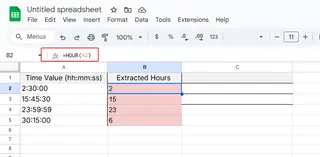

Common Mistakes (And How to Avoid Them)
Watch out for these time-tracking traps:
- Forgetting the colon (2.30 vs 2:30)
- Negative durations showing as ####
- Mixing up AM/PM times with durations
Excelmatic's AI can help catch these errors automatically by analyzing your time data patterns.
When Spreadsheets Aren't Enough
While Google Sheets is powerful, tools like Excelmatic take time calculations to the next level by:
- Automatically detecting and formatting time data
- Generating timesheets from natural language descriptions
- Creating visual time tracking dashboards
- Flagging potential calculation errors
Time-Saving Bonus: Conditional Formatting
Make your durations visually pop by:
- Highlighting overtime hours (>8 hours)
- Flagging short breaks (<15 minutes)
- Coloring weekend hours differently
Excelmatic can suggest optimal conditional formatting rules based on your specific data patterns.
The Bottom Line
Mastering durations in Google Sheets takes practice, but the payoff is huge - accurate time tracking, better project management, and clearer scheduling. And when you're ready to supercharge your workflow, Excelmatic's AI-powered features can handle the heavy lifting of time calculations for you.
Remember: Time is money. Don't waste yours on manual calculations when smarter solutions exist. Why not give Excelmatic a try today and see how much time you can save?






