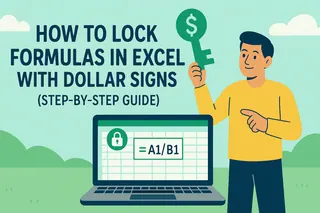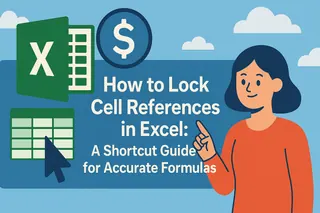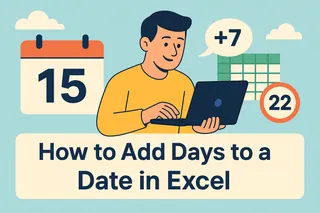Excel formulas are powerful—until they break when copied across cells. The culprit? Relative references that shift unintentionally. The solution? Dollar signs ($).
As a User Growth Manager at Excelmatic, I’ve seen how mastering absolute references can transform messy spreadsheets into flawless reports. Here’s how to use dollar signs like a pro, with examples tailored for business workflows.

Why Dollar Signs Matter in Excel Formulas
Dollar signs lock cell references, making them absolute instead of relative. This ensures consistency when formulas are copied. For example:
- Relative reference:
=A1+B1becomes=A2+B2when copied down. - Absolute reference:
=$A$1+$B$1stays fixed, no matter where it’s pasted.
Key Combinations:
$A1: Locks the column (absolute) but allows the row to change.A$1: Locks the row (absolute) but allows the column to change.$A$1: Locks both column and row (fully absolute).
Pro Tip: Press F4 while editing a formula to cycle through these options instantly.
When to Use Absolute References
1. Fixed Values (e.g., Tax Rates, Discounts)
Imagine calculating costs with a 10% tax rate stored in C1:
=A2*(1+$C$1)
The $C$1 reference won’t change when copied, ensuring accurate calculations.
2. Summarizing Data with a Static Total
Need to calculate percentages of a total in D1? Use:
=A2/$D$1
3. Cross-Sheet References
Linking to a fixed cell in another sheet? Absolute references prevent errors:
=Sheet2!$B$1
How to Add Dollar Signs: Step-by-Step
- Select the cell with your formula.
- Edit the formula and click on the reference you want to lock.
- Press
F4to toggle between reference types (e.g.,A1→$A$1). - Copy the formula—the locked references will stay intact.
Beyond Manual Edits: Automate with Excelmatic
While mastering dollar signs is essential, Excelmatic streamlines complex formulas further. For example:
- AI-Powered Fixes: Describe your goal (e.g., “Apply 10% tax to all prices”), and Excelmatic generates error-free formulas.
- Smart References: The tool suggests when to use absolute references, reducing manual checks.
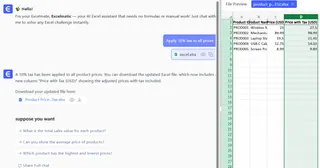
Try Excelmatic Free: Say goodbye to formula errors and hello to AI-optimized spreadsheets.
Final Thoughts
Dollar signs are a small detail with a huge impact. By mastering absolute references, you’ll ensure consistency in financial models, dashboards, and reports. For even faster results, let Excelmatic handle the heavy lifting—so you can focus on insights, not formula troubleshooting.
Ready to upgrade your Excel workflow? Explore Excelmatic’s AI tools today.