Let's be real—nothing makes a spreadsheet look more professional than properly formatted currency values. Whether you're prepping a budget report for stakeholders or tracking monthly expenses, those little dollar signs matter more than you think.
At Excelmatic, we help teams automate their spreadsheet workflows daily. But even with AI-powered tools, understanding basic formatting like currency symbols remains essential. Here's everything you need to know.
The 3-Second Currency Format (Seriously)
For those "I need this done yesterday" moments:
- Highlight your numbers
- Click the $ icon in the toolbar
- Boom—instant dollar formatting
This works great for quick fixes, but what if you need more control? Keep reading.
Going Beyond Basic: Custom Currency Options
1. Format Menu Method (Most Flexible)
- Select cells → Format → Number → Currency
- Pro tip: Use More Currencies for €, ¥, or £
2. Custom Formatting Magic
Create your own style via Format → Number → Custom number format. Try:
"$"#,##0.00→ $120.00"USD "0→ USD 120
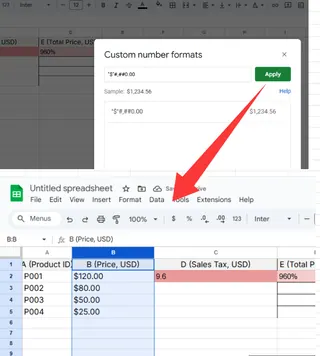
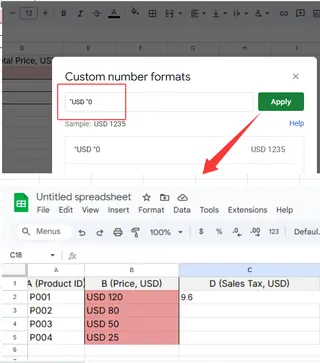
3. Formula-Based Formatting
Need dollar signs in calculated cells? Use:
=TEXT(A1*B1,"$#,##0.00")
Or the simpler:
=CURRENCY(A1)
Pro Tips We Swear By
- Decimal control: Use the toolbar's .00 / .0 buttons to show $10 vs $10.00
- Conditional formatting: Make negative values red ($-100) automatically
- Macros: Record currency formatting steps to reuse with one click
When Spreadsheets Get Serious
While these manual methods work, professionals handling complex financial models often need more power. That's where Excelmatic changes the game:
- Upload your raw data
- Tell our AI "Format all currency columns with dollar signs"
- Get perfectly formatted sheets in seconds
No more clicking through menus or debugging custom formats. Our AI understands financial data contextually—it even handles mixed currencies intelligently.
Common Pitfalls (And How to Avoid Them)
We've seen it all:
- Zombie formats: Old formatting clinging to new data. Always clear formats first (Format → Clear formatting)
- Locale landmines: Ensure your Sheet's region matches your currency
- Formula vs display: Remember, TEXT() converts to strings—use CURRENCY() for calculations
Take It to the Next Level
Want to see how the pros do it? With Excelmatic, you can:
- Auto-format entire financial statements
- Apply smart currency conversion
- Generate visual reports with properly formatted values
The best part? It learns your preferences over time. That budget report that used to take 20 minutes of formatting? Now it formats itself.
Ready to work smarter? Try Excelmatic's AI formatting today—your future self will thank you when quarterly reports are due.






