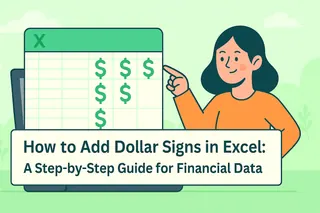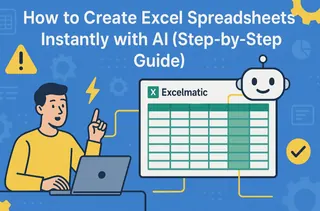Ever copied an Excel formula down a column, only to watch it pull the wrong data like a misbehaving robot? That’s where dollar signs ($) come in—they’re Excel’s secret handshake for locking cell references. Let’s break it down so you can stop fighting your spreadsheets.
Why Dollar Signs Matter in Excel
Imagine calculating sales commissions where the rate sits in cell D1. If you copy a formula like =B2*D1 down a column, Excel shifts the reference to D2, D3, etc.—useless! Lock D1 with dollar signs (=$D$1), and it stays put no matter where you paste the formula.
Pro Tip: This is called an absolute reference. Excelmatic’s AI-powered spreadsheets can auto-detect when you need locked references, saving you the headache.
3 Types of Cell References (Cheat Sheet)
- Relative (A1): Changes when copied. Like saying, “Give me the cell to my left.”
- Absolute ($A$1): Stays fixed. Like GPS coordinates.
- Mixed (A$1 or $A1): Locks only the row or column. Handy for cross-tab calculations.
How to Add Dollar Signs in 10 Seconds
- Click the formula cell.
- In the formula bar, highlight the reference (e.g.,
D1). - Press F4—it cycles through reference types like a TikTok filter.
- Hit Enter. Boom:
D1becomes$D$1.
Excelmatic Hack: Our AI formula builder suggests when to use absolute references, so you don’t have to guess.
Real-World Examples
1. Sales Tax Calculator
- Problem: Apply a fixed tax rate (cell
E1) to all items. - Solution:
=B2*$E$1locks the rate whileB2adjusts relatively.
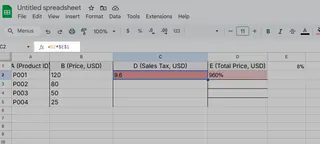
2. Budget Percentages
- Problem: Allocate 20% of income (cell
A1) to savings. - Solution:
=$A$1*0.2ensures the income reference never drifts.
Common Pitfalls (and Fixes)
🚫 Over-locking: Turning every reference absolute (=$A$1+$B$1) kills flexibility.
✅ Fix: Only lock what must stay fixed (like tax rates or headers).
🚫 Forgetting to lock: Your formula works in one cell but explodes elsewhere.
✅ Fix: Test by copying formulas before finalizing.
Level Up: Mixed References
Need to lock just the row or column? Mixed references are your Swiss Army knife:
- Lock rows:
A$1→ Column changes, row stays put. - Lock columns:
$A1→ Row changes, column stays fixed.
Ideal for: Cross-multiplying tables or tiered pricing models.
Why This Matters for Business
- Accuracy: Prevent errors in financial models or inventory sheets.
- Speed: Update one master cell (e.g., exchange rate) to auto-update all linked formulas.
- Scalability: Copy formulas across sheets without rebuilding logic.
Excelmatic Bonus: Our AI scans your formulas to flag unstable references—like a spellcheck for data.
Final Pro Tips
- F4 is your BFF: Use it to toggle references fast.
- Color-code locked cells: Helps teammates understand your logic.
- Named ranges: Replace
$D$1with “TaxRate” for clearer formulas.
TL;DR: Dollar signs ($) lock cell references in Excel. Press F4 to add them instantly. For smarter spreadsheets, let Excelmatic’s AI handle the heavy lifting—try it free today!
Got a tricky formula? Drop it in the comments—we’ll help you crack it. 🚀