Let's be real—nothing screams "financial data" louder than a crisp dollar sign in Excel. Whether you're prepping quarterly reports or building client dashboards, those little $ symbols transform bland numbers into professional financial statements. And guess what? It's way easier than you think.
At Excelmatic, we eat financial formatting for breakfast. Here's how we add dollar signs to spreadsheets—whether you're a startup founder or a finance manager.
The Fastest Way: Currency Formatting
This is your 90-second solution for professional-looking financials:
- Highlight your cells (pro tip: Ctrl+A selects everything)
- Hit Ctrl+Shift+4 (yes, it's that simple)
- Boom—instant dollar signs with two decimal places
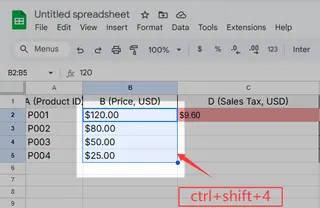
For more control:
- Right-click → Format Cells → Currency
- Choose decimal places (we recommend 2 for money)
- Pick $ from the symbol dropdown
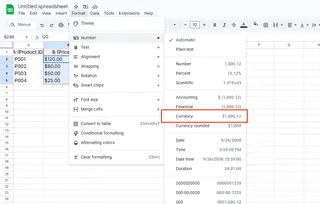
Excelmatic users get this even faster—our AI recognizes financial data and auto-suggests currency formatting as you work.
Accounting Format: The CFO's Choice
When your spreadsheet needs to impress:
- Select your data range
- Ctrl+1 → Accounting format
- Watch how dollar signs perfectly align left
Why this rules:
- Aligns decimals for easy scanning
- Perfect for income statements
- Looks pro in board presentations
Dollar Signs in Formulas? Absolute Magic
Ever copied a formula and watched your references go haywire? The $ sign fixes this:
- $A$1 locks both column and row
- A$1 locks just the row
- $A1 locks just the column
Excelmatic's formula builder automatically suggests when to use absolute references—saving you from #REF! errors.
Custom Formats for Power Users
Need something specific like "$1M" instead of "$1,000,000"?
- Ctrl+1 → Custom
- Enter formats like:
- "$"#,##0,"K" (displays $1K)
- "$"#,##0.00,,"M" (displays $1.00M)
Pro Tips We Swear By
- Template it: Save formatted sheets as templates
- Conditional formatting: Make negative values red ($-100)
- Chart labels: Always format axis as currency
- International? Switch symbols via File → Options
Why Stop at Manual Formatting?
Here's the Excelmatic advantage:
- AI detects financial data and auto-formats
- Smart templates with built-in currency rules
- One-click financial report generation
- Real-time currency conversion
Because let's face it—you didn't get into business to spend hours formatting spreadsheets. That's what we're for.
Ready to make financial reporting effortless? Excelmatic turns raw numbers into board-ready reports while you focus on what matters—growing your business. After all, your time is worth more than $0.00.






