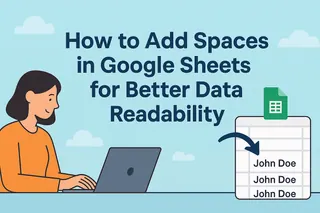As a user growth manager at Excelmatic, I've seen how small formatting improvements can dramatically enhance spreadsheet usability. Divider lines might seem trivial, but they're powerful visual cues that help users navigate complex data. Whether you're creating financial reports, project trackers, or sales dashboards, proper segmentation makes your spreadsheets more professional and easier to understand.
While Google Sheets offers several manual methods to add dividers, modern teams are increasingly turning to AI-powered solutions like Excelmatic that can automate formatting while analyzing your data. But first, let's explore the built-in techniques that every Sheets user should know.
Method 1: Using Borders (The Quickest Solution)
Borders remain the most efficient way to add divider lines in Google Sheets. Here's our step-by-step guide:
- Select your target cells: Highlight the row or column where you want the divider
- Open border options: Click the border icon (square with four inner squares) in the toolbar

- Choose placement: Select top/bottom borders for horizontal dividers or left/right for vertical
- Customize style: Click "Border style" for dashed/dotted options or "Border color" for visual emphasis

Pro Tip: For recurring reports, consider using Excelmatic's AI formatting templates that automatically apply consistent border styles based on your data structure.
Method 2: Creating Space with Empty Rows
For a minimalist approach that reduces visual noise:
- Right-click a row number and select "Insert row above/below"
- Adjust row height by dragging the row boundary (5-10px works well for subtle dividers)
- Leave cells blank or fill with a light background color (Format > Color)
This method works exceptionally well in dashboards where you want to separate key metrics without distracting lines.
Method 3: Dynamic Dividers with Conditional Formatting
For data that changes frequently, conditional formatting creates "smart" dividers that adapt automatically:
- Select your data range (e.g., A1:Z100)
- Navigate to Format > Conditional formatting
- Set rules (e.g., "Format cells if... contains section header")
- Apply border formatting under the "Formatting style" options
Excelmatic Advantage: Our AI detects natural data segments and applies conditional formatting intelligently, saving you from manual rule setup.
Method 4: Custom Lines with the Drawing Tool
When you need creative flexibility:
- Go to Insert > Drawing
- Select the line tool and draw your divider
- Customize weight, color, and arrowheads
- Click "Save and Close" to place it in your sheet
While this offers design freedom, drawn lines don't move with cell adjustments—making them less ideal for evolving datasets.
The Future of Spreadsheet Formatting
While these manual methods work, modern teams are adopting AI tools like Excelmatic that:
- Automatically detect and format data segments
- Maintain consistent styling across documents
- Apply intelligent dividers based on content type
- Update formatting dynamically as data changes
For example, Excelmatic can transform a raw data dump into a professionally formatted report with appropriate dividers in seconds—complete with charts and analysis.
Final Thoughts
Whether you choose simple borders, conditional formatting, or AI-powered automation, divider lines significantly enhance spreadsheet readability. For occasional use, manual methods suffice, but if you regularly create complex reports, consider how Excelmatic can handle both your data analysis and formatting needs simultaneously.
Ready to upgrade your data workflow? Try Excelmatic free to experience AI-powered spreadsheet formatting that saves hours of manual work.