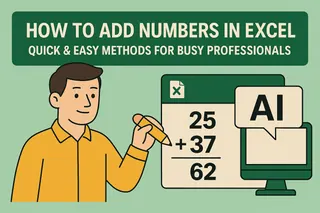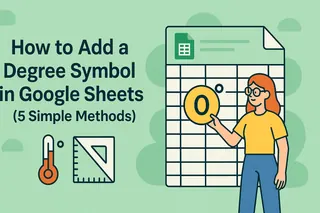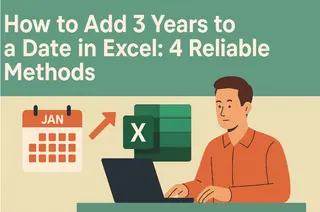Ever stared at your Excel sheet, fingers hovering over the keyboard, wondering how to type that perfect little ° for your temperature data? You're not alone - this tiny symbol trips up even seasoned spreadsheet warriors.
Good news: Excel offers multiple ways to crack this code. Better news? With tools like Excelmatic, you can automate symbol insertion across entire datasets. Let's break down the simplest methods.
Why the Degree Symbol Matters
That unassuming circle (°) transforms "37C" into "37°C" - instantly making your data look professional. Whether you're tracking:
- Weather data
- Engineering angles
- Scientific measurements
...proper formatting matters.
Method 1: The Lightning-Fast Keyboard Shortcut
Windows Users:
- Click your target cell
- Hold Alt + type 0176 on the numeric keypad
- Release Alt - poof! ° appears
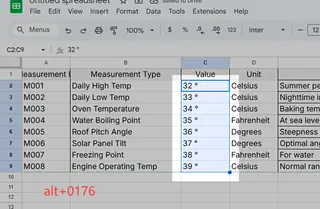
Mac Users:
- Click your target cell
- Press Option + Shift + 8
Pro Tip: Laptop without numpad? Enable NumLock or use Excelmatic's symbol palette for one-click inserts.
Method 2: Symbol Menu (For Visual Learners)
- Navigate to Insert > Symbol
- Set font to (normal text)
- Type 00B0 in Character Code box
- Click Insert
This method shines when you need multiple special symbols.
Method 3: Formula Magic with CHAR()
For bulk operations, use:
=CHAR(176)
Combine it with other data:
=C2&CHAR(176)&"C"
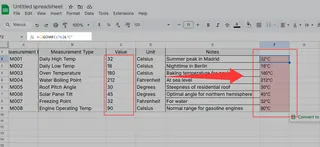
Excelmatic Bonus: Our AI formula generator can auto-create these patterns across your entire dataset.
Method 4: Set It & Forget It with AutoCorrect
- File > Options > Proofing > AutoCorrect
- Set "deg" to convert to °
Now typing "deg" automatically becomes ° - perfect for frequent use.
Method 5: Custom Formatting (For Number Cells)
- Select cells
- Ctrl+1 > Custom
- Enter 0° in Type field
This keeps numbers calculable while displaying the symbol.
Level Up with Excelmatic
Why manually insert symbols when AI can do it? Excelmatic automatically:
- Detects temperature/angle data
- Applies consistent formatting
- Updates symbols across sheets
Try our free template that pre-formats degree symbols based on your data type.
Pro Tips for Flawless Sheets
- Consistency is key: Pick one method per project
- Document your approach: Add a comment explaining your symbol method
- Test printing: Some fonts display ° differently on paper
Remember: A well-formatted spreadsheet isn't just pretty - it prevents costly miscommunication. Whether you choose manual methods or let Excelmatic handle the heavy lifting, those perfect little ° symbols are now at your fingertips.
Struggling with other Excel symbols? Check out our guide to inserting special characters with AI assistance.