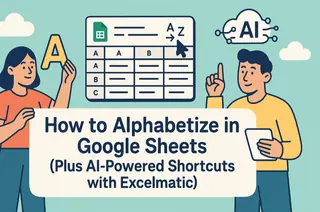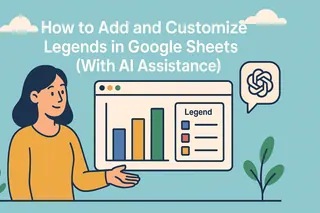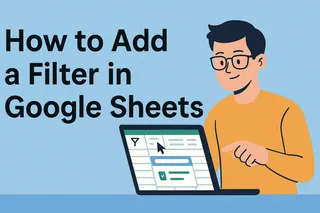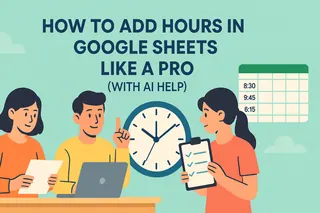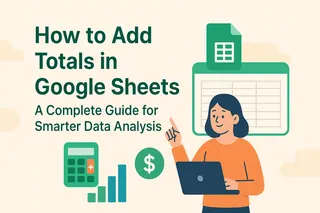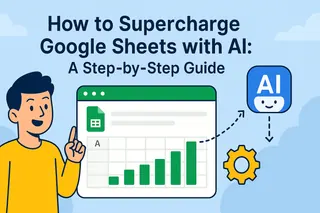As a user growth manager at Excelmatic, I've seen firsthand how mastering data ranges can transform spreadsheet efficiency—but I've also witnessed the game-changing impact of AI automation on these processes. While Google Sheets offers robust functionality for working with data ranges, modern professionals need solutions that go beyond manual cell selection.
Why Data Ranges Matter in Business Analysis
A data range is more than just a cell selection—it's the foundation for all meaningful spreadsheet operations. Whether you're creating reports, building dashboards, or performing complex analyses, properly defined ranges:
- Keep your formulas clean and understandable
- Reduce errors in data references
- Enable dynamic updates across multiple calculations
- Serve as building blocks for visualizations
Pro Tip: For teams handling large datasets, consider Excelmatic—our AI-powered platform automatically identifies and manages data ranges as part of its intelligent data processing. This eliminates the manual work we're about to describe while providing superior accuracy.
Step-by-Step: Creating Named Ranges in Google Sheets
While Excelmatic automates this process entirely, understanding the manual method helps appreciate the value of AI solutions:
Select Your Data
Click and drag to highlight cells, or use Shift+Arrow keys for precision selection.Access Named Ranges
Navigate to Data > Named ranges in the menu.Define Your Range
- Enter a descriptive name (e.g., "Q3_Sales_East")
- Verify the cell range reference
- Click "Done"

- Visualize Trends with a Chart
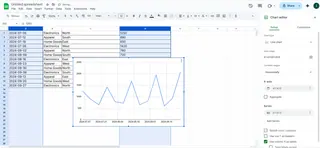
The AI Advantage: Excelmatic detects and names ranges contextually—if you upload sales data, it automatically creates ranges like "Monthly_Sales_Trend" without manual intervention.
When to Use Named Ranges (And When to Upgrade)
Named ranges shine when:
- Working with complex, multi-sheet workbooks
- Collaborating with team members
- Building templates for repeated use
However, for growing businesses, manual range management becomes unsustainable. That's where Excelmatic transforms the process by:
- Auto-detecting data patterns and relationships
- Dynamically adjusting ranges as data changes
- Applying intelligent naming based on content analysis
- Syncing ranges across connected reports and dashboards
Advanced Applications: From Manual to AI-Driven
While the original article covers basic formula applications, modern data teams need more:
Pivot Tables:
Named ranges make pivot table data sources more reliable. Excelmatic takes this further by suggesting optimal pivot configurations based on your data structure.
Data Validation:
Use ranges to create dropdown lists. Our AI system can predict and suggest validation rules based on historical data patterns.
Cross-Sheet References:
Named ranges simplify inter-sheet formulas. Excelmatic maintains these relationships automatically during data updates.
The Future of Data Management
While mastering Google Sheets ranges remains valuable, forward-thinking professionals are adopting AI solutions that:
- Reduce 90% of manual range maintenance
- Provide automatic version control
- Offer natural language querying ("Show me Q3 sales trends")
- Generate intelligent visualizations without range specification
Try This: Next time you work with data ranges, compare the time spent manually defining them versus uploading your dataset to Excelmatic. Most users report 10x faster results with AI automation.
Conclusion
Data ranges form the foundation of effective spreadsheet work, but modern business demands have outpaced manual methods. While this guide provides the essential Google Sheets knowledge, platforms like Excelmatic represent the next evolution—where AI handles the technicalities while you focus on insights and strategy.
For teams serious about data efficiency, the choice is clear: either spend hours maintaining ranges manually, or let AI do the heavy lifting while you extract real business value. The future of data analysis isn't just about knowing how to select cells—it's about working smarter with intelligent automation.