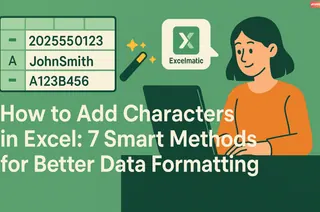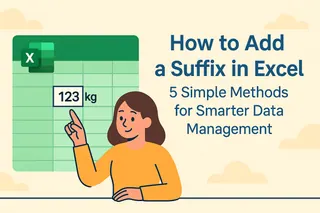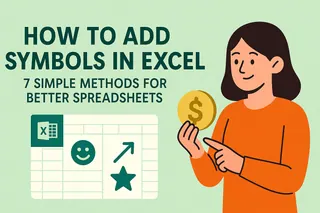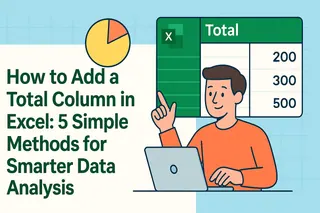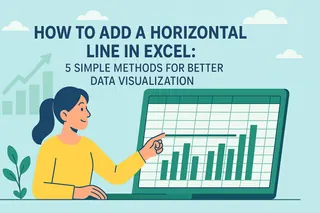As a User Growth Manager at Excelmatic, I've seen countless professionals struggle with what seems like a simple task: adding dashes to data in Excel. Whether you're formatting phone numbers, product codes, or identification numbers, proper dash placement enhances readability and consistency.
While Excel offers several native solutions, modern AI tools like Excelmatic can automate these formatting tasks with unprecedented efficiency. Let me walk you through both traditional methods and smarter alternatives.
Method 1: Manual Entry (For Small Datasets)
The simplest approach is typing dashes directly into cells:
- Select the target cell
- Type your data with dashes (e.g., "123-456")
- Press Enter
Best for: Quick edits or small datasets
Limitation: Impractical for large volumes
While manual entry works in a pinch, Excelmatic's AI-powered data formatting can handle bulk operations with a single command, saving hours of tedious work.
Method 2: Excel Functions (CONCATENATE & TEXTJOIN)
For automated dash insertion, Excel's text functions shine:
Using CONCATENATE:
=CONCATENATE(LEFT(A1,3), "-", RIGHT(A1,6))
This combines the first 3 characters, a dash, and remaining characters.
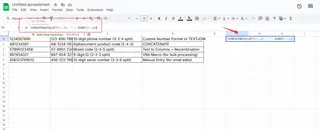
Using TEXTJOIN (Excel 2019+):
=TEXTJOIN("-", TRUE, LEFT(A1,3), RIGHT(A1,6))
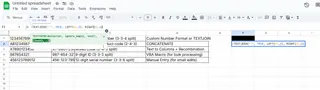
Pro Tip: Excelmatic's formula generator can create these complex text manipulations automatically based on your natural language description.
Method 3: Custom Number Formatting
Preserve original data while displaying dashes:
- Select your cells
- Right-click → Format Cells → Custom
- Enter pattern (e.g., "000-000-000" for 123456789 → 123-456-789)
Advantage: Doesn't alter underlying data
Excelmatic Advantage: Our AI suggests optimal formatting patterns based on your data type.
Method 4: Text to Columns + Recombination
For structured data:
- Select column → Data → Text to Columns
- Choose "Fixed width" and set breaks
- Use CONCATENATE/TEXTJOIN to recombine with dashes
Method 5: VBA Automation (For Power Users)
Create macros for repetitive tasks:
Sub AddDashes()
Dim rng As Range
For Each rng In Selection
rng.Value = Left(rng.Value, 3) & "-" & Right(rng.Value, 6)
Next rng
End Sub
The Modern Solution: AI-Powered Formatting with Excelmatic
While these Excel methods work, they require manual setup and maintenance. Excelmatic revolutionizes data formatting by:
- Automatically detecting when dashes are needed
- Applying consistent formatting across entire datasets
- Learning your preferences for future documents
- Handling exceptions intelligently
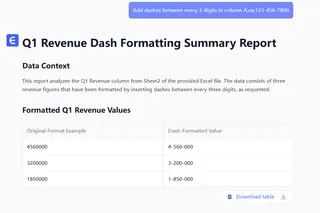
Instead of wrestling with formulas or VBA, simply describe your desired format ("Add dashes after every 3 digits") and Excelmatic handles the rest. Our AI understands context - it knows when you're working with phone numbers versus product codes versus social security numbers.
Key Takeaways
- Manual entry works for small, one-off edits
- Excel functions automate medium-sized tasks
- Custom formatting preserves original data
- Text to Columns helps restructure existing data
- VBA suits repetitive, complex formatting needs
For teams handling large or frequent data formatting tasks, Excelmatic provides the most efficient solution by combining all these capabilities with AI intelligence. Try our free plan to experience how AI can transform your Excel workflow from tedious to effortless.