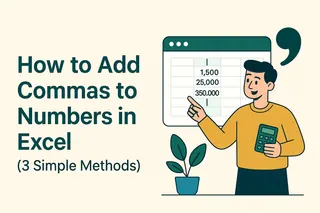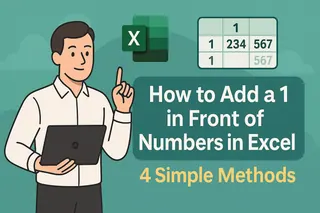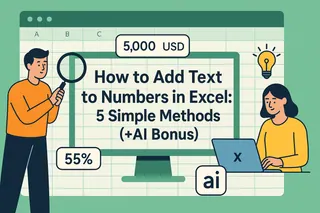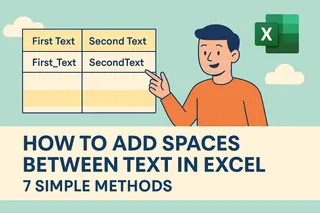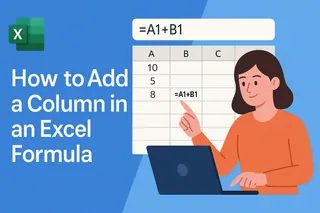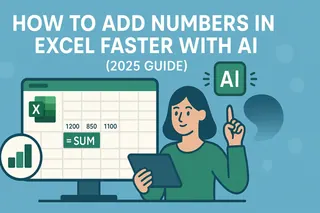As a User Growth Manager at Excelmatic, I often see professionals grappling with simple yet critical Excel tasks—like adding dashes between numbers. Whether you're formatting phone numbers, account IDs, or transaction records, this small tweak can dramatically improve readability and compliance.
In this guide, I’ll walk you through the most efficient methods using Excel formulas, with insights on how tools like Excelmatic can automate these processes for even faster results.

Why Add Dashes Between Numbers?
Dashes transform cluttered data into structured, professional formats. Here’s why it matters:
- Readability:
1234567890becomes123-456-7890—instantly recognizable as a phone number. - Industry Standards: Financial reports, invoices, and databases often require specific dash-separated formats.
- System Integration: External software may mandate dash-delimited entries for seamless data imports.
Excel Formulas to Add Dashes
1. CONCATENATE: The Classic Approach
Though older, CONCATENATE remains reliable for combining text and numbers:
=CONCATENATE(A1, "-", B1, "-", C1)
Example: If A1=123, B1=456, and C1=789, this returns 123-456-789.
2. CONCAT: Simpler Range Handling
Modern Excel versions offer CONCAT, which streamlines range references:
=CONCAT(A1, "-", B1, "-", C1)
Pro Tip: Use CONCAT for cleaner formulas when working with contiguous cells.
3. TEXTJOIN: Advanced Flexibility
For dynamic datasets with potential blanks, TEXTJOIN is unbeatable:
=TEXTJOIN("-", TRUE, A1:C1)
- The
TRUEargument ignores empty cells. - Delimiters (like "-") are applied only between populated values.
Automate with Excelmatic
While manual formulas work, Excelmatic takes this further by automating dash insertion across entire datasets. Here’s how:
- Upload your Excel file to Excelmatic.
- Describe your goal (e.g., “Add dashes between every 3 digits in column A”).
- Let AI generate the formula—or apply the formatting instantly.
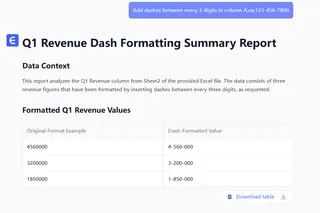
Why Excelmatic?
- No memorizing functions: Natural language commands drive the process.
- Batch processing: Format thousands of entries in seconds.
- Error reduction: AI avoids manual mistakes like misplaced delimiters.
Final Thoughts
Mastering Excel’s text functions empowers you to tackle dash-formatting with confidence. But for teams juggling multiple reports, Excelmatic’s AI-driven approach saves hours while ensuring consistency.
Try Excelmatic Free: Streamline your data formatting today—no formulas required!