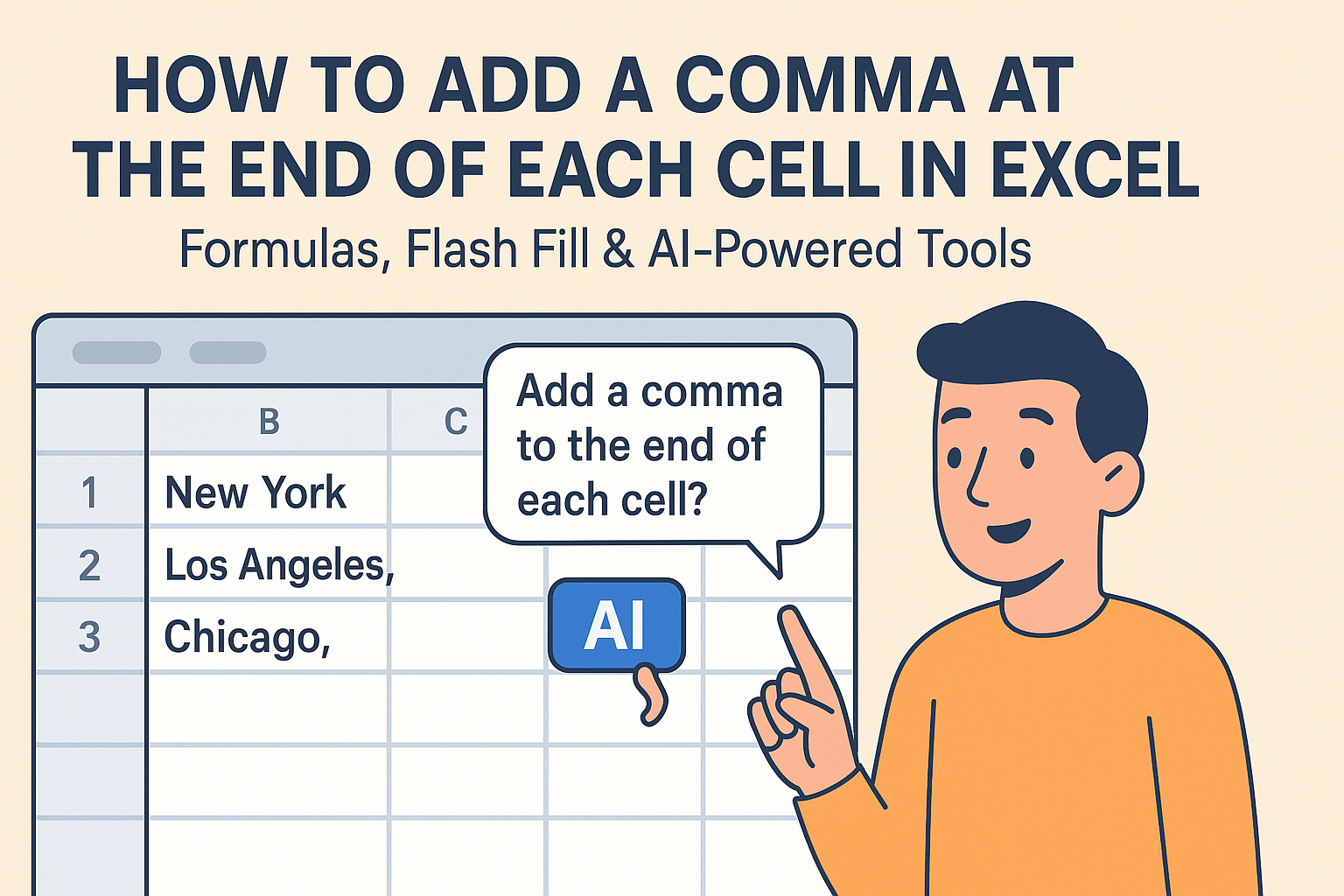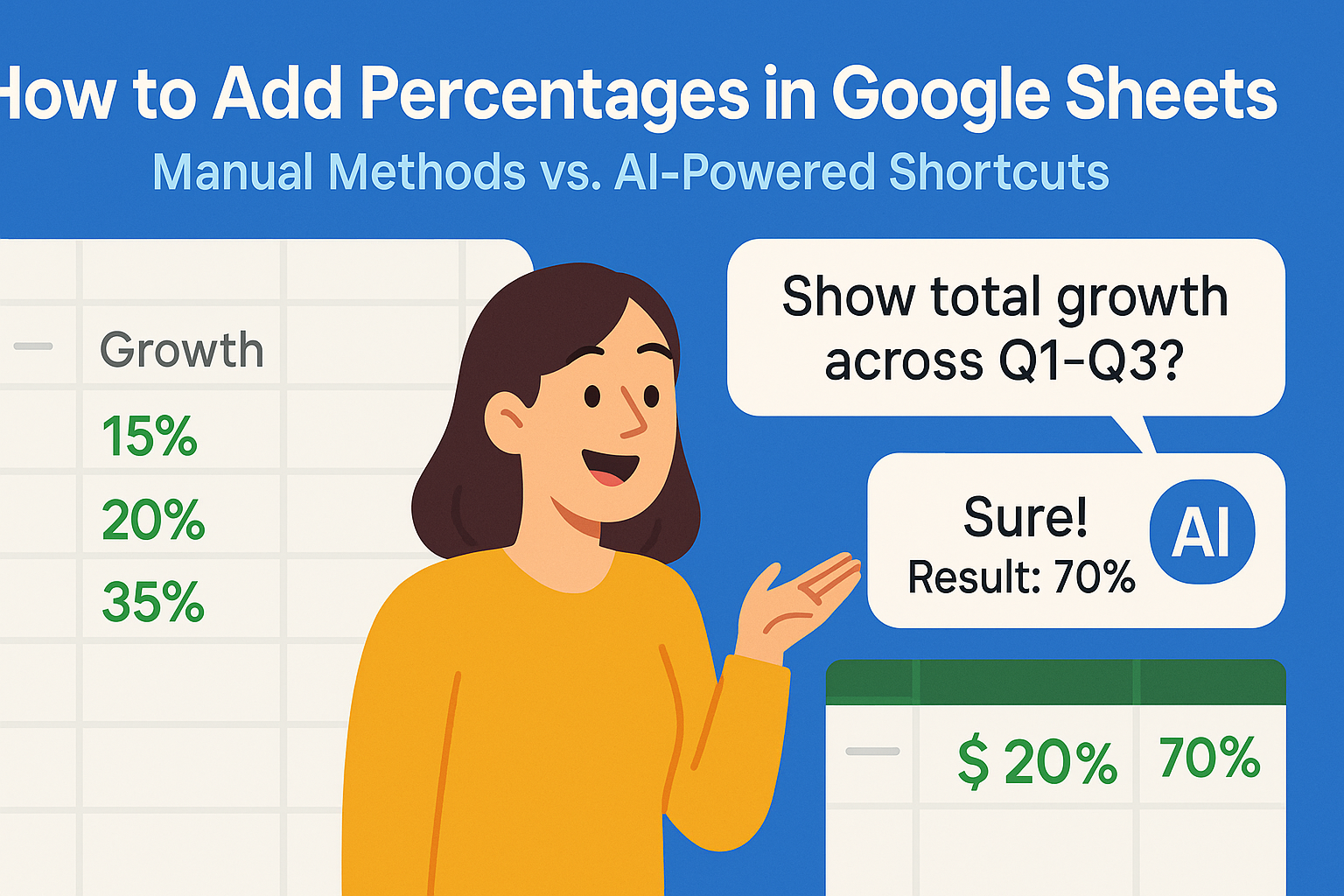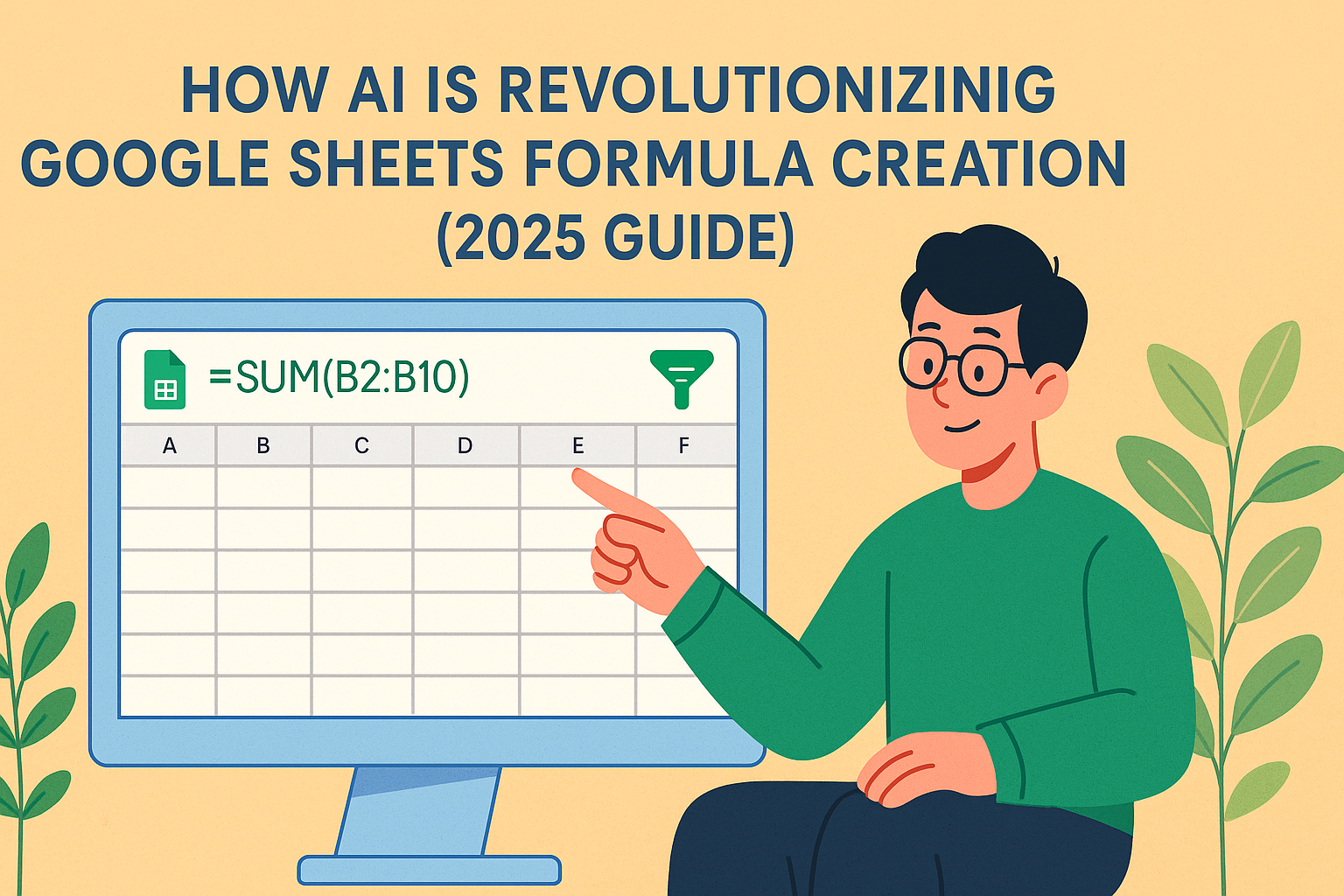As a User Growth Manager at Excelmatic, I've seen firsthand how proper data formatting can transform messy spreadsheets into actionable insights. Adding commas might seem trivial, but it's a fundamental skill that enhances readability and prepares your data for analysis—especially when you're working with customer lists, product catalogs, or financial records.
While Google Sheets offers several native methods to insert commas, modern teams are increasingly turning to AI-powered solutions like Excelmatic to automate these repetitive tasks. Let's explore both traditional and cutting-edge approaches.
1. Manual Comma Insertion (For Quick Edits)
Best for: Small datasets or one-time adjustments
- Open your Google Sheet
- Double-click the target cell (or press F2)
- Type commas between values
- Press Enter to save
Pro Tip: This method works well for non-numeric data like addresses or categories, but becomes tedious beyond 20-30 entries. For larger datasets, consider Excelmatic's AI-powered formatting tools that can apply consistent comma rules across thousands of cells in seconds.
2. CONCATENATE Function (For Combining Cells)
Best for: Merging first/last names or multi-part data
=CONCATENATE(A2, ", ", B2)
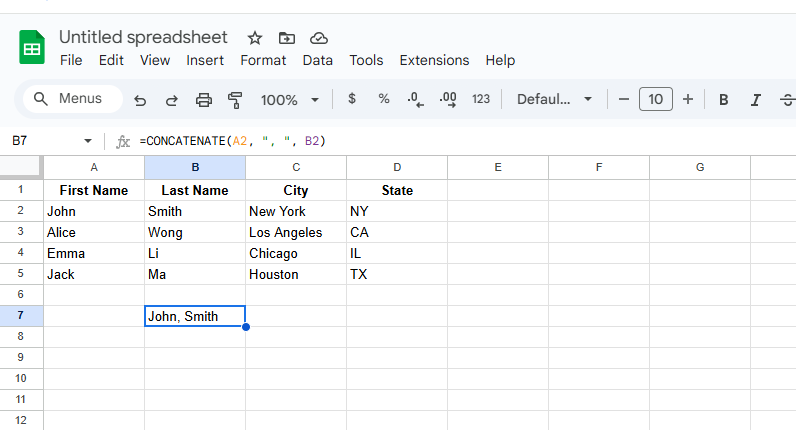
While functional, CONCATENATE has limitations:
- Manually intensive for multiple cells
- Doesn't automatically skip blanks
- Creates complex formulas in large datasets
Modern Alternative: Excelmatic's Smart Merge feature automatically detects patterns in your data and applies optimal formatting—including intelligent comma placement—without formula writing.
3. TEXTJOIN Function (For Advanced Formatting)
Best for: Creating comma-separated lists from ranges
=TEXTJOIN(", ", TRUE, A2:A10)
Advantages over CONCATENATE:
- Handles ranges instead of individual cells
- The
TRUEparameter skips blank cells - Cleaner formula structure
For Enterprise Teams: Excelmatic takes this further with dynamic range detection and automatic delimiter optimization based on your data type.
4. ARRAYFORMULA + TEXTJOIN (For Dynamic Data)
Best for: Datasets that change frequently
=ARRAYFORMULA(TEXTJOIN(", ", TRUE, A2:A))
This powerful combination:
- Automatically includes new entries
- Maintains consistent formatting
- Reduces manual updates
Performance Note: Large ARRAYFORMULAs can slow down sheets. Excelmatic's cloud processing handles these operations server-side, keeping your sheets responsive.
5. AI-Powered Automation with Excelmatic
Best for: Teams that value efficiency and accuracy

Why manually code formulas when AI can do it for you? Excelmatic revolutionizes comma formatting by:
- Smart Pattern Recognition: Automatically detects where commas should be added
- Bulk Processing: Formats entire datasets in one click
- Context-Aware Rules: Applies different comma rules for names, addresses, numbers etc.
- Version Control: Tracks all formatting changes
Implementation Example:
- Import your Google Sheets data to Excelmatic
- Use natural language commands like "Add commas between city and state"
- Review the AI's suggestions
- Apply changes with one click
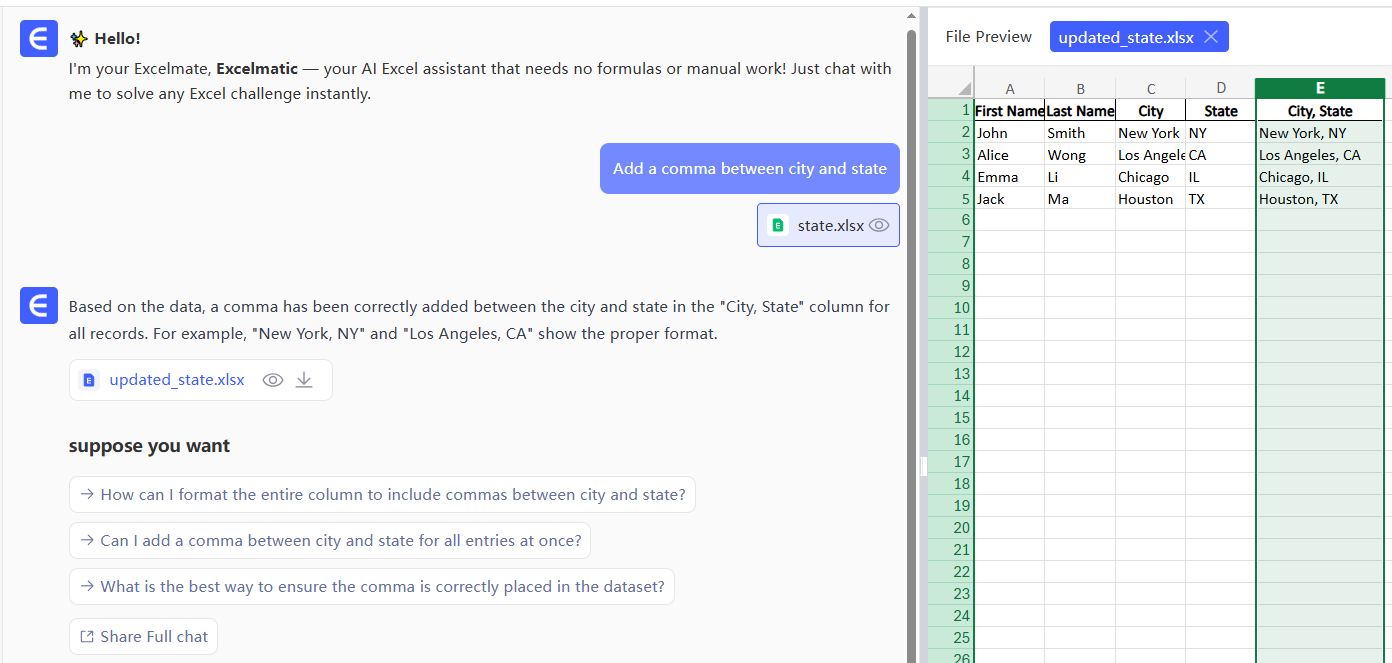
When to Upgrade from Native Methods
While Google Sheets' built-in functions work for basic needs, consider Excelmatic when you:
- Process data weekly/monthly
- Work with multiple team members
- Handle sensitive data requiring audit trails
- Need to combine comma formatting with other transformations
Final Thoughts
Whether you choose manual methods or AI automation, proper comma formatting is essential for clean data. For occasional needs, Google Sheets' functions may suffice. But for growing businesses, Excelmatic provides the speed, accuracy, and scalability needed in today's data-driven environment.
Ready to transform your data workflow? Try Excelmatic free for 14 days and experience AI-powered spreadsheet automation.