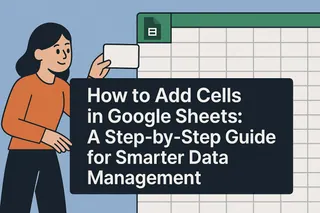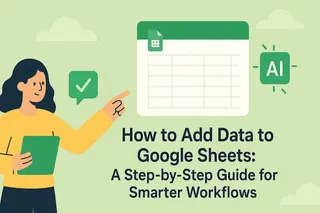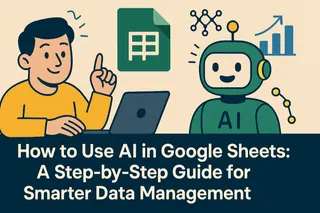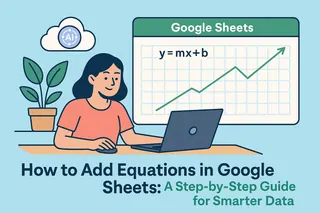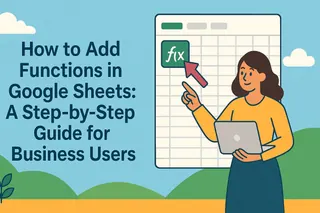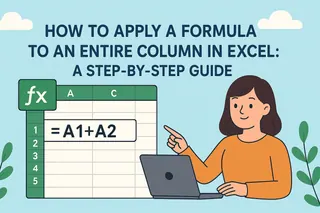As a User Growth Manager at Excelmatic, I constantly see how proper data organization unlocks business potential. Adding columns might seem basic, but it's foundational for effective analysis. Whether you're tracking marketing campaigns, inventory, or customer data, flexible tables adapt to your evolving needs.
Why Column Management Matters in Modern Data Workflows
Consider this scenario: Your e-commerce team tracks orders with columns for "Product," "Quantity," and "Price." Suddenly, you need to add "Shipping Method" and "Customer Tier" - manual insertion becomes tedious at scale.
This is where smart tools make the difference. While Google Sheets handles basic column additions well, AI-powered platforms like Excelmatic revolutionize the process by:
- Automatically suggesting relevant new columns based on your data patterns
- Maintaining formatting and formulas across inserted columns
- Syncing structural changes across connected dashboards
Step-by-Step: Adding Columns in Google Sheets
Basic Column Insertion
- Open your target Google Sheet
- Right-click the column header where you want the new column to appear
- Select "Insert 1 left" or "Insert 1 right"
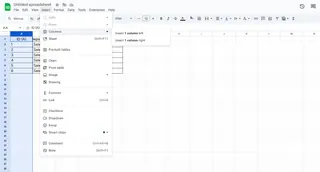
Pro Tip: For faster workflow, use the keyboard shortcut Ctrl+Shift++ (Windows) or Cmd+Shift++ (Mac).
Advanced Techniques
- Multiple Columns: Select multiple existing columns before inserting to add several at once
- Formula Propagation: New columns automatically inherit adjacent formatting when using Excelmatic's smart templates
- Data Validation: Set dropdowns or input rules immediately upon creation
Beyond Basic Insertion: Supercharging Your Workflow
While Google Sheets provides the fundamentals, professionals need more robust solutions:
- Excelmatic's AI Column Suggestions
Our platform analyzes your dataset to recommend relevant additional columns - like automatically proposing "Profit Margin" when you have "Revenue" and "Cost" columns.
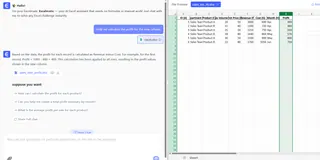
Cross-Sheet Synchronization
Add a column once, and Excelmatic updates all connected reports and dashboards automatically.Formula Automation
New columns intelligently inherit appropriate calculations based on your existing data relationships.
Best Practices for Column Management
- Naming Conventions: Use clear, consistent headers (e.g., "Q2_Sales" vs "Sales")
- Formatting Hierarchy: Maintain visual distinction between data types
- Validation Rules: Implement immediately to ensure data quality
- Document Changes: Use Excelmatic's version history to track structural modifications
When to Upgrade from Native Google Sheets
While Google Sheets suffices for simple tasks, consider AI-enhanced tools like Excelmatic when you:
- Manage complex, evolving datasets
- Require automatic relationship detection between columns
- Need real-time collaboration on column structure
- Want predictive analytics based on column additions
Conclusion
Mastering column operations is just the first step toward data mastery. For teams serious about efficiency, platforms like Excelmatic transform basic spreadsheet management into intelligent data orchestration. Try our free tier to experience how AI can anticipate your column needs before you do.
Ready to work smarter? Excelmatic automates not just column additions, but your entire data workflow - start your free trial today.