As a User Growth Manager at Excelmatic, I've seen firsthand how mastering Excel basics—like adding columns—can transform productivity. While traditional methods work, modern professionals need faster solutions. Let me walk you through both manual approaches and how AI-powered tools like Excelmatic can revolutionize this simple task.
The Traditional Way to Add Columns in Excel
Method 1: Right-Click Insertion
- Select the adjacent column: Click the lettered header of the column where your new column should appear
- Right-click and choose Insert: This adds a blank column to the left of your selection
- Name your column: Click the header cell and enter your label
Method 2: Keyboard Shortcut
For power users:
- Select your reference column
- Press
Ctrl + Shift + +(plus sign above the main keyboard)
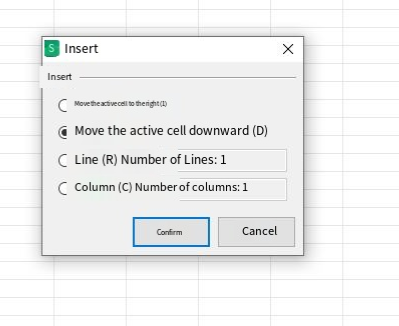
- Excel instantly inserts a new column
Pro Tip: These methods work for multiple columns—just select multiple headers before inserting.
Working with Excel Tables
Excel Tables (created via Ctrl+T) offer special functionality:
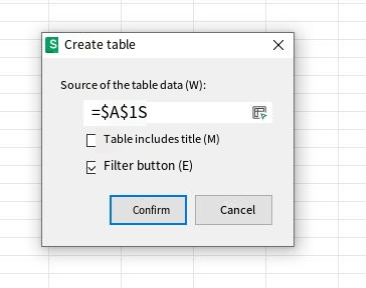
- Click any cell in your table
- Navigate to Table Tools > Design tab
- Use "Insert Right" or "Insert Left" buttons
The advantage? Tables automatically extend formatting and formulas to new columns—a huge time-saver for recurring reports.
Advanced Techniques
Data Validation for New Columns
Ensure data quality by:
- Selecting your new column
- Going to Data > Data Validation
- Setting rules (e.g., only dates, specific text)
Auto-Adjusting Column Width
Double-click the line between column headers to automatically fit content.
The Modern Solution: Automate with Excelmatic

While these manual methods work, Excelmatic offers a smarter approach. Our AI-powered platform can:
- Auto-detect where new columns are needed based on your data patterns
- Generate complete columns with formulas and formatting intact
- Suggest relevant column names using machine learning
- Apply data validation rules intelligently based on existing data
Instead of manually inserting each column, describe what you need in natural language ("Add a Q3 sales column that calculates 10% growth from Q2"), and Excelmatic handles the rest.
When to Use Each Method
- Quick edits: Stick with keyboard shortcuts
- Structured tables: Use Excel's Table Tools
- Regular reporting: Automate with Excelmatic to save hours weekly
Final Thoughts
Adding columns is fundamental, but efficiency separates average users from power analysts. For one-off changes, manual methods suffice. But if you regularly modify spreadsheets, Excelmatic's AI capabilities can reduce this task to a single command—freeing you to focus on analysis rather than data entry.
Ready to work smarter? Try Excelmatic free today and experience how AI can transform your Excel workflow.






