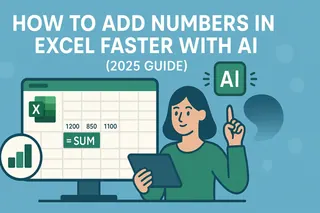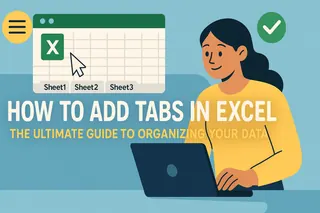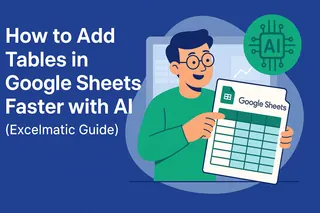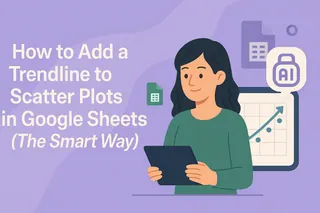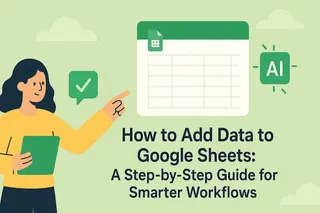As a growth manager at Excelmatic, I've seen firsthand how small efficiency gains in Excel can compound into massive time savings. One of the most common yet time-consuming tasks? Adding columns to spreadsheets. While Excel offers built-in shortcuts, modern teams need smarter solutions that go beyond basic keyboard commands.
Why Shortcuts Matter in Modern Data Workflows
In today's fast-paced business environment, every second counts. Manual spreadsheet operations like right-clicking to insert columns might seem trivial, but they add up:
- Time savings: What takes 5 seconds manually becomes instantaneous with shortcuts
- Error reduction: Fewer clicks mean fewer accidental deletions or misplacements
- Professional edge: Mastering shortcuts makes you more efficient and impressive to colleagues
But here's the real game-changer: AI-powered tools like Excelmatic can automate these repetitive tasks entirely, letting you focus on analysis rather than data wrangling.
The Essential Shortcut for Adding Columns
For those times when you need to work directly in Excel, here's the most efficient method:
- Select the column: Click the lettered header immediately to the right of where you want your new column
- Use the shortcut: Press
Ctrl + Shift + +(Windows) orCommand + Shift + +(Mac)
Pro tip: This works identically in both Windows and Mac versions of Excel, though Mac users might need to try Command + Shift + = if the first combination doesn't work.
Advanced Techniques for Power Users
Adding Multiple Columns Simultaneously
Need to insert several columns at once? Excel's got you covered:
- Highlight multiple column headers (click and drag across letters)
- Use the same shortcut:
Ctrl + Shift + + - Excel inserts the same number of new columns as you selected
Customizing Your Shortcut Experience
For maximum efficiency, personalize Excel's Quick Access Toolbar:
- Click the dropdown arrow in the top-left corner
- Select "More Commands"
- Choose "Customize Ribbon"
- Add your most-used functions (like Insert Column)
Common Pitfalls and How to Avoid Them
Even seasoned Excel users can stumble when adding columns:
- Partial column selection: Always click the lettered header, not just cells
- Incorrect multi-column highlighting: Match the number of new columns to existing ones selected
- Data displacement: Double-check adjacent columns won't overwrite critical information
The Future of Spreadsheet Efficiency
While these shortcuts are helpful, forward-thinking teams are embracing AI solutions like Excelmatic that:
- Automatically restructure data based on natural language commands
- Intelligently suggest when and where to add columns
- Learn your workflow patterns to anticipate needs
Imagine simply typing "Add a revenue column between Q2 and Q3" and having it happen instantly. That's the power of AI-enhanced spreadsheet management.
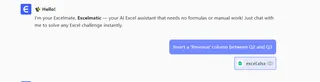
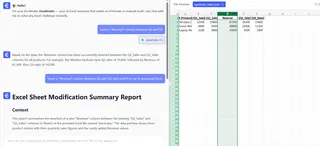
Take Your Excel Skills to the Next Level
Mastering shortcuts is just the beginning. With Excelmatic, you can:
- Reduce manual data entry by up to 90%
- Generate complex reports with a single command
- Transform raw data into actionable insights faster than ever
Ready to work smarter, not harder? Try Excelmatic free today and experience the future of spreadsheet productivity.
Whether you're using traditional shortcuts or embracing AI-powered automation, the key is finding the right balance of control and efficiency for your specific workflow. Start with these shortcuts, then explore how tools like Excelmatic can take your data management to new heights.