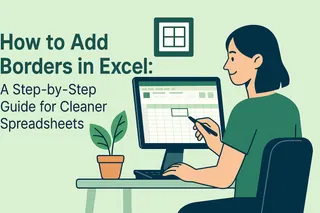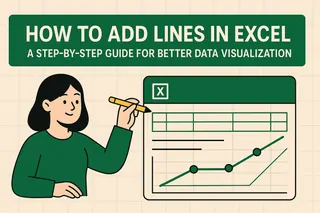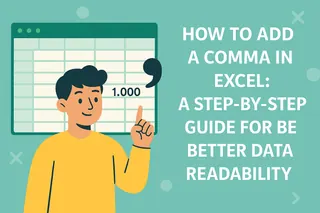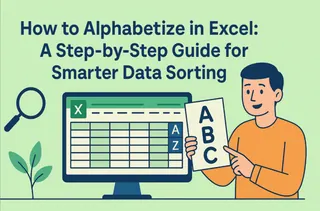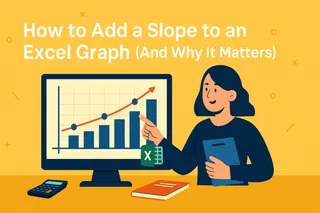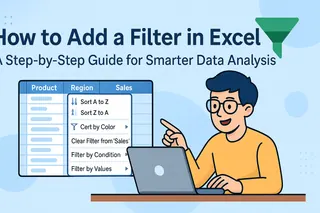Let's be real - staring at endless rows of Excel data is nobody's idea of fun. But what if you could make your spreadsheets more interactive and actually enjoyable to use? That's where check mark boxes come in. These simple yet powerful tools can turn your boring spreadsheets into dynamic task managers that actually help you get stuff done.
Why Check Mark Boxes Are Game-Changers
Before we dive into the how-to, let's talk about why you'll love using check mark boxes:
- Visual task tracking: See at a glance what's done and what's pending
- Interactive lists: Make your spreadsheets respond to your inputs
- Progress monitoring: Track completion rates with simple TRUE/FALSE logic
- Survey magic: Quickly tally responses without complicated formulas
At Excelmatic, we've seen how these little boxes can transform how teams manage projects. One of our users cut their weekly reporting time in half just by implementing check mark boxes for task tracking!
Getting Started: Enable the Developer Tab
First things first - you'll need to unlock Excel's hidden superpowers by enabling the Developer tab:
- Right-click anywhere on the ribbon
- Select "Customize the Ribbon"
- Check the "Developer" box in the right panel
- Click "OK"
Pro tip: If you're using Excelmatic, you can skip this step - our AI-powered platform automatically surfaces all the tools you need.
Adding Your First Check Mark Box
Now for the fun part! Here's how to add check boxes in three simple steps:
- Go to the Developer tab
- Click "Insert" > "Check Box" (under Form Controls)
- Click where you want your box to appear
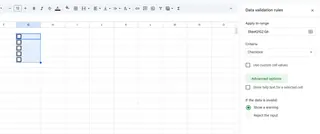
Want to make a whole column of check boxes? Just drag to copy your first box down the column - Excelmatic can even automate this for you with our smart fill feature.
Level Up: Make Your Check Boxes Work Smarter
Basic check boxes are cool, but let's make them truly powerful:
Link to Cells for Automatic Tracking
Right-click a check box > Format Control > Cell Link > Select a cell. Now when you check the box, the linked cell shows TRUE (checked) or FALSE (unchecked).
Create Dynamic Formulas
Use the linked cells in formulas like:
=COUNTIF(B2:B10, TRUE) // Counts completed tasks
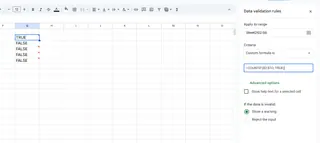
Excelmatic's formula generator can help you build these automatically - just describe what you want in plain English.
Add Visual Feedback
Use conditional formatting to:
- Strike through completed tasks
- Highlight overdue items in red
- Color-code by priority
Pro Tips from Excelmatic Power Users
- Batch create: Add multiple check boxes at once by holding Ctrl while placing them
- Resize uniformly: Select all check boxes and adjust size in the Format tab
- Keyboard shortcuts: Use Space to toggle check boxes without your mouse
- Mobile friendly: These work great in Excel for mobile too!
When to Upgrade to Excelmatic
While Excel's native check boxes are handy, they have limitations. Excelmatic solves these with:
- AI-powered automatic check box generation based on your data patterns
- Smart sync with other apps (like automatically updating Trello when you check a box)
- Advanced analytics on your completion rates and trends
- Team collaboration features for shared task lists
Real-World Examples That Actually Work
Here's how teams are using check mark boxes:
- Content calendar: Track article progress from draft to published
- Inventory management: Mark items that need reordering
- Event planning: Checklist for venue, catering, invites
- HR onboarding: Ensure all new hire tasks get completed
One Excelmatic customer in e-commerce uses color-coded check boxes to manage their 500+ product inventory - saving 15 hours per week on manual tracking.
Troubleshooting Common Issues
Check box not working? Try these fixes:
- Not showing up? Double-check you're using Form Controls (not ActiveX)
- Moving when scrolling? Right-click > Format Control > Properties > Select "Don't move or size with cells"
- Linked cell not updating? Verify the cell reference in Format Control
Remember, Excelmatic users get 24/7 live support for any Excel questions - no more Googling for solutions!
Take Your Check Boxes Further
Ready to go beyond the basics? With Excelmatic, you can:
- Create dependent check boxes that enable/disable based on other selections
- Set up automatic reminders when tasks sit unchecked too long
- Generate completion reports with one click
- Integrate with your CRM or project management tools
The best part? You can try all these advanced features free for 14 days - no credit card needed.
Your Spreadsheets Will Never Be the Same
Check mark boxes might seem simple, but they're one of those small changes that can make a huge difference in how you work with data. Whether you're managing personal tasks or complex team projects, they bring clarity and interactivity to your spreadsheets.
At Excelmatic, we're all about helping you work smarter, not harder. Our AI-powered platform takes these concepts even further, automating the busywork so you can focus on what matters. Why not give it a try today and see how much time you can save?