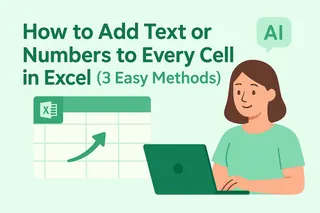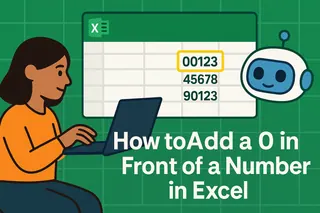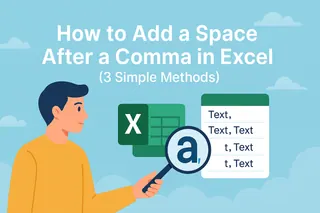As a growth manager at Excelmatic, I constantly see professionals wasting hours on manual data formatting. Whether you're adding currency symbols to financial reports or standardizing product codes, appending characters to cells is a fundamental yet time-consuming Excel task.
The good news? There are multiple efficient ways to accomplish this - from basic formulas to AI-powered automation. In this guide, I'll walk you through five proven methods, with special emphasis on how Excelmatic can transform this tedious process into a one-click operation.
1. Excelmatic: The AI-Powered Instant Solution
Before diving into manual methods, let me introduce the fastest solution available today. Excelmatic's AI data transformation feature allows you to:
- Upload your spreadsheet or connect directly to your data source
- Simply describe what you need (e.g., "Add $ before all values in Column B")
- Let the AI generate perfectly formatted results instantly
Unlike traditional methods, Excelmatic understands natural language commands and handles complex formatting rules effortlessly. It's particularly valuable when working with large datasets or needing to apply multiple character additions simultaneously.
2. The CONCATENATE Function (Traditional Approach)
For those preferring manual methods, CONCATENATE remains a reliable option:
- Create a new column for your modified data
- Enter the formula:
=CONCATENATE("X",A1)where "X" is your desired character
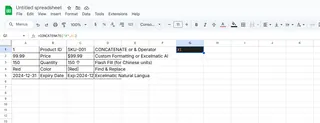
- Drag the fill handle down to apply to all cells
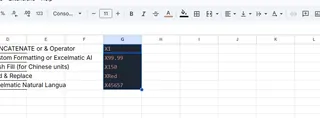
While functional, this method becomes cumbersome with large datasets and requires manual updates if source data changes.
3. The Ampersand (&) Shortcut
A more concise alternative to CONCATENATE:
- In your output cell, enter:
="X"&A1 - Copy the formula down your column
This method saves keystrokes but shares the same limitations as CONCATENATE regarding scalability.
4. Flash Fill for Pattern Recognition
Excel's Flash Fill (2013+) can automatically detect patterns:
- Manually type your desired format in the first cell
- Begin typing in the second cell - Excel will suggest completions
- Press Enter to accept the suggestions
While powerful for simple patterns, Flash Fill often struggles with complex transformations and requires manual verification.
5. Find and Replace for Bulk Edits
For existing data that needs uniform modification:
- Select your target range (Ctrl+A for entire sheet)
- Press Ctrl+H to open Find and Replace
- In "Find what", leave blank to prepend or enter existing text to modify
- In "Replace with", enter your new text with added characters
This method works well for one-time changes but lacks the precision of formula-based approaches.
Why Modern Teams Choose AI Solutions
While all these methods work, they share common limitations:
- Time-consuming for large datasets
- Error-prone manual processes
- No version history or undo capability
- Difficult to apply complex conditional formatting
This is exactly why forward-thinking teams are adopting AI tools like Excelmatic.

Our platform not only handles character additions effortlessly but also provides:
- Natural language processing for intuitive commands
- Version control and audit trails
- Seamless integration with existing workflows
- Real-time collaboration features
Final Recommendation
For occasional small-scale edits, the manual methods above will suffice. But if you regularly work with data requiring character additions or complex formatting, I strongly recommend trying Excelmatic. Our users typically save 2-3 hours per week on formatting tasks alone - time better spent on strategic analysis.
Ready to transform your Excel workflow? Try Excelmatic free today and experience the future of data formatting.