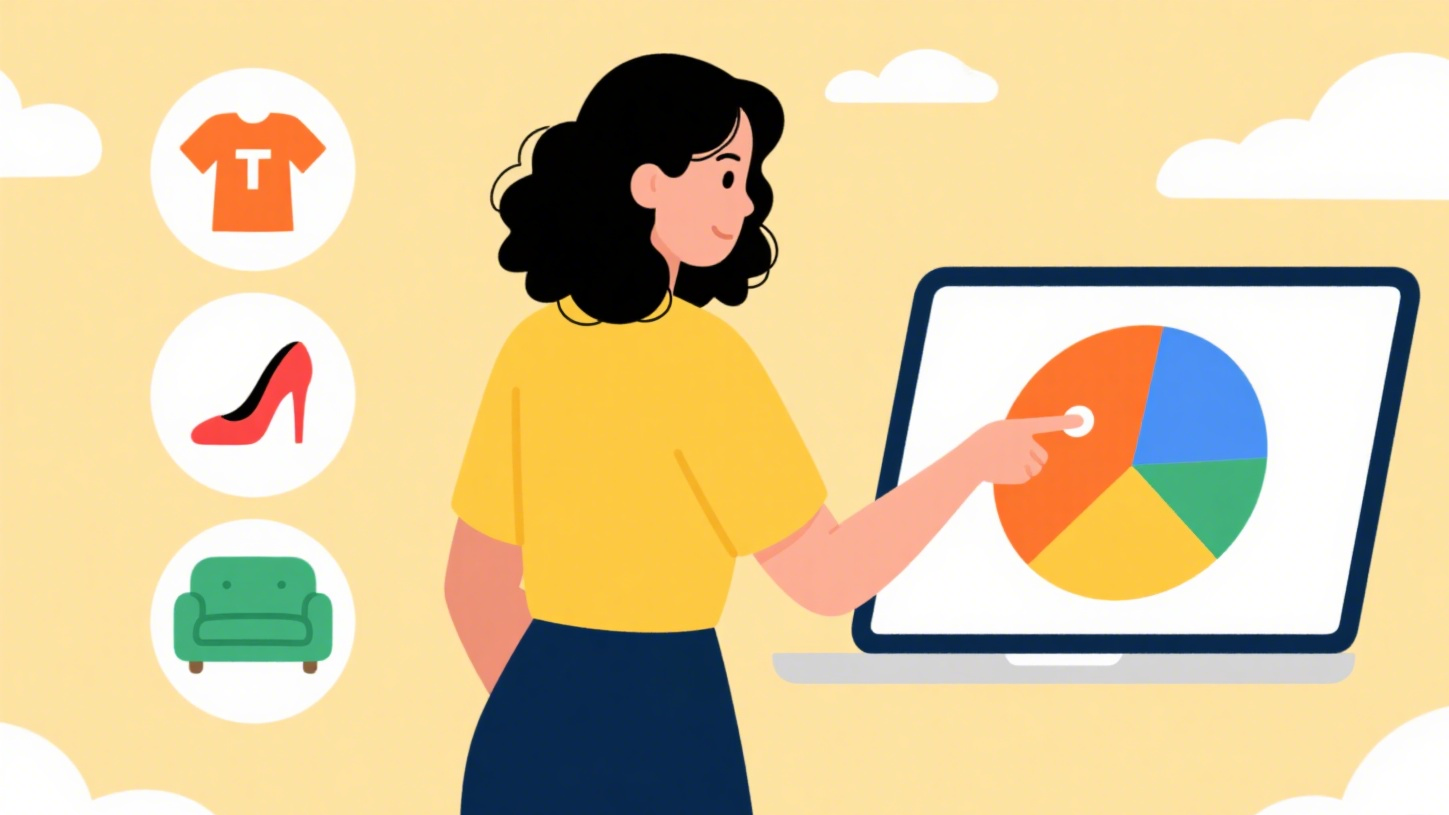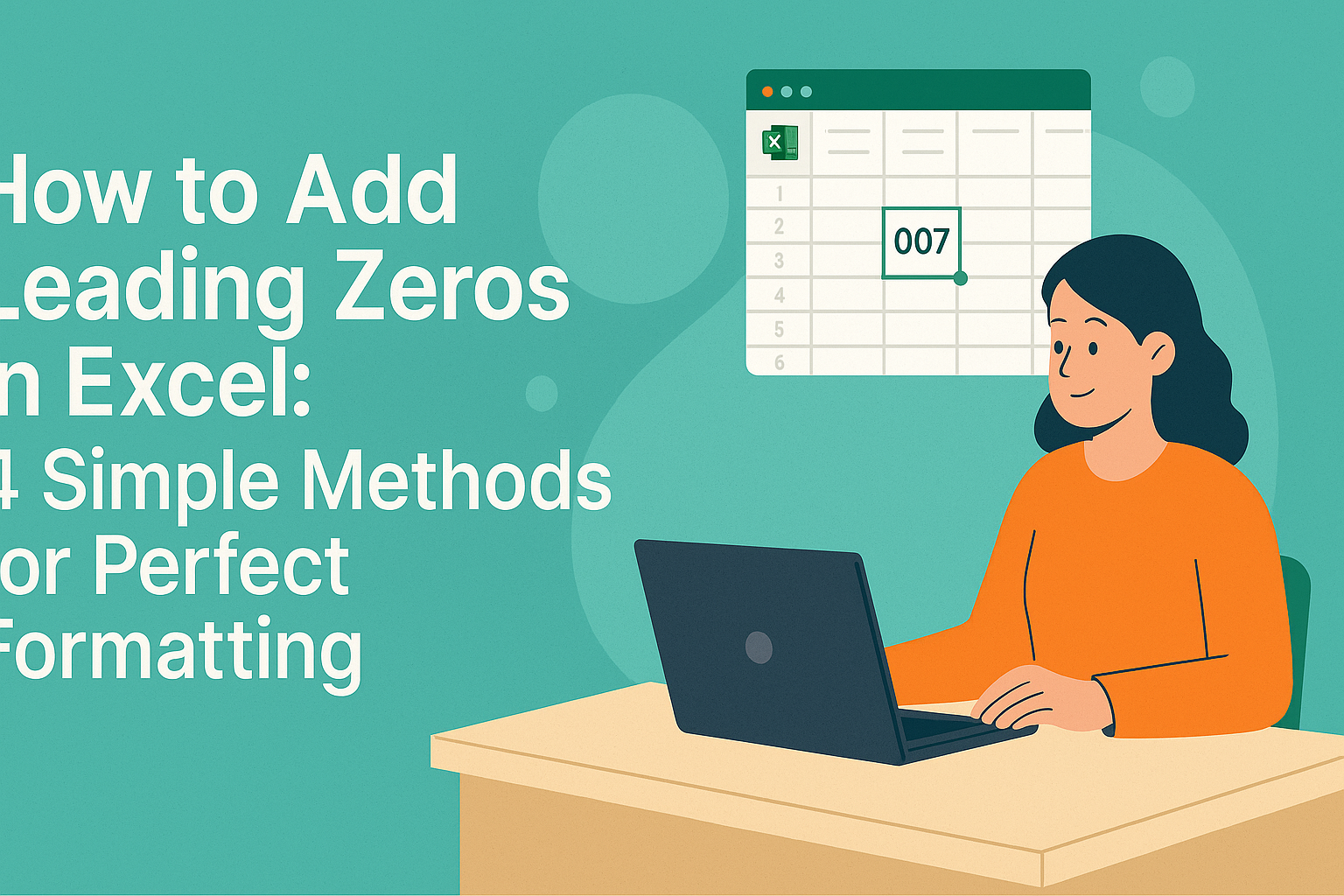Excel is that trusty sidekick we all rely on - until it comes to date entry. How many times have you typed "02/03/24" only to realize later it was supposed to be "03/02/24"? Let's fix that by bringing calendar functionality right into your spreadsheets.
Why Add a Calendar to Excel?
Manual date entry is the silent productivity killer in offices worldwide. An embedded calendar:
- Eliminates typos in critical date fields
- Standardizes date formats across teams
- Makes spreadsheets more user-friendly
- Saves countless hours correcting date errors
For teams handling schedules, project timelines, or any date-sensitive data, this small upgrade delivers outsized benefits.
Method 1: Excelmatic's AI-Powered Date Picker (The Smartest Choice)

Excelmatic leads the pack with its no-code AI solution that transforms any date field into an intelligent calendar. Here's why it's our top recommendation:
- Automatic Recognition: Excelmatic's AI detects date columns and suggests calendar integration
- Custom Formatting: Choose from 12+ regional date formats with one click
- Cross-Platform: Works seamlessly on Windows, Mac, and web versions
- Smart Features: Includes holiday highlighting and date validation rules
Implementation is effortless:
- Install the Excelmatic add-in
- Highlight your date column
- Select "Enable Date Picker" from the AI suggestions panel
Method 2: Built-in Date Validation
For a basic solution without add-ons:
- Select your target cells
- Navigate to Data > Data Validation
- Set "Allow" to Date
- Define your date range constraints
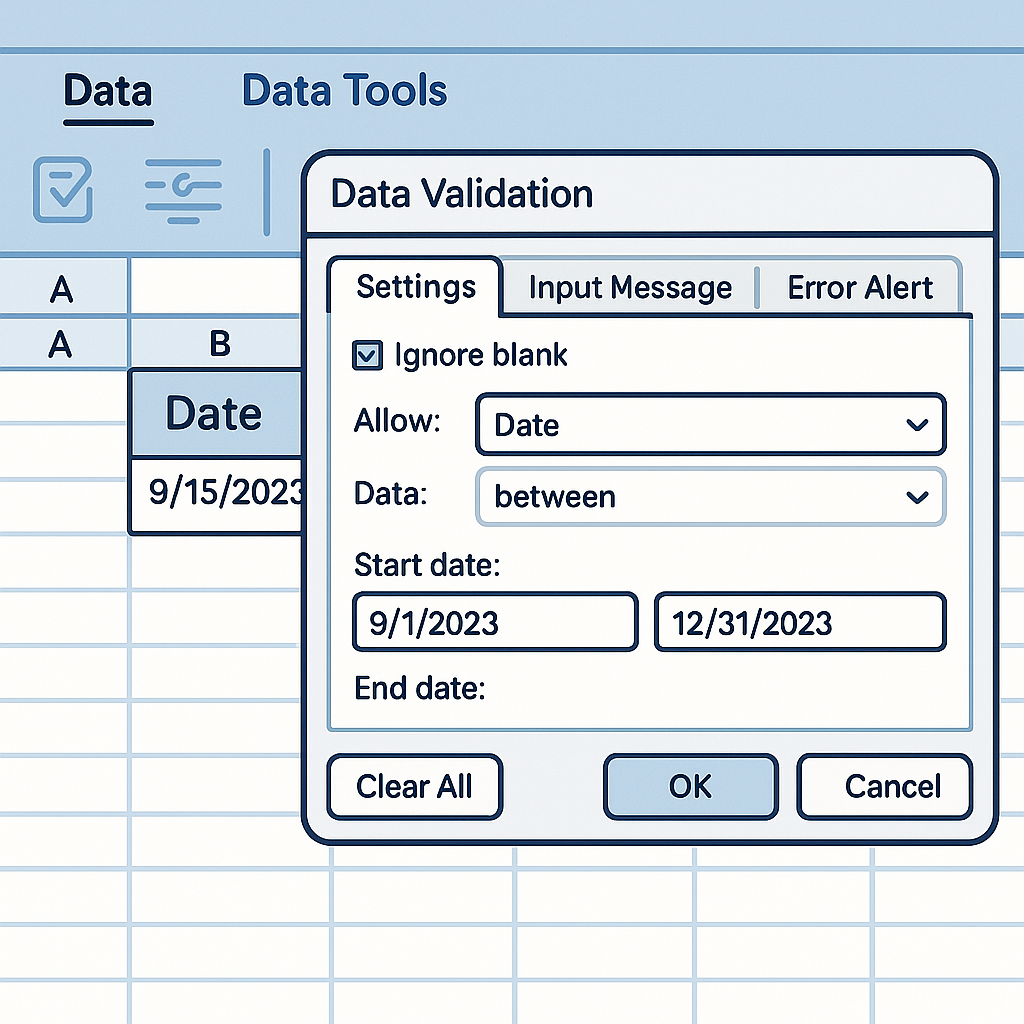
While this doesn't show a visual calendar, it prevents invalid dates from being entered - like a bouncer for your spreadsheet.
Method 3: Developer Tab Controls
For Windows users comfortable with advanced features:
- Enable Developer tab (File > Options > Customize Ribbon)
- Insert > More Controls > Microsoft Date Picker
- Click where you want the calendar
Note: This ActiveX solution isn't available on Mac and can be temperamental with updates.
Method 4: VBA Calendar Script
For coding enthusiasts:
Private Sub Worksheet_SelectionChange(ByVal Target As Range)
If Not Intersect(Target, Range("A1:A10")) Is Nothing Then
UserForm1.Show
End If
End Sub
This displays a pop-up calendar when clicking specified cells. Requires basic VBA knowledge to implement and customize.
Method 5: Template Approach
Create reusable calendar templates:
- Design your calendar layout
- Save as .xltx file
- Reuse for new projects
Pro Tip: Excelmatic's template library includes 50+ pre-designed calendar templates with automatic date population.
Level Up Your Date Game
While all these methods work, Excelmatic delivers the most polished experience:
- For Teams: Centralized date format controls
- For Analysts: Built-in date difference calculations
- For Managers: Visual timeline generators
The AI even suggests optimal date ranges based on your historical data patterns - something manual methods can't match.
Beyond Basic Calendars
Modern spreadsheets demand more than simple date pickers. With Excelmatic, you can:
- Set up automatic reminders for key dates
- Create dynamic Gantt charts from calendar data
- Sync with Google Calendar and Outlook
- Generate "time until" calculations automatically
These advanced features transform your static dates into actionable timelines.
Your Next Steps
- Try Excelmatic Free: Test drive the AI date features with our 14-day trial
- Standardize: Apply calendar controls to all shared spreadsheets
- Automate: Set up template workflows for recurring reports
Manual date entry belongs in the past. Whether you choose Excelmatic's intelligent solution or built-in methods, adding calendar functionality will save you hours of frustration and prevent costly date-related mistakes. Your future self (and your team) will thank you.