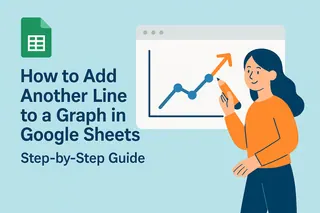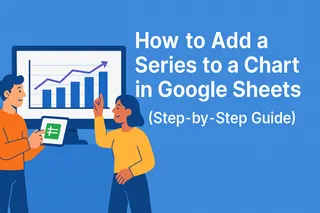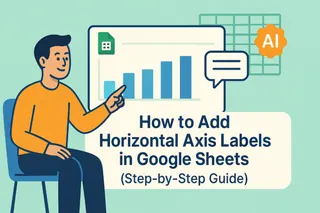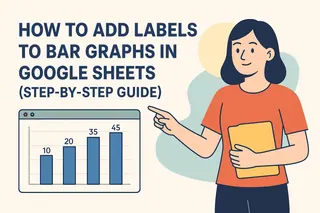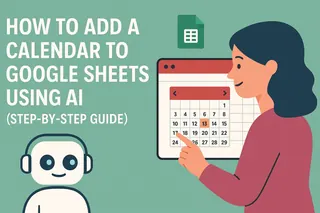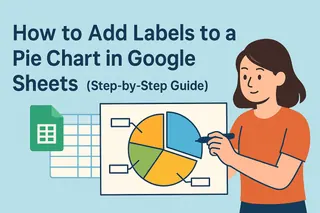Let's be real - manually typing dates into spreadsheets is about as fun as watching paint dry. What if you could just click a calendar instead? Good news: Google Sheets lets you add interactive date pickers to any cell with just a few clicks.
Why Bother With Calendar Cells?
Before we dive in, let's talk about why this matters:
- No more typos - Ever written "32/13/2023" by accident? Calendar pickers prevent that
- Visual planning - See your schedule at a glance instead of deciphering date strings
- Team consistency - Everyone uses the same date format automatically
- Time savings - Clicking is faster than typing, especially for recurring dates
Step-by-Step: Add a Calendar to Any Cell
- Open your Google Sheet (or create a new one)
- Select your target cell(s) - Click where you want the calendar to appear
- Go to Data > Data Validation in the menu
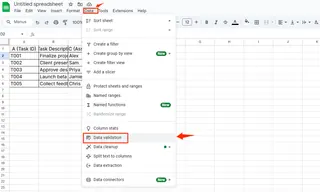
Choose "Date" from the Criteria dropdown
Set any restrictions (optional):
- Only allow future dates
- Limit to a specific date range
- Block weekends
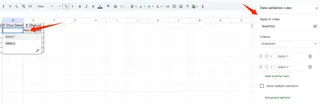
Click Save
Boom! Now when you click that cell, a handy calendar pops up. No typing needed.
Pro Tips for Next-Level Calendar Sheets
Want to make your calendar cells even more powerful? Try these tricks:
Color-Code Important Dates
Use conditional formatting to automatically highlight:
- Deadlines in red
- Completed tasks in green
- Holidays in yellow
Sync With Google Calendar
While there's no direct integration, you can:
- Use Google Apps Script to auto-create calendar events
- Connect via Zapier (no coding required)
- Try Excelmatic's smart sync features (more on this later)
Lock Down Date Ranges
Managing a project? Restrict dates to only show:
- The project timeline
- Available booking slots
- Fiscal quarters
Common Calendar Issues (And Fixes)
Problem: Calendar icon not showing
Fix: Double-check your data validation settings and refresh the page
Problem: Team members entering wrong formats
Fix: Set data validation to "Reject input" for invalid dates
Problem: Time zone confusion
Fix: Set a standard time zone under File > Spreadsheet settings
Real-World Examples
Here's how teams are using calendar cells:
Marketing Teams
Track campaign launch dates and content calendars with color-coded cells.
HR Departments
Manage employee time-off requests with restricted date ranges.
Event Planners
Coordinate vendor schedules and ticket sale periods.
Your Turn to Try
Adding calendar cells is one of those small changes that makes spreadsheets way more usable. Give it a shot in your next project!
What will you use calendar cells for first? Project deadlines? Content planning? Leave a comment and let us know!