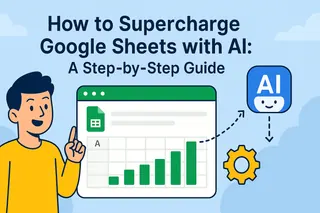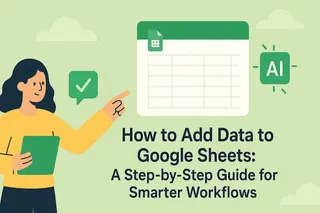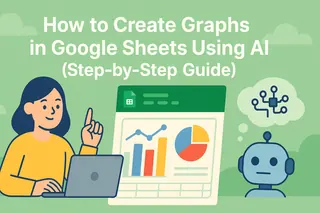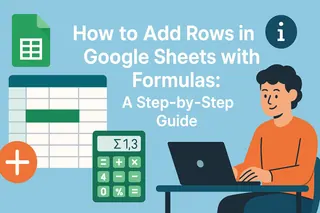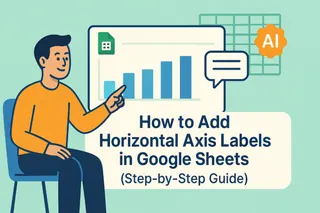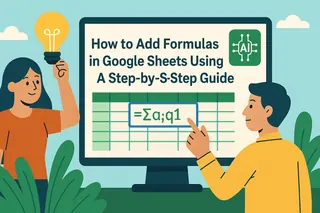Let's be real - manually typing dates into spreadsheets is about as fun as watching paint dry. Worse yet, one wrong keystroke can throw off your entire project timeline. That's where adding a calendar picker to your Google Sheets comes in clutch.
With AI-powered tools like Excelmatic, you can transform boring spreadsheet cells into slick date pickers with just a few clicks. No more format errors, no more "was that the 5th or the 15th?" moments. Just clean, professional date selection that actually works.

Why Bother With Calendar Integration?
Before we dive into the how-to, let's talk about why this is a game-changer:
- Bye-bye typos: Click-to-select means no more "Febtober 31st" situations
- Looks pro: Impress your team with spreadsheet skills that don't scream "I Googled this"
- Saves time: What used to take minutes now takes seconds
- Works anywhere: Cloud-based means your calendar travels with you
Excelmatic takes this even further by using AI to suggest dates based on your existing data. It's like having a spreadsheet assistant who actually knows what you're trying to do.
Getting Started: The AI-Powered Way
Here's the good news - you don't need to be a spreadsheet wizard to make this happen. With Excelmatic, the process is stupid simple:
- Open your Google Sheet (or let Excelmatic create one for you)
- Select your target cells - where you want the magic to happen
- Use Excelmatic's AI assistant to generate the calendar function
- Boom - clickable dates appear like magic
The best part? Excelmatic learns from your usage patterns. The more you use it, the smarter its date suggestions become.
Level Up Your Calendar Game
Once you've got the basic calendar working, try these pro tips:
- Color-code important dates: Excelmatic can auto-highlight deadlines based on your rules
- Sync with other tools: Connect your calendar to project management apps
- Get smart suggestions: Let AI analyze your schedule patterns to predict future dates
Common Pitfalls (And How to Avoid Them)
We've all been there - you set up something cool, then it breaks for no apparent reason. Here's how to dodge those headaches:
- Test before sharing: Make sure your calendar works on different devices
- Watch your formats: Stick to one date format across your sheet
- Don't overcomplicate: Start simple, then add features as you go
Why Excelmatic Beats Manual Methods
Sure, you could use Google Sheets' built-in data validation to create a basic date picker. But why stop there when you can have:
- AI-powered date prediction
- Automatic formatting
- Cross-platform sync
- Smart reminders
- Visual analytics
Excelmatic doesn't just add a calendar - it transforms how you work with dates in spreadsheets. What used to require complex scripts now happens with natural language commands like "add a calendar here that highlights weekends."
Real-World Example: Event Planning Made Easy
Imagine you're organizing a conference. Normally, tracking speaker dates would mean:
- Manually entering 50+ dates
- Fixing inevitable typos
- Constantly updating changes
With Excelmatic:
- AI suggests optimal dates based on venue availability
- Speakers select from clickable calendar slots
- Changes auto-sync across all your docs
- You actually get to enjoy your coffee while it works
The result? 80% less time spent on scheduling headaches and way more time for the important stuff.
Ready to Upgrade Your Spreadsheets?
Adding a calendar to Google Sheets is just the beginning. With AI tools like Excelmatic, you can:
- Automate date-related workflows
- Generate smart reports
- Create interactive dashboards
- Analyze time-based trends
The best part? You don't need to be a data scientist to make it work. Excelmatic's natural language processing means you can just ask for what you need in plain English.
So why keep wrestling with manual date entry? Try Excelmatic today and turn your Google Sheets into the organized, efficient powerhouse you've always wanted. Your future self (and your team) will thank you.