As a User Growth Manager at Excelmatic, I've seen firsthand how small workflow improvements can lead to significant productivity gains. One such improvement? Eliminating manual date entry in spreadsheets through calendar drop-downs.
While Google Sheets offers basic calendar functionality, modern teams need more robust solutions—especially when working with large datasets or multiple collaborators. In this guide, I'll walk you through implementing Google Sheets' native calendar drop-down, then show you how Excelmatic takes this functionality to the next level with AI-powered date management.
Why Calendar Drop-Downs Matter for Business Data
Before we dive into implementation, let's examine why proper date management is crucial:
- Data Integrity: A single mistyped date can skew reports and analytics
- Efficiency: Visual selection is faster than manual entry
- Consistency: Standardized formats prevent interpretation errors
While Google Sheets' built-in calendar helps, Excelmatic offers intelligent features like:
- Automatic date recognition in imported data
- AI-powered date range suggestions
- Cross-sheet date synchronization
Step-by-Step: Adding a Calendar Drop-Down in Google Sheets
1. Open Your Target Spreadsheet
Begin by navigating to your Google Sheet or creating a new one (File > New > Spreadsheet).
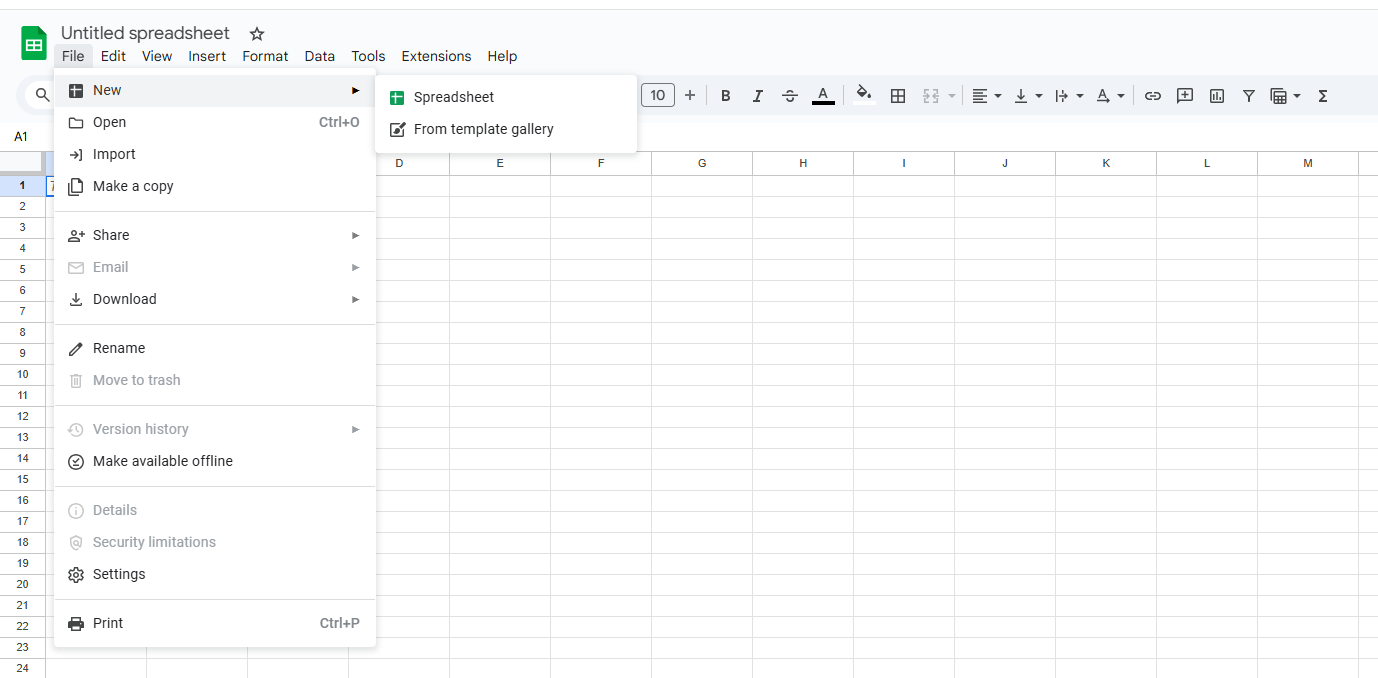
2. Select Your Target Cells
Click individual cells or drag to select ranges. For non-contiguous selections, hold Ctrl (Windows) or Cmd (Mac).
3. Access Data Validation
Go to Data > Data Validation in the top menu to open configuration options.
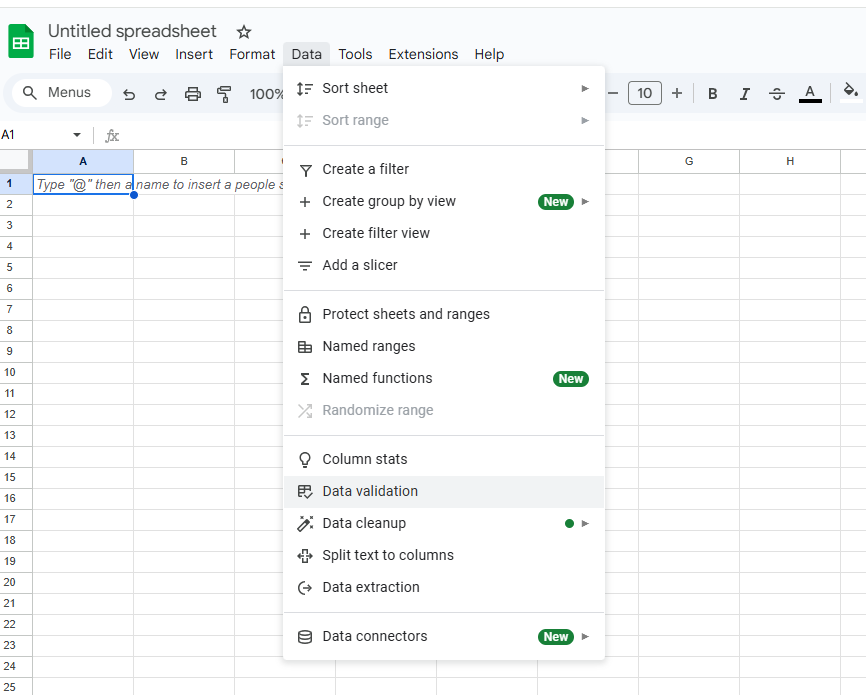
4. Configure Date Settings
Under Criteria, select "Date" and choose your preferred constraints:
- Allow any valid date
- Restrict to specific ranges
- Set custom date rules
5. Enable Calendar Display
Check "Show calendar" to activate the drop-down interface, then click Save.
Pro Tip: For teams using Excelmatic, our platform automatically detects date fields and suggests optimal calendar configurations based on your data patterns.
Advanced Customization Techniques
Formatting for Global Teams
Adjust date displays via Format > Number > Custom date and time. Excelmatic goes further by automatically detecting user locations and applying localized formats.
Smart Date Restrictions
Use "is between" criteria to limit selectable dates—particularly useful for:
- Project timelines
- Event planning
- Fiscal periods
Conditional Formatting
Highlight key dates by setting rules like:
- Past due dates in red
- Upcoming deadlines in yellow
- Completed milestones in green
When to Upgrade to AI-Powered Date Management
While Google Sheets' calendar drop-down solves basic needs, Excelmatic offers enterprise-grade solutions:

- Automated Date Recognition: Our AI scans imported data to identify and properly format dates automatically
- Intelligent Suggestions: Get AI-recommended dates based on historical patterns
- Cross-Platform Sync: Maintain consistent dates across spreadsheets, databases, and business apps
- Natural Language Processing: "Schedule follow-up two weeks from today" automatically calculates and inserts the correct date
For teams managing complex schedules or large datasets, these AI features can save hours per week while eliminating manual errors.
Conclusion: From Basic Functionality to Intelligent Automation
Implementing calendar drop-downs in Google Sheets is a smart first step toward better date management. However, as your data needs grow, consider upgrading to Excelmatic's AI-powered platform for:
- Automated date processing
- Intelligent formatting suggestions
- Seamless team collaboration
Ready to transform how your team works with dates? Try Excelmatic free today and experience the future of spreadsheet automation.






