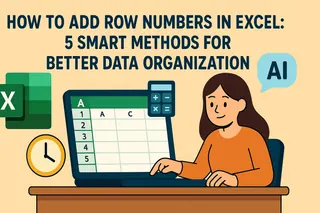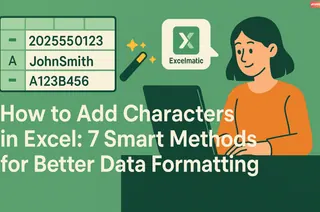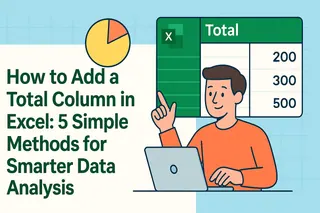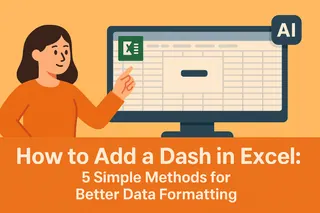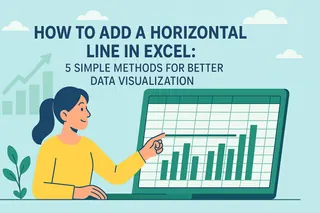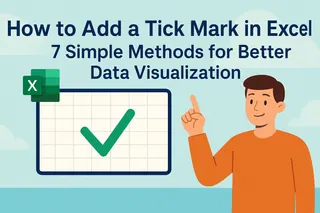As a User Growth Manager at Excelmatic, I've seen firsthand how small formatting improvements can dramatically enhance data usability. One of the most frequent requests we hear from business professionals is how to add breathing room between rows in Excel spreadsheets. Whether you're preparing reports for stakeholders or organizing customer data, strategically placed blank rows can transform your data from overwhelming to insightful.
Why Insert Blank Rows in Excel?
Before we dive into the methods, let's examine why this simple technique matters:
- Enhanced Readability: Blank rows create visual separation, preventing data fatigue when scanning long lists
- Improved Printing: Prevents dense "wall of text" effects in printed reports
- Better Collaboration: Makes shared spreadsheets more approachable for team members
- Professional Presentation: Adds polish to client-facing documents
While manual methods work for small datasets, Excelmatic offers intelligent automation that handles this task effortlessly across large datasets—but let's explore all your options.
Method 1: Manual Insertion (Best for Small Datasets)
The simplest approach works well when you only need a few blank rows:
- Select the target row by clicking its number
- Right-click and choose "Insert" from the context menu
- Repeat as needed for additional spacing
Pro Tip: Use Shift+Click to select multiple rows before inserting for batch spacing.
Method 2: Formula-Based Approach (For Medium-Sized Data)
For more systematic spacing, use helper columns:
- Add a new helper column next to your data
- Number rows sequentially (1, 2, 3...)
- Create a second column duplicating each number (1, 1, 2, 2...)
- Sort your data by the duplicated column
This creates alternating blank rows while preserving your original data structure.
Method 3: Macro Automation (For Repetitive Tasks)
Save time with VBA macros:
- Enable the Developer tab (File > Options > Customize Ribbon)
- Record a new macro while inserting a blank row
- Run the macro whenever needed
Excelmatic Note: Our AI-powered automation eliminates the need for manual macro coding while offering more sophisticated formatting options.
Method 4: Power Query (Advanced Users)
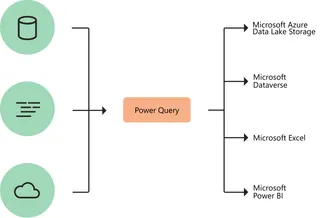
Excel's Power Query provides robust transformation:
- Convert your range to a table (Ctrl+T)
- Open Power Query Editor (Data > Get & Transform)
- Add index columns and conditional logic to insert blanks
- Load the transformed data back to Excel
The Excelmatic Advantage
While these manual methods work, Excelmatic revolutionizes the process by:
- Automatically detecting optimal spacing based on your data structure
- Applying consistent formatting across entire datasets with one click
- Preserving formulas and references during row insertion
- Offering undo/redo functionality for easy experimentation
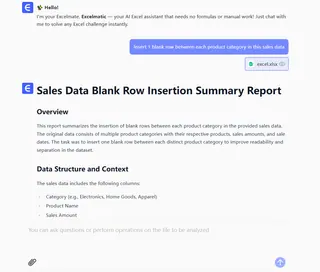 Instead of wrestling with complex formulas or repetitive manual work, Excelmatic lets you describe what you need ("add blank rows between every 3 records") and handles the execution instantly.
Instead of wrestling with complex formulas or repetitive manual work, Excelmatic lets you describe what you need ("add blank rows between every 3 records") and handles the execution instantly.
Best Practices for Blank Row Insertion
Regardless of your chosen method:
- Maintain data integrity by checking formulas after insertion
- Use moderation—too many blank rows can make navigation difficult
- Consider conditional formatting to highlight grouped data
- Test print previews to ensure optimal output
For business professionals managing complex datasets daily, Excelmatic provides the perfect balance of control and automation—transforming tedious formatting tasks into effortless operations. Try our AI-powered solution today and experience how intelligent automation can elevate your Excel workflow.
Ready to streamline your data organization? Excelmatic offers a free trial with all premium features—no credit card required.