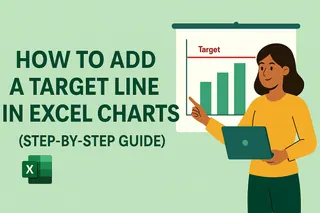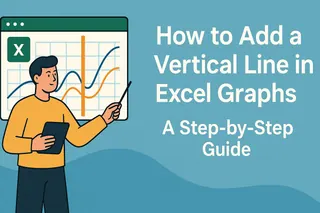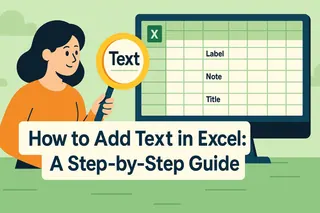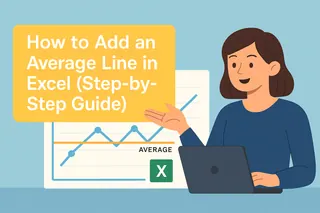We've all been there - staring at a spreadsheet trying to figure out if we're hitting targets. A benchmark line cuts through the noise, showing exactly where your data stands against goals. Let me show you how to create these visual game-changers in Excel (and share a secret weapon for doing it in seconds).
Why Benchmark Lines Are Your Secret Weapon
Think of benchmark lines as finish lines for your data. They help you:
- Spot underperforming months at a glance
- Celebrate when you crush targets
- Make reports instantly understandable for your team
Excelmatic (our AI-powered spreadsheet tool) automates this entire process, but if you're working in traditional Excel, here's how to do it manually.
Step 1: Set Up Your Data Like a Pro
Your spreadsheet needs three columns:
- Time periods (Column A)
- Actual performance (Column B)
- Benchmark values (Column C)
Pro tip: In Excelmatic, you'd just say "Add a 10,000 monthly sales target line" and it handles the setup automatically.
Step 2: Create Your Base Chart
- Highlight all three columns
- Go to Insert > Line Chart
- Choose any clean line style
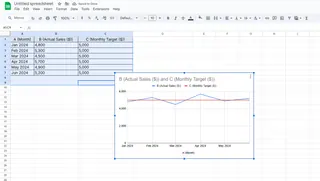
Watch how Excel plots both your actual data and benchmark as separate lines.
Step 3: Make That Benchmark Pop
Right-click your benchmark line to:
- Change it to red (classic "alert" color)
- Make it dashed (helps distinguish from actual data)
- Thicken the line (2.25pt works great)
In Excelmatic, you'd just type "Make target line red and dashed" - no manual formatting needed.
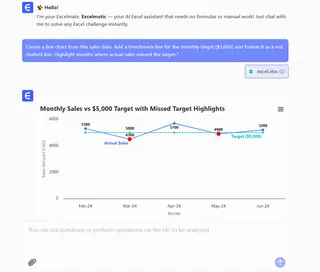
Level Up: Advanced Benchmark Tricks
- Dynamic Benchmarks: Link your benchmark to a cell so it updates automatically when goals change
- Multiple Benchmarks: Add lines for minimum, target, and stretch goals
- Conditional Formatting: Make data points change color when they beat the benchmark
Fun fact: Excelmatic users create these advanced visuals 3x faster using natural language commands like "Show me performance against quarterly targets."
When to Use AI Instead of Manual Excel
While you can absolutely build these manually, consider switching to Excelmatic when you:
- Need to update reports weekly/monthly
- Share dashboards with non-technical teams
- Want to ask questions like "Which products beat benchmarks last quarter?"
The bottom line? Benchmark lines transform numbers into actionable insights. Whether you build them manually or use AI-powered tools like Excelmatic, they're a must-have for data-driven teams.
Pro Tip: Try Excelmatic's free plan to see how AI can automate your benchmark reporting. Just upload your data and say "Show performance against our targets" - you'll get a polished, interactive dashboard in seconds.
Remember: Great data visualization isn't about fancy charts - it's about making insights obvious. Benchmark lines do exactly that.