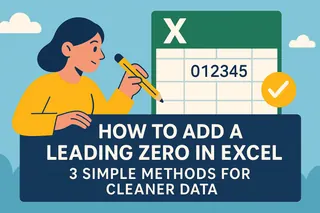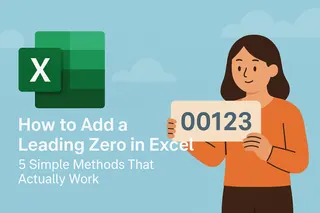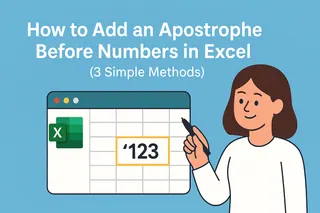As a User Growth Manager at Excelmatic, I've seen countless professionals struggle with Excel's automatic zero truncation—especially when working with SKU numbers, employee IDs, or geographic codes. That disappearing zero isn't just annoying; it can break entire reporting systems.
Here are four battle-tested methods to preserve leading zeros, ranked from simplest to most advanced, plus how Excelmatic's AI transforms this process from manual work to instant solution.
Method 1: Custom Number Formatting (Best for Fixed-Length Codes)
Excel's default number formatting strips leading zeros, but custom formatting overrides this:
- Select your target cells
- Right-click → Format Cells → Number tab
- Choose "Custom"
- Enter zeros matching your required digit count (e.g.,
00000for 5-digit codes)
Pro Tip: This works great for ZIP codes or fixed-length IDs, but remember—it only changes display, not the underlying value.
Method 2: Text Formatting (When Data Isn't Numerical)
For product codes or mixed alphanumeric strings:
- Select cells → Format Cells → Text
- Prefix entries with an apostrophe (
'0123)
Warning: Text-formatted cells lose calculation capabilities. For dynamic solutions, see Method 3.
Method 3: Formula Power (Dynamic Zero Padding)
Excelmatic users often ask me for flexible solutions—these formulas deliver:
- TEXT Function:
=TEXT(A1,"00000")forces 5-digit display - CONCATENATION:
="0"&A1adds one leading zero
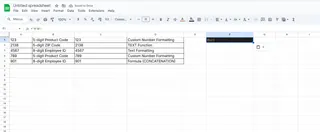
Excelmatic Advantage: Our AI suggests the optimal formula based on your data pattern, eliminating guesswork.
Method 4: VBA Automation (For Bulk Processing)
For advanced users needing batch fixes:
Sub AddLeadingZeros()
Dim cell As Range
For Each cell In Selection
cell.Value = Format(cell.Value, "00000")
Next cell
End Sub
The Modern Alternative: Excelmatic's AI script generator creates custom VBA code through natural language prompts—no programming needed.
Why These Methods Matter in Business Contexts
- Data Integrity: Correct ZIP codes ensure accurate shipping costs
- System Compatibility: Many ERPs require fixed-length IDs
- Professional Reporting: Consistent formatting builds credibility
How Excelmatic Revolutionizes Leading Zero Management
While manual methods work, Excelmatic's AI engine detects and corrects zero-truncation automatically:
- Smart Import: Recognizes code patterns during data ingestion
- Auto-Formatting: Applies optimal zero-preserving formats
- Formula Generation: Suggests dynamic solutions tailored to your dataset
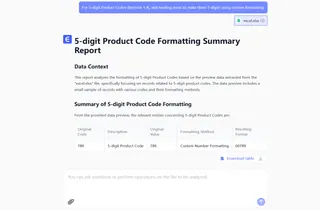
Instead of wrestling with formats and formulas, describe your need (e.g., "Ensure all product IDs show as 8 digits") and let Excelmatic handle the technical execution.
Key Takeaways
- Custom formatting preserves zeros visually without altering values
- Text conversion works for static data but limits calculations
- Formulas offer dynamic control—Excelmatic optimizes them for you
- VBA automates bulk fixes, but AI tools like Excelmatic make coding obsolete
Need to maintain leading zeros at scale? Try Excelmatic's AI-powered solution that transforms raw data into perfectly formatted reports with zero manual tweaking.