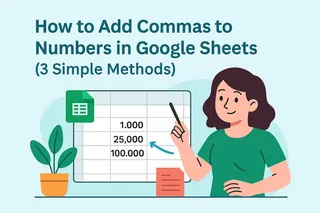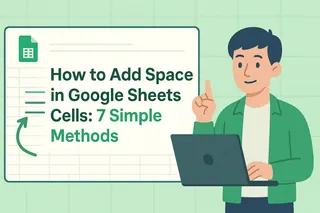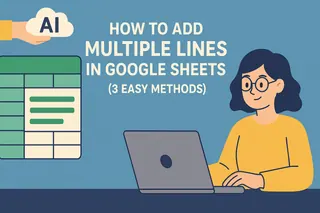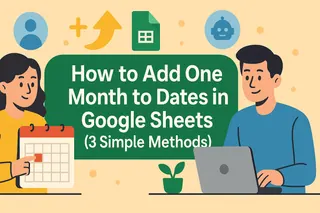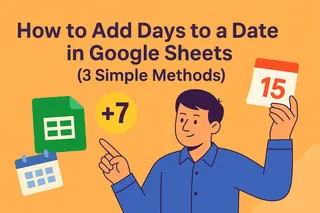As a User Growth Manager at Excelmatic, I constantly work with datasets where maintaining proper formatting is crucial—whether it's product SKUs, customer IDs, or geographic codes. One of the most common frustrations spreadsheet users face is Google Sheets automatically removing leading zeros from numbers.
This isn't just an aesthetic issue—it can break entire systems when working with standardized codes like:
- ZIP codes (e.g., 02134 becoming 2134)
- Phone numbers with country codes
- Product SKUs where "0123" and "123" represent different items
- Employee IDs requiring fixed digit lengths
After helping hundreds of users solve this problem, I've compiled the three most effective methods to preserve leading zeros while keeping your data functional.
Why Google Sheets Removes Leading Zeros
Before we dive into solutions, let's understand why this happens. Google Sheets (like most spreadsheet tools) is designed for numerical calculations. When it encounters "0123", it interprets this as the number 123—mathematically identical, but problematic for data integrity.
Method 1: Convert Cells to Text Format (Simplest Solution)
Best for: Static data like product codes where calculations aren't needed
- Select your target cells
- Navigate to Format > Number > Plain Text
- Enter your values with leading zeros (e.g., 00123)
Pro Tip: While this method is simple, it makes the data unusable for calculations. For dynamic solutions, consider using Excelmatic's AI-powered formatting tools that automatically detect and preserve number formats while keeping data computable.
Method 2: Custom Number Formatting (Professional Approach)
Best for: Displaying fixed-length numbers while retaining numerical functionality
- Select your data range
- Go to Format > Number > Custom number format
- Enter format code (e.g., "00000" for 5-digit numbers)
- "00123" will display as 00123 but remain calculable as 123
Excelmatic Advantage: Our platform offers pre-built format templates for common use cases like phone numbers, ZIP codes, and inventory IDs—saving you from manual setup.
Method 3: Formula Solutions (Most Flexible)
TEXT Function
=TEXT(A1,"00000")
Converts numbers to text with specified leading zeros
CONCATENATE/& Operator
="0"&A1
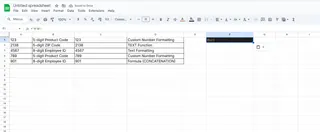
Manually prepends zeros
RIGHT Function
=RIGHT("00000"&A1,5)
Ensures consistent digit length
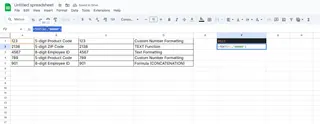
For Power Users: Excelmatic's formula assistant can generate these transformations automatically by simply describing your desired output format.
When to Consider Advanced Solutions
While these methods work, they require manual maintenance. For teams handling:
- Large datasets
- Frequent format changes
- Mixed data types
Excelmatic provides intelligent formatting that:
- Auto-detects number patterns requiring leading zeros
- Applies appropriate formatting without formulas
- Maintains data integrity across imports and exports
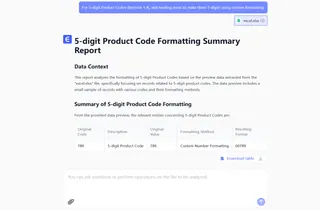
Final Recommendation
For one-time fixes, Method 2 (custom formatting) offers the best balance. But if you regularly work with formatted numbers, consider upgrading to a smart spreadsheet solution like Excelmatic that handles these edge cases automatically—freeing you to focus on analysis rather than data cleaning.
Try Excelmatic Free: Our AI-powered platform eliminates formatting headaches while providing advanced analytics capabilities missing in traditional spreadsheets.