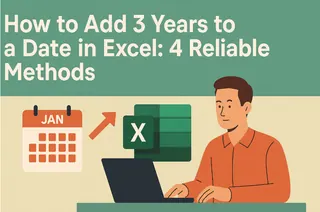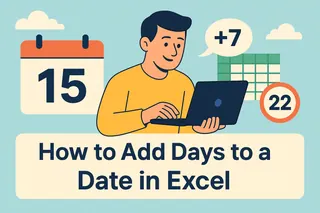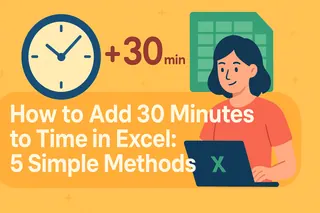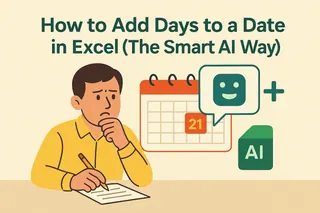As a growth manager at Excelmatic, I constantly see business professionals struggling with date calculations in Excel. Whether you're tracking project deadlines, forecasting sales cycles, or managing subscription renewals, knowing how to manipulate dates is an essential skill.
In this guide, I'll walk you through four reliable methods to add 7 days to any date in Excel. But here's a pro tip: if you're doing this frequently, consider using Excelmatic - our AI-powered spreadsheet tool can automate these calculations and much more.
Understanding Excel's Date System
Before we dive into the methods, it's crucial to understand how Excel handles dates. Excel stores dates as serial numbers where January 1, 1900 is day 1. This numeric representation allows for easy date arithmetic.
Pro Tip from Excelmatic: If you see a number like 44274 instead of a date, simply change the cell format to a date format (Right-click > Format Cells > Date).
Method 1: Simple Arithmetic (The Easiest Way)
Since Excel treats dates as numbers, you can use basic addition:
- Enter your date in cell A1 (e.g., 10/15/2023)
- In another cell, enter:
=A1+7 - Press Enter
This instantly gives you the date 7 days later. While simple, this method is perfect for quick calculations.
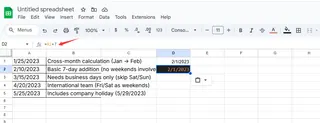
Excelmatic Advantage: Our platform automatically recognizes date formats and suggests relevant calculations, saving you from manual entry errors.
Method 2: Using the DATE Function (Most Flexible)
For more complex scenarios, the DATE function provides better control:
- With your date in A1, enter:
=DATE(YEAR(A1), MONTH(A1), DAY(A1)+7) - Press Enter
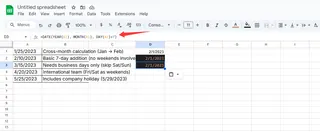
This method is particularly useful when you need to add days across month boundaries.
Method 3: WORKDAY Function (Business Days Only)
Need to skip weekends? The WORKDAY function is your solution:
- With your date in A1, enter:
=WORKDAY(A1,7) - For custom holiday lists, add a range:
=WORKDAY(A1,7,B1:B10)(where B1:B10 contains holidays)
Excelmatic Pro Tip: Our platform can automatically detect and exclude company holidays from your date calculations when connected to your calendar.
Method 4: WORKDAY.INTL (Custom Weekends)
For international teams with non-standard weekends:
- With your date in A1, enter:
=WORKDAY.INTL(A1,7,"0000011")(for Friday-Saturday weekends) - Add holidays if needed:
=WORKDAY.INTL(A1,7,"0000011",B1:B10)
Bonus: Visualizing Date Changes with Conditional Formatting
Make your date changes stand out:
- Select your date range
- Go to Home > Conditional Formatting > New Rule
- Choose "Format only cells that contain"
- Set "Cell Value" > "greater than" >
=TODAY()+7 - Choose your highlight color
Why Stop at Manual Calculations?
While these Excel methods work, they require manual setup and maintenance. Excelmatic transforms this process by:
- Automatically recognizing and calculating dates in your datasets
- Suggesting relevant date-based formulas as you work
- Creating dynamic date calculations that update automatically
- Generating visual timelines and Gantt charts from your date data
For example, with Excelmatic, you could simply ask: "Show me all dates pushed forward by 7 days" and get instant results across your entire dataset.
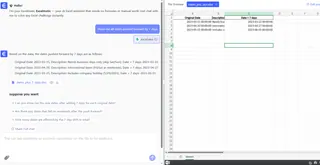
Final Thoughts
Mastering date calculations in Excel is valuable, but in today's fast-paced business environment, automation is key. Whether you choose manual methods or leverage Excelmatic's AI capabilities, the ability to accurately manipulate dates will save you countless hours in project planning, financial forecasting, and operational scheduling.
Try applying these methods to your next project, and when you're ready to take your date calculations to the next level, Excelmatic is here to help. Our platform turns complex date logic into simple, automated workflows - letting you focus on strategic decisions rather than spreadsheet mechanics.