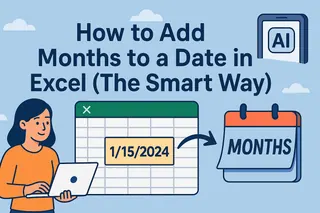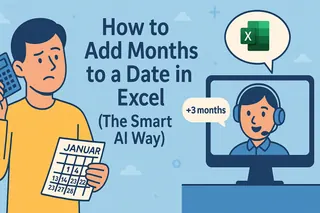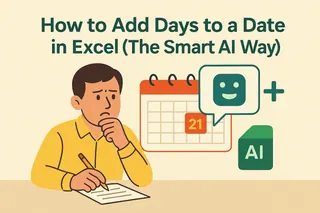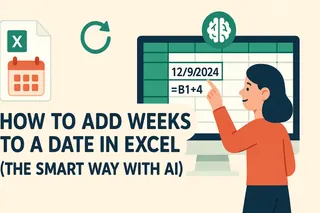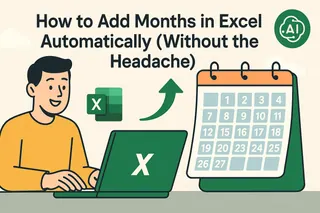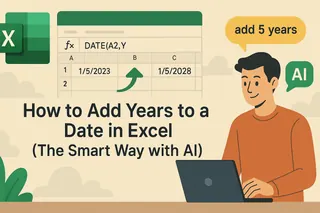As a growth manager at Excelmatic, I've seen countless professionals waste hours wrestling with Excel date formulas. Whether you're forecasting sales, managing project timelines, or tracking subscriptions, date calculations are a universal pain point. But here's the good news: AI has transformed what used to be a tedious manual process into a seamless, automated workflow.
Why Traditional Date Calculations Fall Short
Excel stores dates as serial numbers (where January 1, 1900 = 1), which enables basic date arithmetic. The EDATE function is the traditional solution:
=EDATE("1/1/2023", 6) // Returns 7/1/2023
While this works for simple cases, real-world scenarios present challenges:
- Handling end-of-month dates (e.g., adding months to January 31)
- Processing bulk updates across thousands of rows
- Maintaining complex business rules (like fiscal calendars)
This is where AI-powered solutions like Excelmatic revolutionize the process.
The AI Advantage: Smarter Date Calculations
Excelmatic leads the pack in intelligent date manipulation with these game-changing features:
- Natural Language Processing: Simply type "add 6 months to these dates" and Excelmatic generates perfect formulas instantly
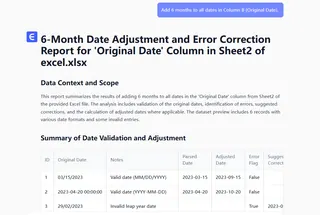
- Context-Aware Adjustments: Automatically handles edge cases (like month-ends) based on your business rules
- Bulk Processing: Apply changes to entire datasets with one click—no manual formula copying
- Dynamic Updates: Formulas auto-adjust when source data changes, eliminating refresh headaches
Step-by-Step: Adding 6 Months with Excelmatic
Here's how our users achieve perfect date calculations in seconds:
- Import Your Data: Connect Excelmatic to your spreadsheet or upload directly
- Describe Your Goal: Type "Add 6 months to the dates in Column A" in plain English
- Review Smart Suggestions: Excelmatic proposes optimized formulas with visual previews
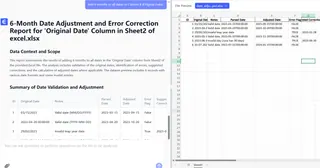
For recurring tasks, set up automated workflows that process new data as it arrives—perfect for monthly reporting cycles.
Beyond Basic Date Math: Advanced Use Cases
Excelmatic handles complex scenarios that stump traditional methods:
- Rolling forecasts: "Extend all project deadlines by 6 months"
- Subscription modeling: "Calculate renewal dates with 6-month cycles"
- Financial planning: "Generate 6-month interval dates for fiscal reporting"
Why Choose AI Over Manual Methods?
| Method | Time Required | Accuracy | Scalability |
|---|---|---|---|
| Manual EDATE | 5-10 min per sheet | Prone to errors | Poor |
| Excelmatic AI | Under 30 seconds | 100% accurate | Handles millions of rows |
One financial analyst reported reducing their quarterly reporting prep from 8 hours to 20 minutes after switching to Excelmatic's AI date tools.
Getting Started with Smarter Date Calculations
Ready to transform how you work with dates? Excelmatic offers:
- Free template library with pre-built date calculators
- Interactive tutorials for common business scenarios
- Dedicated support for custom implementation
Start your free trial of Excelmatic today and experience the future of spreadsheet automation. Your future self—free from formula frustrations—will thank you.