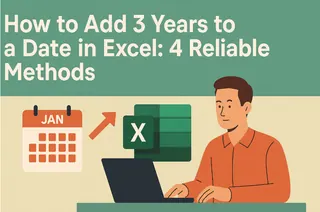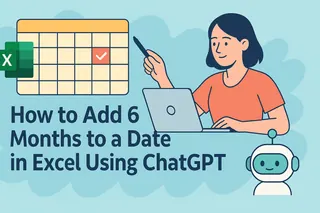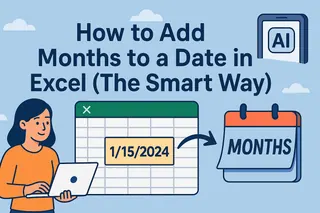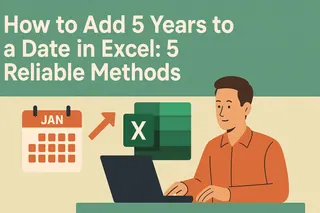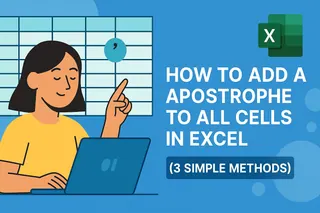As a growth manager at Excelmatic, I constantly see professionals wrestling with date calculations in spreadsheets. Whether you're forecasting project timelines, managing subscription renewals, or preparing quarterly reports, accurately adding months to dates is a fundamental skill every Excel user needs.
While Excel offers several ways to handle date math, some methods are more reliable than others. In this guide, I'll walk you through four proven techniques to add six months to any date - and show you how Excelmatic can automate these calculations entirely.
Understanding Excel's Date System
Before we dive into formulas, it's crucial to understand how Excel interprets dates. Unlike our calendar-based thinking, Excel stores dates as serial numbers where January 1, 1900 equals 1. This system enables date arithmetic but requires special functions when working with months (which vary in length).
Method 1: The EDATE Function (Most Accurate)
The EDATE function is Excel's built-in solution for precise month additions. It automatically accounts for varying month lengths and leap years. Here's how to use it:
=EDATE(A1, 6)
Where A1 contains your start date. This formula will return the date exactly six months later.
Pro Tip: In Excelmatic, you can perform this calculation across entire datasets with a single natural language command like "Add 6 months to all dates in column A" - no formulas required.
Method 2: Manual Calculation with DATE Function
For those who prefer granular control, you can break down the date components:
=DATE(YEAR(A1), MONTH(A1)+6, DAY(A1))
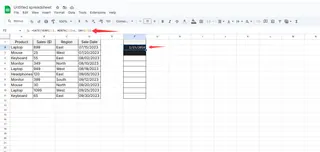
This method:
- Extracts the year from your date
- Adds 6 to the month value
- Keeps the same day number
Watch Out: This can return invalid dates (e.g., April 31st). Excel automatically corrects these, but results may differ from EDATE in edge cases.
Method 3: EOMONTH for Month-End Dates
When working with financial periods that always end on month's last day:
=EOMONTH(A1, 6)
This guarantees your result will be the last day of the month six months ahead.
Method 4: Quick Estimate with Days (Least Precise)
For rough estimates where precision isn't critical:
=A1 + 180
This adds approximately six months (assuming 30-day months), but doesn't account for actual month lengths or leap years.
Why Modern Teams Use Excelmatic for Date Calculations
While these Excel methods work, they require manual formula creation and maintenance. Excelmatic revolutionizes date math by:
- Natural Language Processing: Simply type "Add 6 months to these dates" and Excelmatic handles the rest
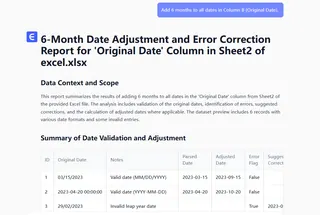
- Bulk Processing: Apply changes to entire columns with one command
- Automatic Error Handling: No more invalid date surprises
- Visual Timeline Tools: See your date adjustments in interactive dashboards
For example, when managing a client renewal pipeline, Excelmatic can:
- Identify all contract dates
- Calculate renewal dates six months in advance
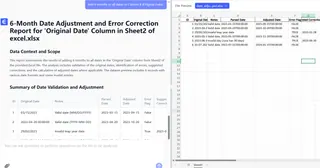
- Flag any approaching renewals
- Generate visual reports - all without writing a single formula
Practical Applications
These techniques shine in real-world scenarios like:
- Project Management: Calculating phase deadlines
- Finance: Determining payment due dates
- HR: Tracking probation periods
- Marketing: Scheduling campaign follow-ups
Final Thoughts
While Excel provides several ways to add months to dates, EDATE remains the most reliable built-in function. However, for teams dealing with frequent date calculations across large datasets, AI-powered tools like Excelmatic eliminate formula complexity while adding powerful automation and visualization capabilities.
Want to try these techniques with your own data? Sign up for Excelmatic and experience how AI can transform your date calculations from tedious chores to effortless insights.