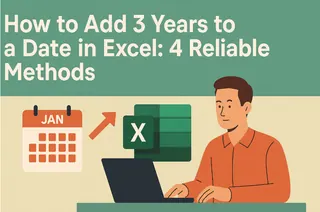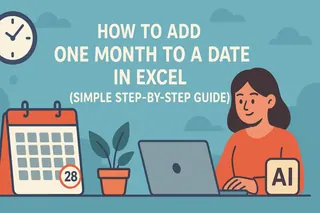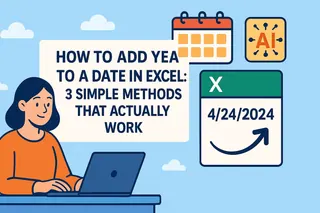As a User Growth Manager at Excelmatic, I constantly see professionals struggling with date calculations that should be simple. Whether you're forecasting project timelines, planning financial models, or managing subscription renewals, accurately adding years to dates is a fundamental Excel skill that can save hours of manual work.
While Excel offers multiple ways to handle date arithmetic, choosing the right method makes all the difference between accurate projections and spreadsheet headaches. In this guide, we'll explore five reliable techniques to add years to dates, with special attention to leap years and edge cases that often trip up even experienced users.
Understanding Excel's Date System
Before diving into formulas, it's crucial to understand how Excel interprets dates. Excel stores dates as serial numbers where January 1, 1900 equals 1. This numerical representation enables all date calculations - what appears as "03/15/2023" is actually 45005 behind the scenes.
Pro Tip: For teams handling complex date calculations across multiple spreadsheets, Excelmatic's AI-powered date functions can automate these conversions while maintaining perfect accuracy across all your financial models and projections.
Method 1: Simple Arithmetic (Quick Estimate)
The most straightforward approach adds days directly:
=A1 + (5*365)
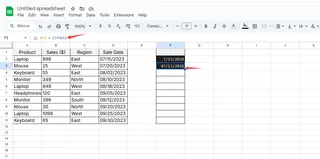
While this works for rough estimates, it doesn't account for leap years. For example, adding 5*365 days to March 1, 2020 returns February 28, 2025 instead of March 1, 2025.
When to use: Temporary calculations where exact dates aren't critical
Method 2: DATE Function (Most Accurate)
For precision, the DATE function is gold standard:
=DATE(YEAR(A1)+5, MONTH(A1), DAY(A1))
This formula:
- Extracts the year, month, and day components
- Adds 5 to the year
- Reconstructs the date
Excelmatic Advantage: Our platform's formula builder automatically suggests this optimal structure when detecting date manipulation needs, preventing common errors.
Method 3: EDATE Function (Month-Based Calculation)
When working with monthly cycles (like subscriptions):
=EDATE(A1, 5*12)
EDATE adds 60 months (5 years) while correctly handling month-end dates and leap years.
Method 4: YEARFRAC for Fractional Years
Need to add 5.5 years? YEARFRAC handles partial years:
=DATE(YEAR(A1)+5, MONTH(A1), DAY(A1)) + YEARFRAC(DATE(YEAR(A1),1,1), DATE(YEAR(A1)+5,1,1))*0.5
Method 5: DATEDIF (Flexible Intervals)
The undocumented but powerful DATEDIF:
=DATE(YEAR(A1)+5, MONTH(A1), DAY(A1))
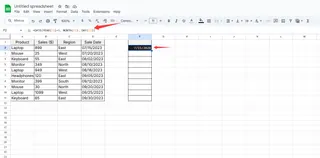
While similar to DATE, DATEDIF offers more interval options when calculating differences.
Beyond Basic Formulas: Automating Date Math
For teams regularly working with date projections, manual formulas become tedious. Excelmatic transforms this process by:
- Automatically detecting date columns
- Suggesting appropriate calculation methods
- Applying formulas consistently across datasets
- Flagging potential leap year issues
Our AI engine learns your date calculation patterns, ensuring future spreadsheets maintain the same accuracy standards without manual formula entry.
Best Practices for Business Use
- Document Your Method - Note which formula you used in cell comments
- Standardize Across Teams - Create template columns with pre-built date formulas
- Validate with Known Dates - Test your formulas against dates with known outcomes
- Consider Time Zones - For global teams, ensure date calculations account for UTC offsets
Conclusion
Whether you choose simple arithmetic for quick estimates or the precise DATE function for financial models, understanding these five methods ensures you'll always add years to dates correctly. For organizations scaling their Excel operations, Excelmatic provides intelligent date handling that eliminates formula guesswork while maintaining audit-ready accuracy.
Ready to transform your date calculations? Try Excelmatic free for AI-powered date arithmetic that keeps your projections perfect.