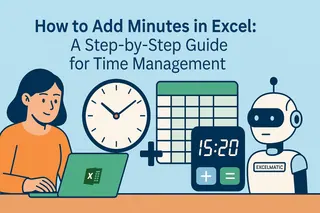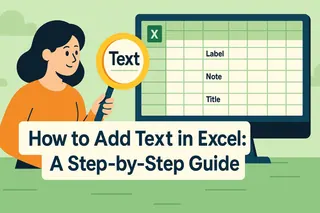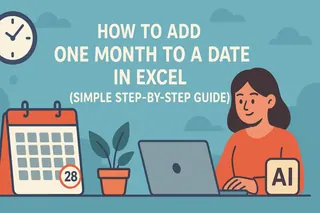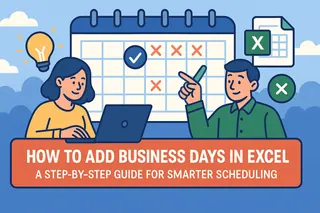As a User Growth Manager at Excelmatic, I constantly work with teams who need to manipulate dates for project planning, reporting, and forecasting. While Excel offers several ways to add days to dates, modern teams are increasingly turning to AI-powered tools like Excelmatic that can automate these calculations while building comprehensive dashboards. However, understanding the core Excel methods remains valuable—let me walk you through the most effective techniques.
Understanding Excel's Date System
Before we dive into formulas, it's crucial to understand how Excel handles dates under the hood. Excel stores dates as serial numbers where January 1, 1900 equals 1. This numerical system enables powerful date arithmetic—a foundation that tools like Excelmatic leverage for more advanced analytics.
Method 1: Simple Arithmetic (The Quickest Way)
The most straightforward method uses basic addition:
- Select your target cell
- Enter
=A1+30(assuming A1 contains your start date) - Press Enter
Pro Tip: While this works perfectly for most cases, Excelmatic's AI engine can automatically detect and perform these calculations across entire datasets with a simple natural language command like "add 30 days to all dates."
Method 2: The DATE Function (Most Reliable)
For scenarios requiring month-end adjustments or leap year handling:
- Use
=DATE(YEAR(A1), MONTH(A1), DAY(A1)+30) - Excel automatically adjusts for varying month lengths
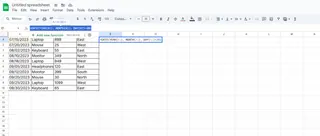
This method shines when:
- Crossing month boundaries
- Working with fiscal calendars
- Needing precise date calculations
Method 3: EDATE + Arithmetic (For Month-Based Calculations)
When you need to combine months and days:
- Add whole months first:
=EDATE(A1,1)(adds 1 month) - Then add remaining days:
=EDATE(A1,1)+5(adds 1 month and 5 days)
Advanced Applications
Handling Business Days with WORKDAY
To exclude weekends:
=WORKDAY(A1,30)
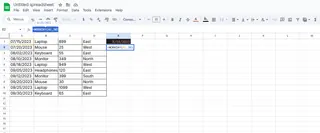
Automated Solutions with Excelmatic
Modern teams are moving beyond manual formulas. With Excelmatic:
- Automatically calculate date ranges across multiple projects
- Generate deadline alerts and visual timelines
- Integrate date calculations directly into live dashboards
Common Pitfalls and Solutions
- Formatting Issues: Ensure cells are formatted as dates (Ctrl+1 > Number > Date)
- Leap Years: The DATE function handles these automatically
- Time Values: Remember dates include time—use INT() to extract just the date
Why Modern Teams Upgrade to AI Solutions
While these Excel methods work, forward-thinking teams use tools like Excelmatic to:
- Process bulk date calculations instantly
- Create dynamic date-based visualizations
- Automate recurring date-related workflows
Try Excelmatic free today to experience how AI transforms date calculations from a manual task into an automated insight engine. Whether you're tracking project milestones, forecasting deadlines, or analyzing time-based trends, our platform turns date manipulation into a seamless part of your data workflow.