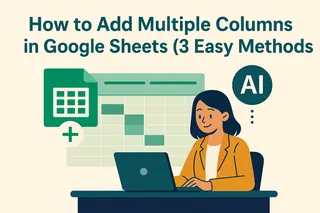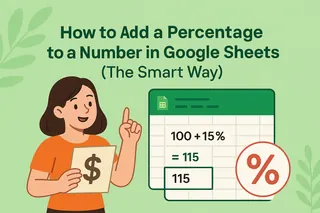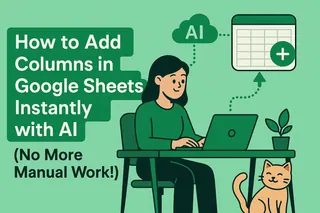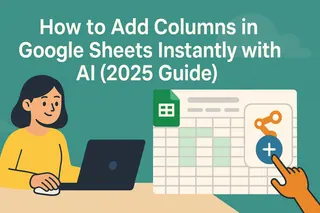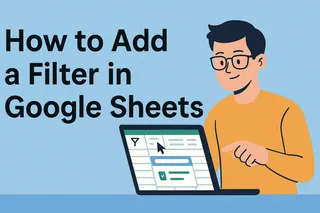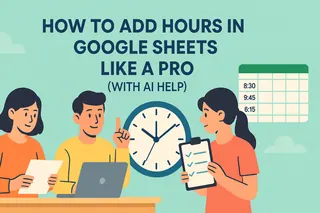As a User Growth Manager at Excelmatic, I've seen countless professionals struggle with spreadsheet expansion tasks. While Google Sheets offers decent column management features, manually adding 100+ columns remains unnecessarily time-consuming. Here's how to streamline the process - and how next-gen AI tools like Excelmatic are revolutionizing this workflow entirely.
The Manual Approach: Google Sheets Column Shortcuts
For those needing to expand spreadsheets manually, Google Sheets provides several methods:
1. Single Column Insertion (Basic Method)
- Right-click any column header
- Select "Insert 1 column left/right"
- Repeat 99 more times (not ideal)
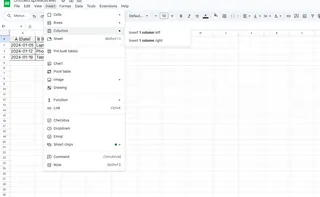
2. Bulk Column Addition (Better Approach)
- Select 100 existing columns by shift-clicking headers
- Right-click > "Insert 100 columns right"
- Format new columns using the paint roller tool
3. Keyboard Shortcuts (For Power Users)
- Windows: Ctrl+Alt+=
- Mac: Cmd+Option+= (Still requires multiple repetitions)
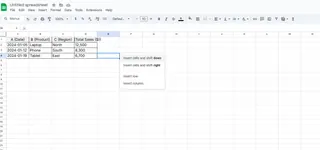
While these methods work, they highlight Google Sheets' limitations in handling large-scale spreadsheet modifications efficiently.
The AI-Powered Alternative: Excelmatic
This is where modern AI spreadsheet tools like Excelmatic transform the workflow entirely. Instead of manual column management:
- Describe Your Needs: Simply state "Add 100 columns after Column D"
- AI Execution: Excelmatic instantly modifies your spreadsheet
- Auto-Formatting: New columns inherit existing styles automatically
Excelmatic eliminates the repetitive clicks and potential errors of manual column addition, especially valuable when:
- Working with datasets requiring frequent expansion
- Needing consistent formatting across hundreds of columns
- Collaborating on complex financial models or reports
Pro Tips for Large-Scale Spreadsheet Management
Whether using Google Sheets or Excelmatic, these best practices ensure smooth operations:
- Labeling System: Use clear headers like "Q1_Sales_01" through "Q1_Sales_100"
- Structural Planning: Add columns in logical groups (by month, department, etc.)
- Version Control: Create backups before major structural changes
For teams regularly working with expansive datasets, the time savings from AI-powered solutions like Excelmatic quickly justify the investment. What used to take 15 minutes of manual work now happens in seconds with natural language commands.
The Future of Spreadsheet Management
While Google Sheets' column addition methods serve basic needs, forward-thinking professionals are adopting AI tools that:
- Understand natural language requests
- Automate repetitive structural changes
- Maintain data integrity during modifications
The question isn't just "how to add columns" anymore - it's "how to work smarter with your data." That's the transformation Excelmatic delivers for modern data teams.