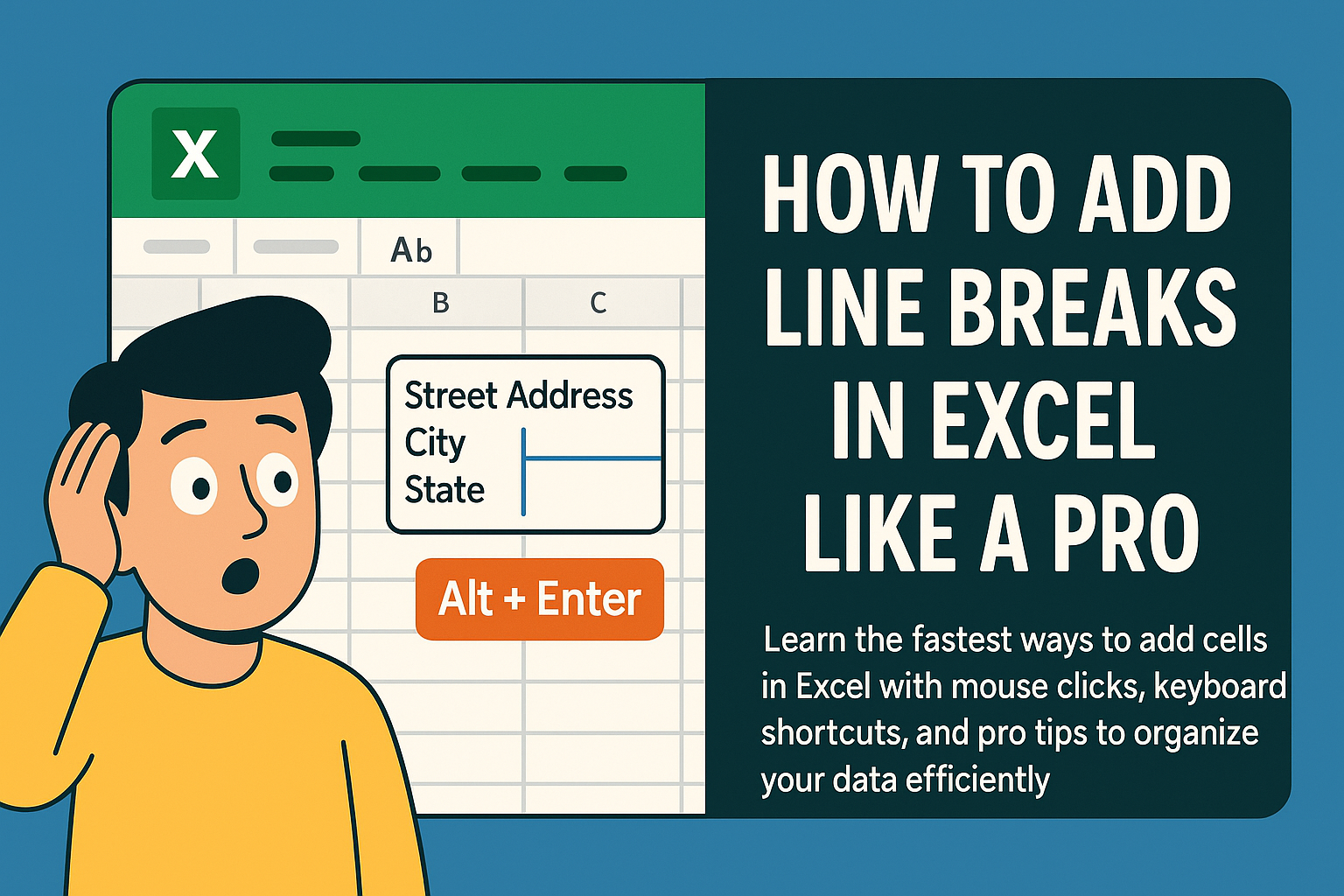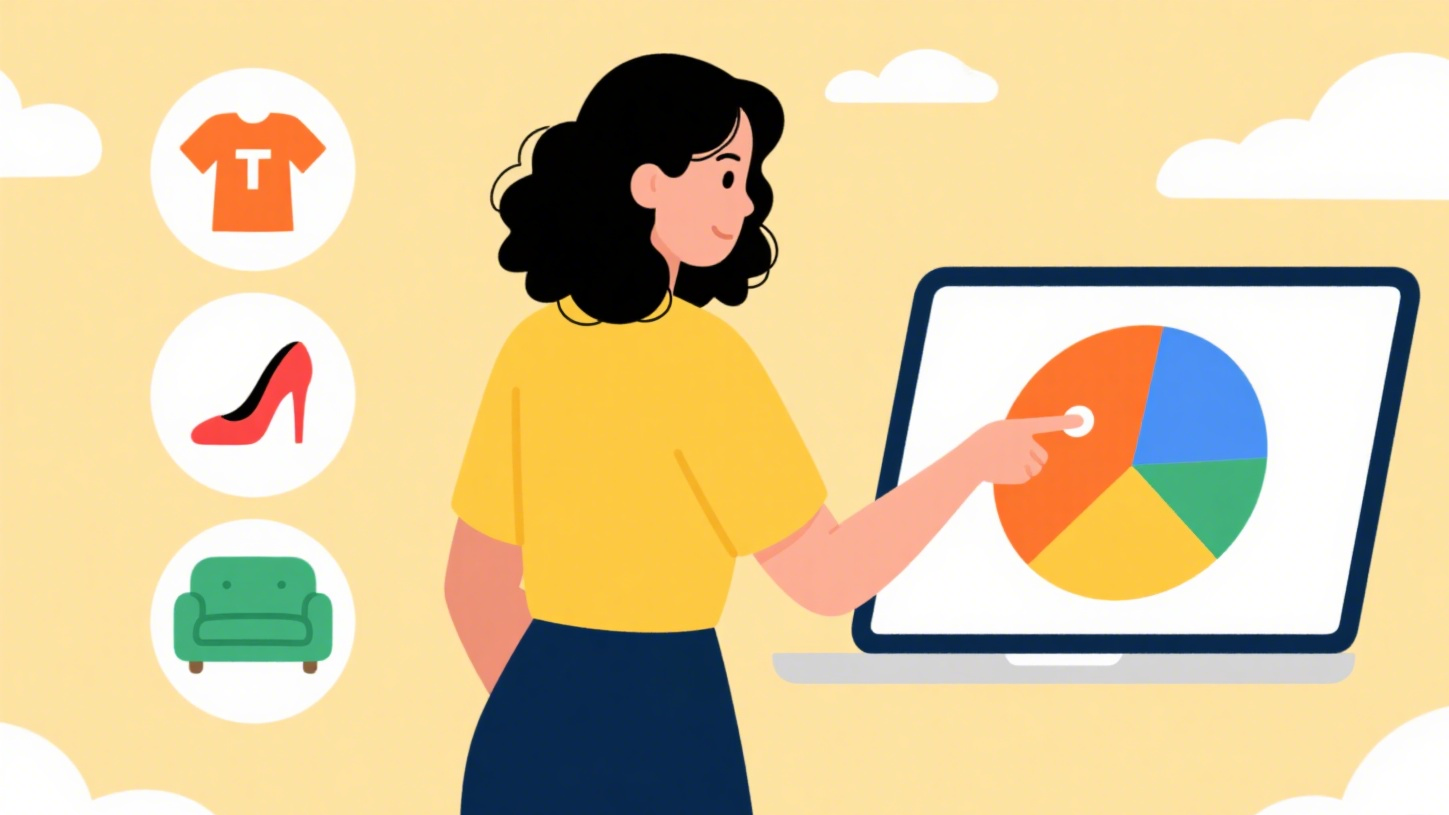As a user growth manager at Excelmatic, I've seen countless professionals struggle with what seems like a simple task: keeping leading zeros in their Excel data. Whether you're working with product SKUs, employee IDs, or international phone numbers, those zeros matter more than you might think.

Excel's default behavior of stripping leading zeros can wreak havoc on your data integrity. But don't worry - I'll walk you through four reliable methods to solve this common frustration. And for those looking for a smarter solution, I'll show you how Excelmatic can automate this process entirely.
Why Excel Removes Leading Zeros (And Why It Matters)
Excel treats numbers as numerical values by default, which means it automatically removes insignificant zeros. While this makes sense for calculations, it causes problems when zeros are part of your data's structure.
Imagine these scenarios:
- Product codes where "007" and "7" represent different items
- ZIP codes where "00501" must remain exactly that
- Employee IDs that follow strict formatting rules
Before we dive into solutions, let me introduce a game-changer: Excelmatic's AI-powered data formatting. While traditional methods work, our platform can automatically detect and apply the correct formatting across your entire dataset with a simple command. But for those who need manual solutions, here are your best options.
Method 1: Format Cells as Text (The Simple Approach)
The most straightforward method is to tell Excel to treat your entries as text:
- Select your target cells
- Right-click and choose "Format Cells"
- Navigate to the Number tab
- Select "Text" from the category list
Pros:
- Preserves all leading zeros exactly as entered
- Simple to implement
Cons:
- Disables mathematical functions
- Requires manual application to each cell
Pro Tip: In Excelmatic, you can automate this process by setting up smart formatting rules that apply text formatting automatically based on your data patterns.
Method 2: Custom Number Formatting (The Visual Solution)
For numbers that need to maintain calculation capabilities while displaying zeros:
- Select your cells
- Access Format Cells (Ctrl+1)
- Choose "Custom" category
- Enter your format code (e.g., "00000" for five digits)
Format Code Examples:
- "00#": Always shows two leading zeros (7 → 007)
- "00000": Forces five-digit display (34 → 00034)
Pros:
- Maintains numeric value for calculations
- Consistent visual presentation
Cons:
- Doesn't change the underlying value
- Limited to cell-by-cell application
Method 3: The TEXT Function (Formula-Based Control)
For dynamic formatting within formulas:
=TEXT(A1,"00000")
This converts the number in A1 to text with five digits, adding leading zeros as needed.
When to use:
- Building formatted strings for reports
- Combining with other functions
- Creating export-ready data
Excelmatic Advantage: Our platform's smart formula suggestions can automatically recommend and apply the perfect TEXT function format based on your data patterns.
Method 4: CONCATENATE/RIGHT Combo (The Flexible Approach)
For advanced control over zero padding:
=RIGHT("00"&A1,3)
This formula:
- Adds two zeros before your number
- Takes the rightmost 3 characters
- Ensures consistent 3-digit output
Best for:
- Variable-length data
- Situations requiring exact digit counts
- Complex formatting requirements
The Smart Alternative: Let Excelmatic Handle It
While these manual methods work, they require constant maintenance. Excelmatic's AI data assistant can:
- Automatically detect when leading zeros are needed
- Apply the appropriate formatting across entire datasets
- Maintain consistency even when new data is added
- Handle complex formatting rules with simple natural language commands
For example, simply tell Excelmatic: "Format all product codes as 6-digit numbers with leading zeros," and it's done instantly.
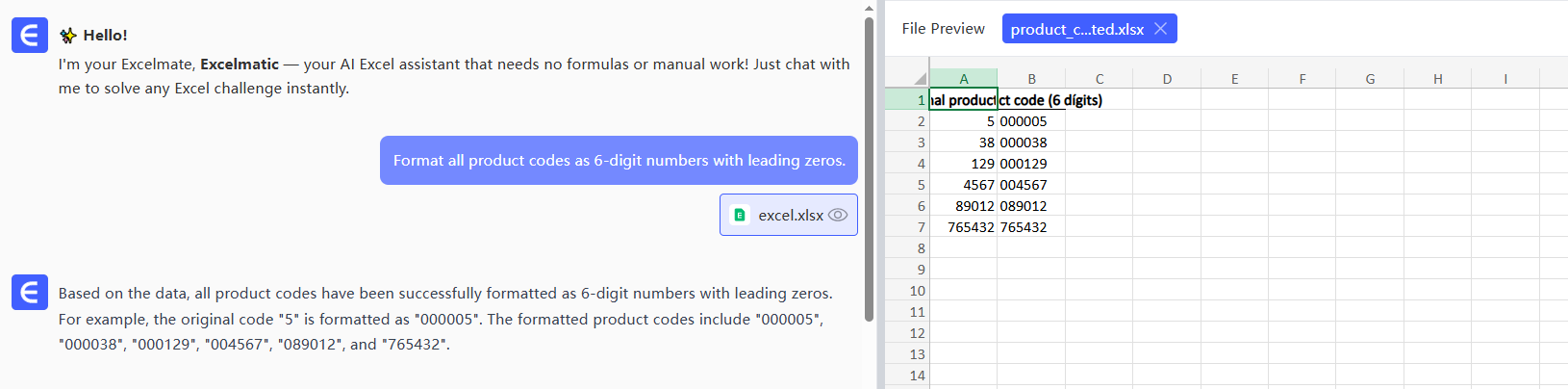
Choosing the Right Method for Your Needs
| Method | Best For | Maintains Calculations | Automated in Excelmatic |
|---|---|---|---|
| Text Format | Static IDs, codes | No | Yes |
| Custom Format | Display-only numbers | Yes | Yes |
| TEXT Function | Formula-based needs | No | Suggested automatically |
| CONCATENATE | Flexible padding | No | Applied intelligently |
For most professionals, we recommend starting with Excelmatic's automated formatting. It eliminates the need to remember these techniques while ensuring perfect data presentation every time.
Final Thoughts: From Frustration to Flawless Formatting
Leading zeros might seem like a small detail, but they're crucial for data accuracy in many business contexts. While Excel provides several manual solutions, modern tools like Excelmatic are transforming how we handle these formatting challenges.
Want to never worry about leading zeros again? Try Excelmatic free and experience how AI can simplify your data formatting tasks. Our platform learns your data patterns and applies the perfect formatting automatically, saving you hours of manual work.