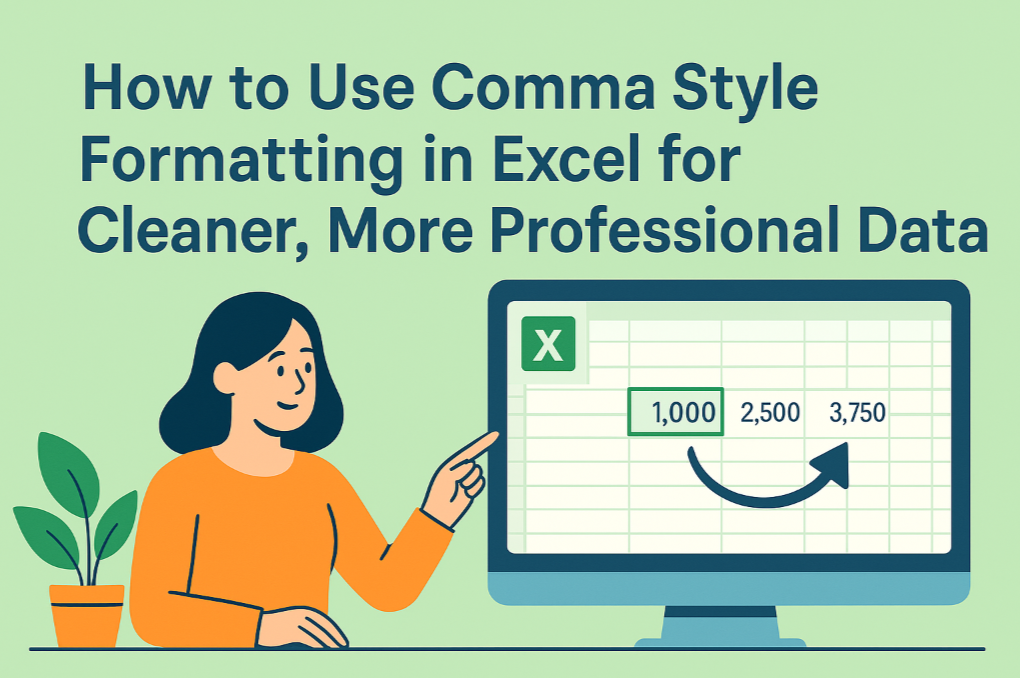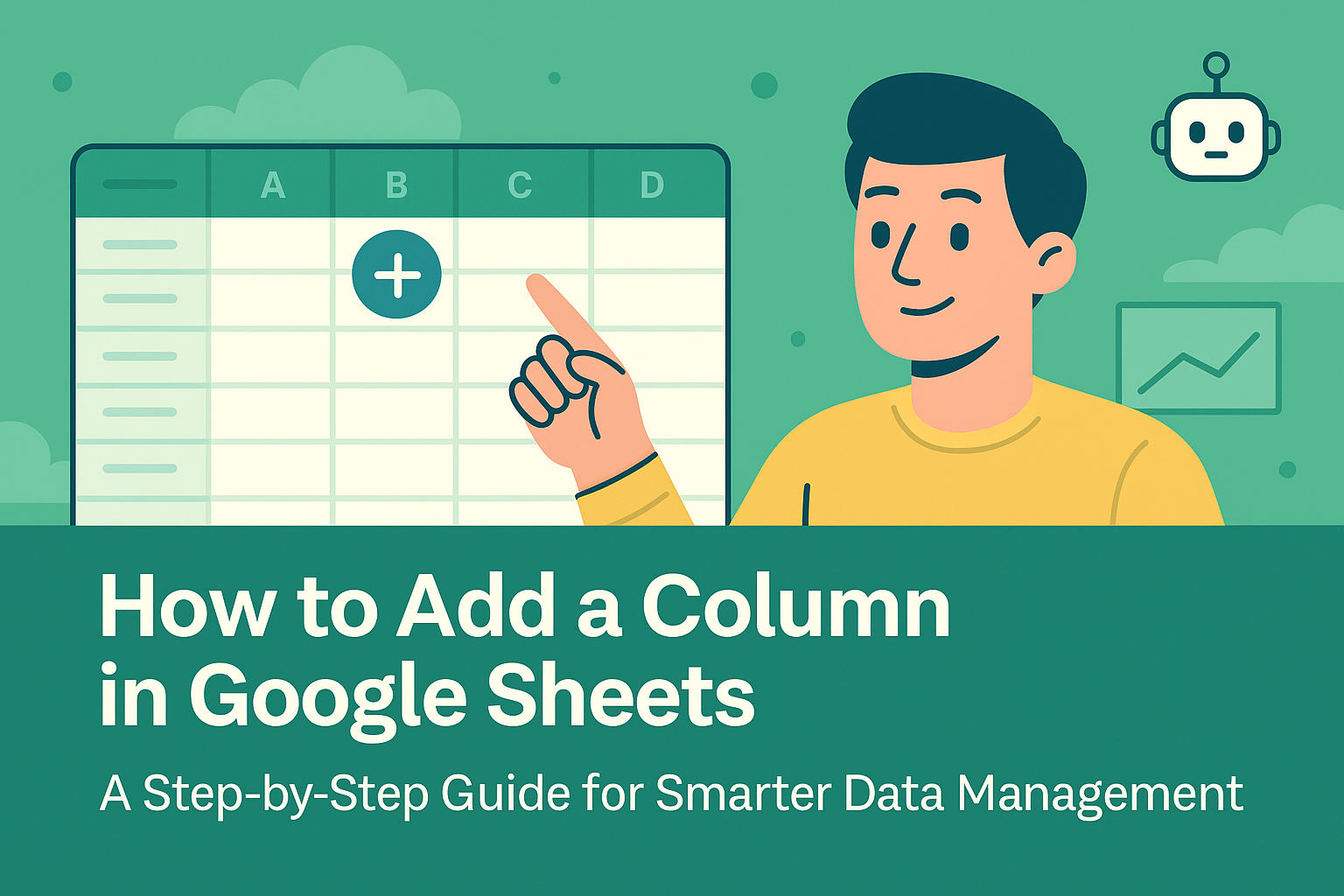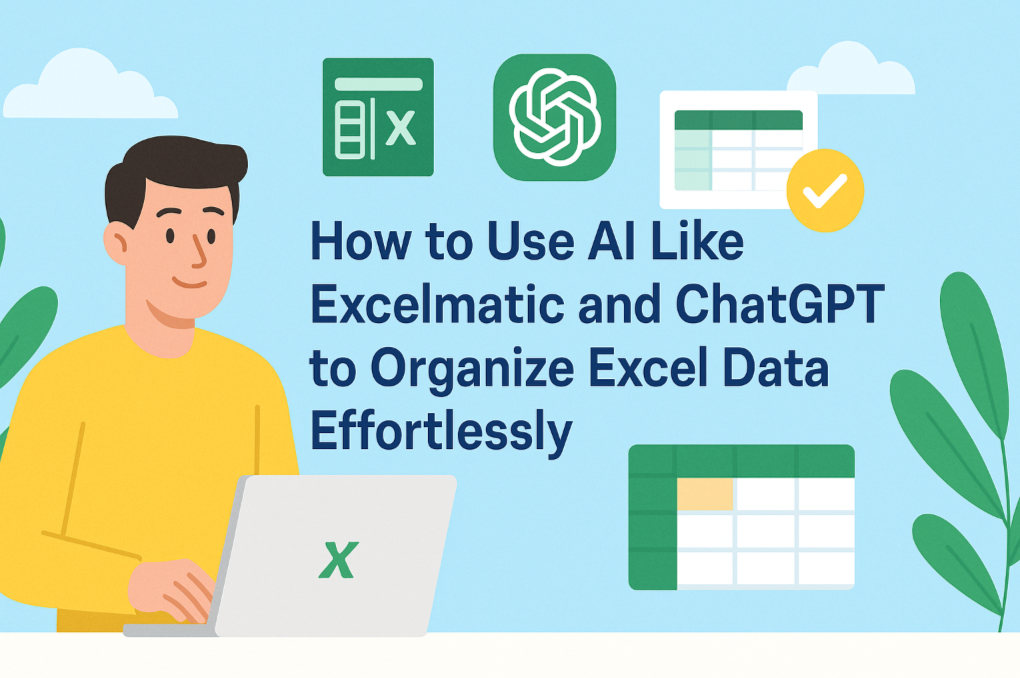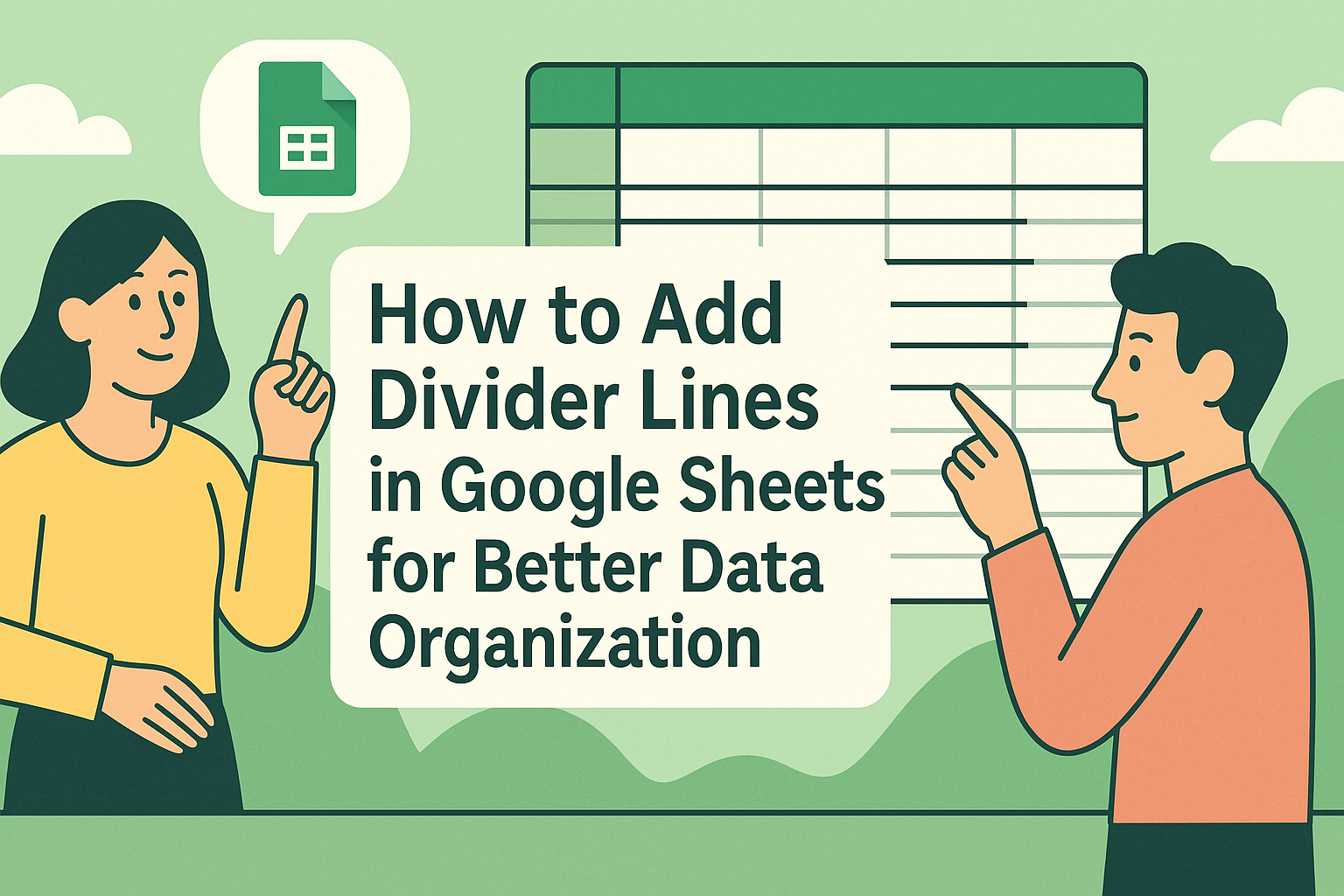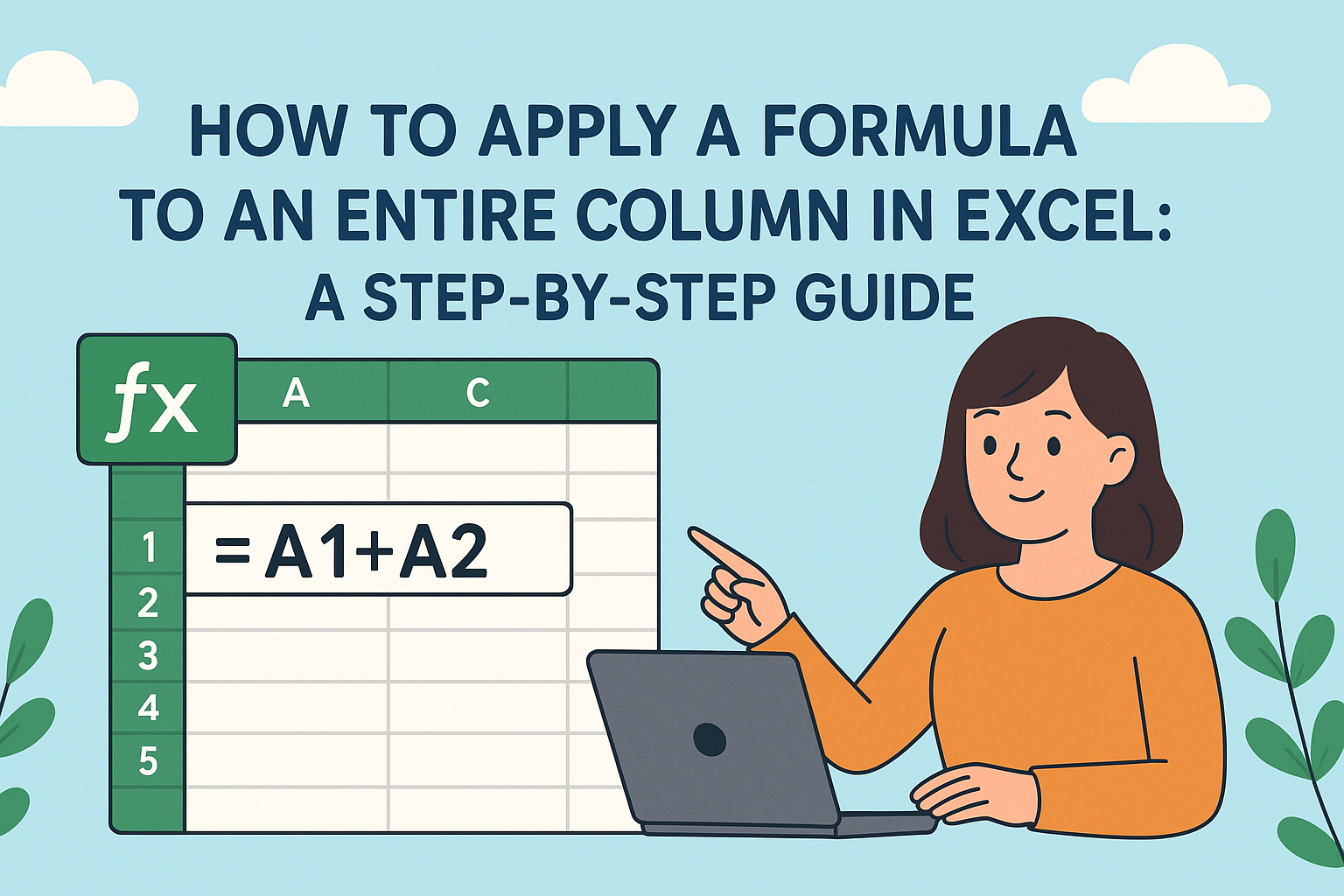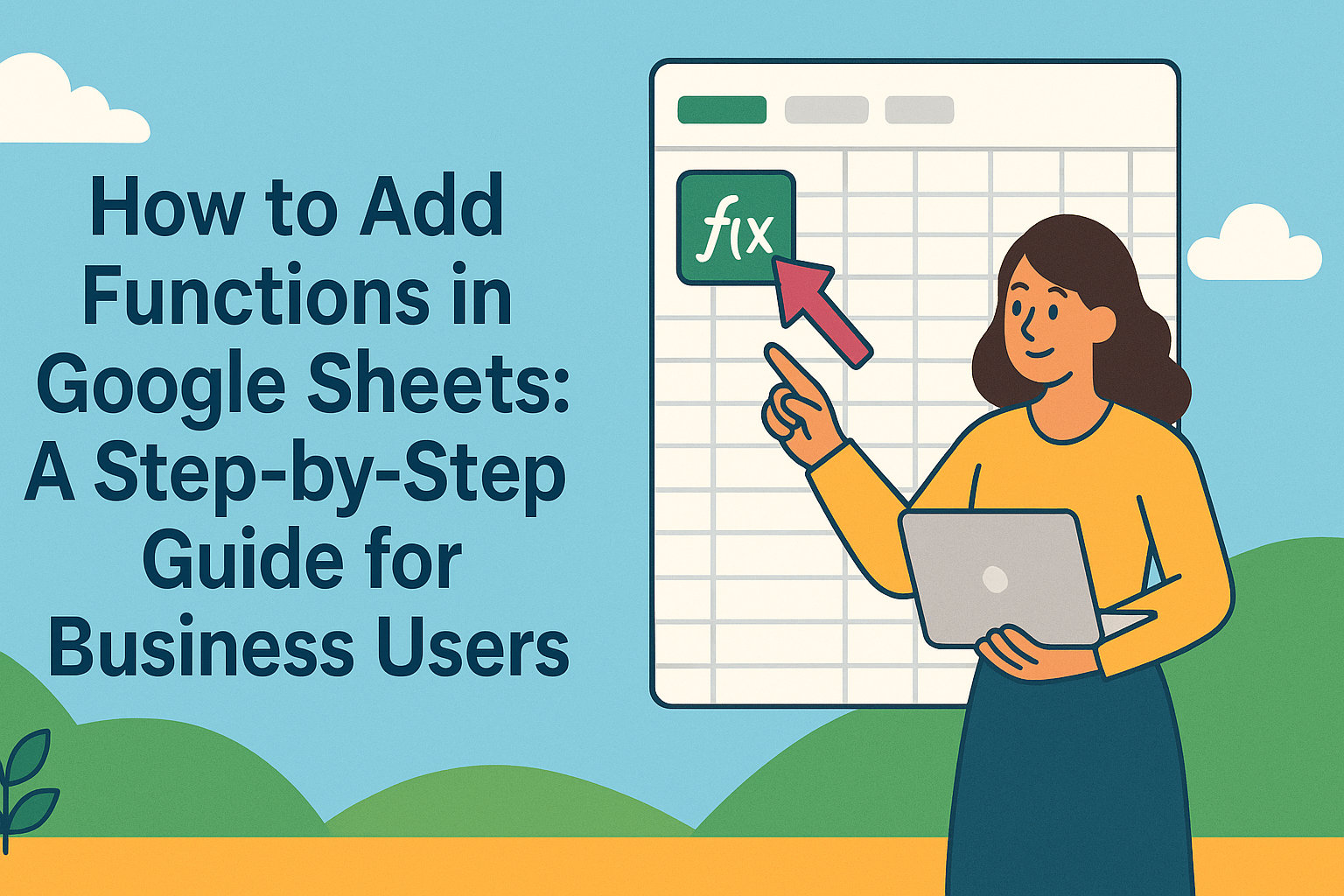As a User Growth Manager at Excelmatic, I've seen countless professionals struggle with inconsistent presentations. PowerPoint's Slide Master is the secret weapon you're probably underutilizing - it's the control center for creating polished, brand-consistent slides with minimal effort.
Why Slide Master Matters for Business Professionals
Before we dive into the how-to, let's understand why Slide Master is a game-changer:
- Time Efficiency: Make universal changes once instead of editing individual slides
- Brand Consistency: Maintain uniform fonts, colors, and layouts across your entire deck
- Professional Polish: Eliminate formatting inconsistencies that make presentations look amateurish
Step-by-Step: Accessing Slide Master in PowerPoint
Here's your straightforward guide to accessing this powerful feature:
- Open your PowerPoint presentation
- Navigate to the View tab in the Ribbon
- In the Master Views group, click Slide Master
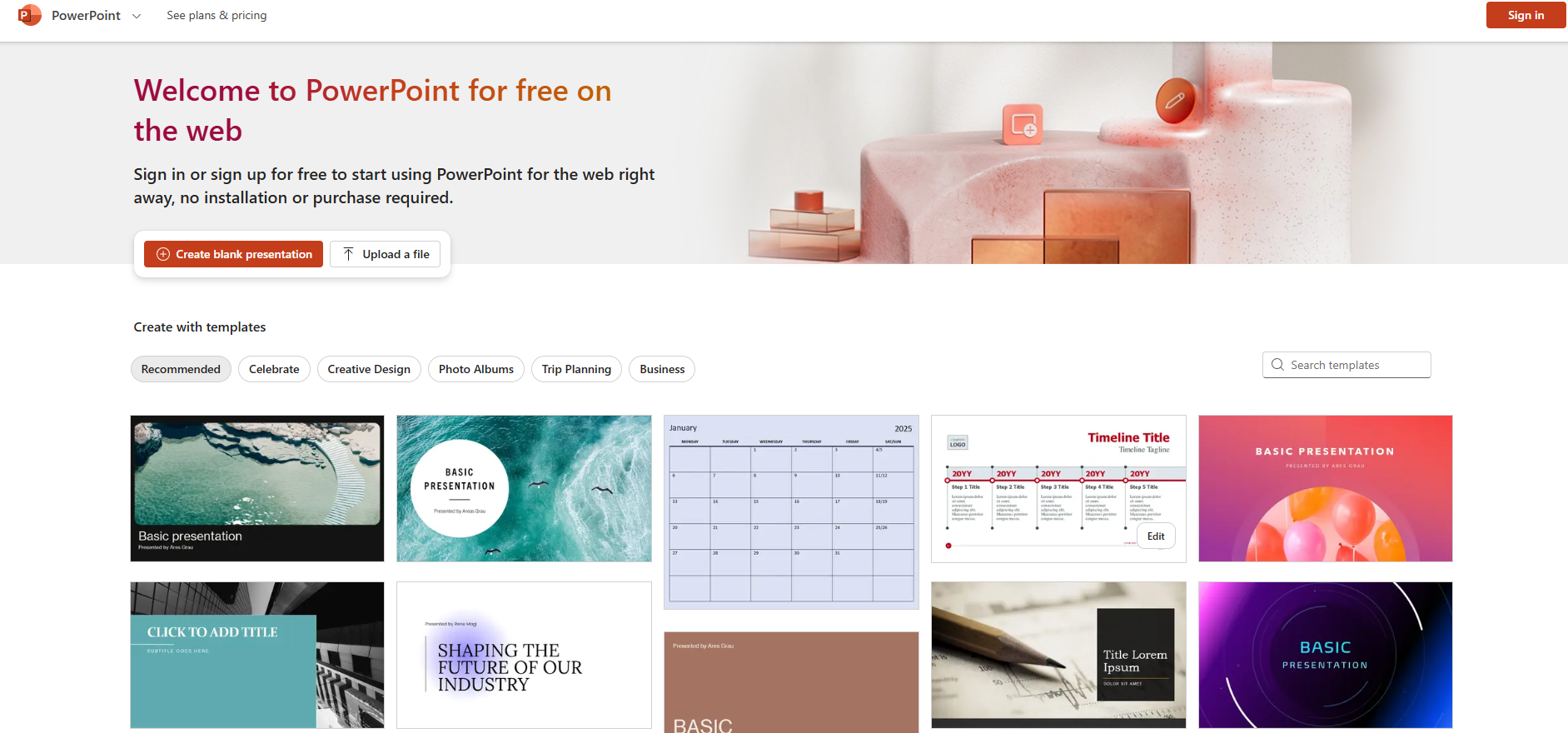
Navigating the Slide Master Interface
Once in Slide Master view, you'll see:
- Main Slide Master (top thumbnail): Controls global styles affecting all slides
- Layout Masters (below main master): Customizable templates for specific slide types
This hierarchical structure lets you set overarching styles while allowing layout-specific customizations - perfect for maintaining consistency while accommodating different content types.
Customizing Your Slide Master Like a Pro
1. Setting Global Styles
- Fonts: Establish your presentation's typography hierarchy
- Color Scheme: Align with your brand colors or presentation theme
- Backgrounds: Choose from solid colors, gradients, or subtle patterns
2. Working with Layouts
Each layout can be tailored for specific content:
- Resize and reposition placeholders
- Add logo placeholders for brand consistency
- Create custom layouts for unique content needs
Advanced Slide Master Techniques
- Create Multiple Masters: Different sections can have distinct designs
- Preserve Custom Layouts: Right-click a layout and select "Preserve"
- Set Default Text Styles: Ensure consistency in bullet points and body text