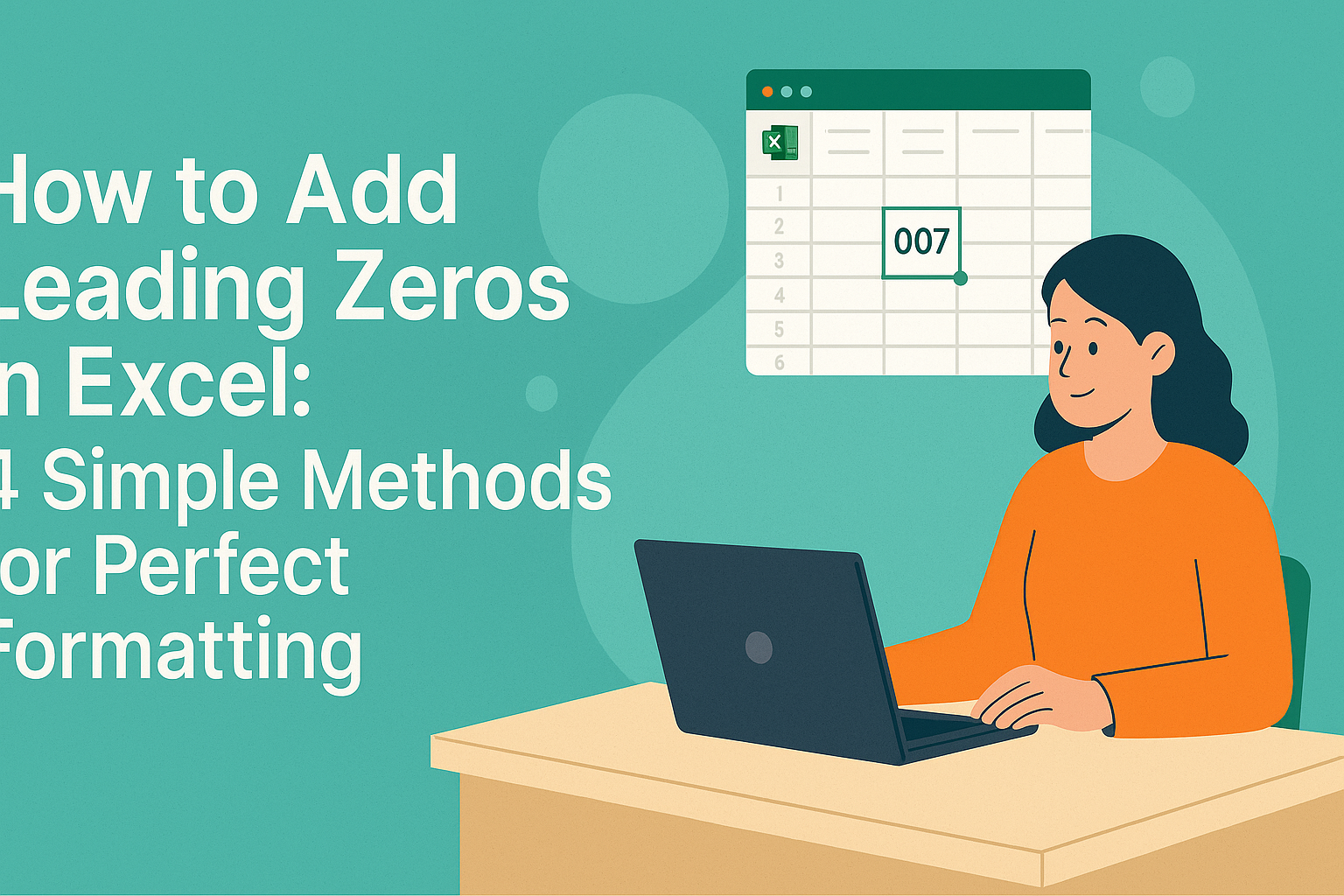As a user growth manager at Excelmatic, I've seen countless professionals waste hours manually editing state names in spreadsheets. Whether you're preparing mailing lists, cleaning CRM data, or standardizing reports, converting "California" to "CA" shouldn't require tedious manual work.
In this guide, I'll share three efficient methods to automate state abbreviations in Excel—including how Excelmatic's AI-powered platform can handle this instantly with zero formulas required.

Method 1: The VLOOKUP Approach (Most Reliable)
The most robust way to convert state names is using a VLOOKUP formula with a reference table. Here's how Excel experts do it:
- Create a reference table with state names in Column H and abbreviations in Column I
- Use this formula:
=VLOOKUP(A2,$H$2:$I$51,2,FALSE)(Pro tip: Wrap it in IFERROR to handle missing entries:
=IFERROR(VLOOKUP(A2,$H$2:$I$51,2,FALSE),"Not Found")
 While effective, this method requires maintaining a lookup table and can become cumbersome with large datasets. That's where modern solutions like Excelmatic shine...
While effective, this method requires maintaining a lookup table and can become cumbersome with large datasets. That's where modern solutions like Excelmatic shine...
Method 2: INDEX-MATCH (More Flexible Alternative)
For advanced users who need column flexibility, the INDEX-MATCH combo outperforms VLOOKUP:
=INDEX($I$2:$I$51, MATCH(A2, $H$2:$H$51, 0))
This approach lets you:
- Look up values in any column (not just the first one)
- Handle vertical or horizontal data
- Process data faster in large spreadsheets
Method 3: Let AI Do the Work
While the above methods work, they require manual setup and maintenance. Excelmatic transforms this process with AI:
- Upload your spreadsheet to Excelmatic
- Describe your goal: "Convert all state names to two-letter abbreviations"
- Get instant results: Our AI automatically:
- Identifies state name columns
- Applies correct abbreviations
- Handles edge cases (e.g., "New York" → "NY")
- Preserves all other data
Unlike formula-based approaches, Excelmatic requires no manual reference tables, won't break when adding new states, and processes thousands of rows in seconds.
Bonus: Advanced Techniques
For power users, consider these additional options:
- VBA Macro: Create a custom
=AbbreviateState()function - Conditional Formatting: Highlight non-abbreviated entries with
=LEN(A2)>2 - Power Query: Transform data during import
Why Modern Teams Choose Automation
While traditional Excel methods get the job done, forward-thinking professionals are switching to AI tools like Excelmatic because they:
- Eliminate formula errors
- Process data 10x faster
- Require no technical setup
- Automatically improve over time
Whether you're preparing a one-time report or building automated workflows, Excelmatic's state abbreviation tool (along with 100+ other AI-powered transformations) can save hours of manual work.
Ready to upgrade your Excel workflow? Try Excelmatic free todayand experience the future of data processing.