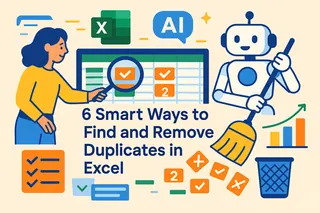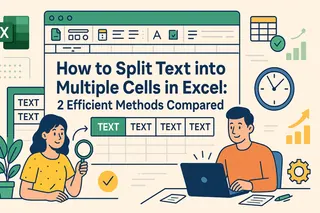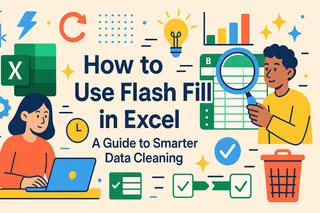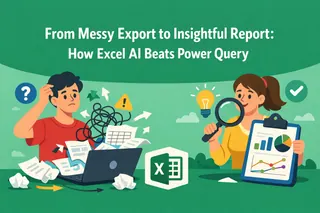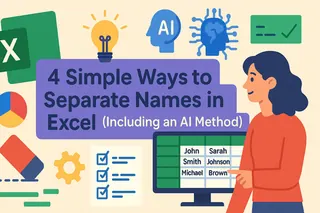Key Takeaways:
- Duplicate data in Excel leads to inaccurate reports and poor business decisions, but traditional detection methods require technical knowledge and manual setup
- Excelmatic eliminates the complexity of formulas and menus by allowing you to find duplicates using simple language commands
- Compared to Conditional Formatting and COUNTIF, Excelmatic handles complex scenarios like multi-column duplicates and case sensitivity with effortless precision
- For business professionals who need fast, reliable data cleaning, the AI approach provides instant duplicate detection without Excel expertise
Whenever I work with spreadsheets, repeating information messes up my analysis and reports. Not only is it incredibly frustrating to discover duplicates after I've already presented my findings, but they often lead me to draw wrong conclusions and make poor decisions.
After too many data mishaps, I've explored and mastered several tools for spotting and highlighting duplicates before they cause problems. While traditional Excel features are powerful, the landscape is changing. In this article, I'll share the exact methods—from classic Excel functions to modern AI solutions—you can use to perfect your data-cleaning process. These methods will transform your workflow, just as they transformed mine.
How to Highlight Duplicates in Excel
Excel provides many methods for identifying duplicates, each with its own strengths. But a new wave of AI tools is making this task easier than ever. Let’s explore the traditional methods first, and then see how an AI-powered approach compares.
Method 1: Highlight duplicates using Conditional Formatting
You can use conditional formatting to quickly identify duplicates in your Excel spreadsheet. It's the most common starting point. Here’s how:
- Select the range of cells you want to check.
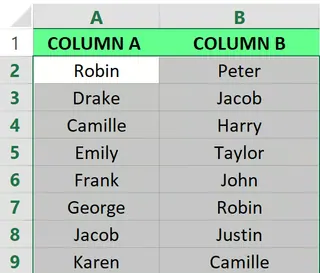
Select the range of cells. Image by Author.
- Go to Home > Conditional Formatting > Highlight Cells Rules > Duplicate Values.
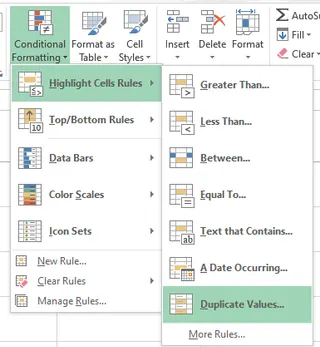
Select the Duplicate Values option. Image by Author.
- A dialog box appears. From the drop-down list, select how you want to highlight the duplicates. Here, I chose Green Fill with Dark Green Text.
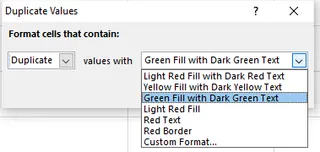
Apply the format. Image by Author.
- Click OK and see the duplicate values highlighted.
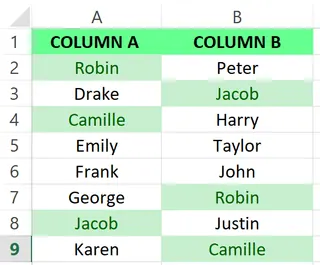
Duplicate values are highlighted. Image by Author.
The best thing about this approach is its immediacy. As soon as you enter new data, Excel will automatically color it if it's a duplicate. While this method is quick and easy, it's fairly basic. For example, if you want to check for duplicates across multiple columns (e.g., find people with the same first and last name) or find partial matches, this simple tool won't be enough.
Method 2: Highlight duplicates using the COUNTIF() formula
For more control, you can use a formula. Here’s how you can highlight only the second and subsequent duplicate values, leaving the first occurrence unmarked.
- Select the range of cells.
- Go to the Home tab > Conditional Formatting > New Rule.
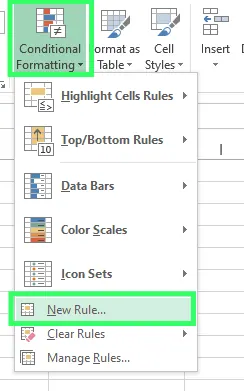
Setting a new rule. Image by Author.
Now, select the Use a formula to determine which cells to format option. In the formula box, type the following formula (Here,
A2is the first cell in the range you selected):=COUNTIF($A$2:$A2,$A2)>1Click the Format button to choose your desired fill or font color, then select OK to apply changes.
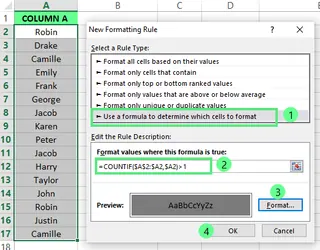
Steps to highlight the duplicates. Image by Author.
Now you can see all the duplicate cells are highlighted, excluding the first occurrences.
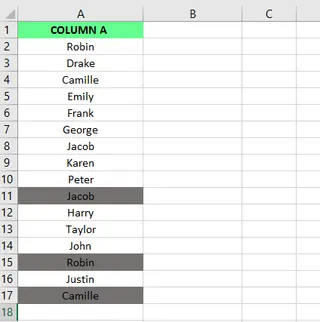
Highlighted duplicates. Image by Author.
Like the first method, the formula automatically recalculates as your data changes. The most outstanding part is the control it gives you. Suppose you only want to count something as a duplicate if both the name AND email match. This method lets you do that by adjusting your formula, but it requires a solid understanding of Excel functions and absolute vs. relative cell references.
Method 3: Highlight duplicates with Power Query
You can use Power Query to import and clean data from multiple sources. It’s especially helpful for handling large datasets and performing more advanced data manipulation tasks. Here’s how you can use it to isolate duplicates:
- Select a cell or range of cells.
- Go to Data tab > Get & Transform Data > From Table/Range.
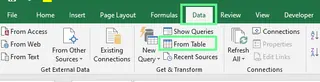
Selecting the From Table/Range option. Image by Author.
- A pop-up will appear. If you have a header, ensure the My table has headers option is checked. Select OK.

Selecting the data automatically. Image by Author.
- The selected data appears in the Power Query Editor. Select the column(s) you want to check for duplicates.
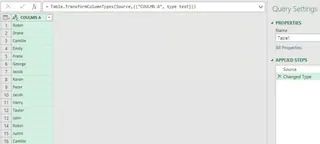
Power Query Editor. Image by Author.
- Next, inside the Power Query Editor, go to the Home tab > Keep Rows and select the Keep Duplicates option. This will filter your table to show only the duplicate rows.
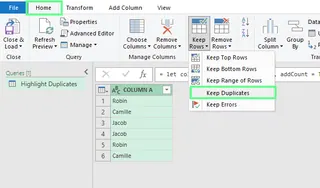
Showing duplicate data. Image by Author.
- To see the results in a new Excel sheet, click Close & Load under the Close group.
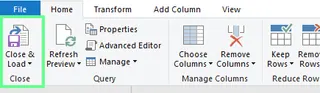
Close & Load. Image by Author.
This approach works well with large datasets and is great for repeatable workflows. However, it has a steeper learning curve and creates a new table of duplicates rather than highlighting them in the original dataset.
Method 4: The AI-Powered Approach with Excelmatic

What if you could skip the menus, formulas, and editors entirely? That's where AI tools like Excelmatic come in. Excelmatic is an AI agent that understands plain language, allowing you to perform complex tasks with a simple instruction.
Here’s how you would highlight duplicates using Excelmatic:
- Upload your file: Drag and drop your Excel spreadsheet into Excelmatic.
- State your need: In the chat interface, simply type what you want to do. For example:
- "Highlight all duplicate values in the 'Product Name' column."
- "Find all rows where the 'First Name' and 'Last Name' are both duplicates and highlight them in yellow."
- "Show me a list of all duplicate email addresses."
- Get instant results: Excelmatic processes your request, highlights the data as specified, and provides a downloadable file with the changes. It's that simple.
This method eliminates the need to remember formulas or navigate complex menus. It can intelligently handle multi-column duplicate checks and other nuanced requests that would be complex to set up manually.
Comparing the Methods
| Feature | Conditional Formatting | COUNTIF Formula | Power Query | Excelmatic (AI) |
|---|---|---|---|---|
| Ease of Use | Very Easy | Moderate | Difficult | Effortless |
| Speed | Fast | Moderate (requires setup) | Slow (for simple tasks) | Instant |
| Flexibility | Low (single column only) | High (complex rules) | High (large datasets) | Very High (natural language) |
| Learning Curve | Low | Medium | High | None |
| Best For | Quick, simple checks | Custom rules & criteria | Large, recurring datasets | Anyone wanting fast, accurate results |
Best Practices for Handling Duplicates
No matter which method you choose, a systematic approach is key to maintaining data integrity.
- Backup Your Data: Before making any modifications, always save a copy of your original file. This is your safety net.
- Standardize Data: Ensure consistent formatting for text cases, spaces, dates, and numbers. This prevents Excel from missing duplicates like "Excelmatic" and "excelmatic".
- Use Data Validation: Set up data validation rules to prevent duplicates from being entered in the first place.
Troubleshooting Common Duplicate Issues
Even with the right methods, you can encounter challenges.
Duplicates Not Highlighted
Sometimes, values that look identical aren't highlighted due to hidden characters or extra spaces. To fix this in Excel, you can use the TRIM() and CLEAN() functions. TRIM() removes extra spaces, while CLEAN() removes non-printable characters.
With an AI tool like Excelmatic, you can often solve this by refining your request, such as, "Find duplicates in the 'Name' column, ignoring extra spaces."
Case Sensitivity
By default, Excel's duplicate-finding tools are not case-sensitive. However, some formula-based approaches can be. To standardize case in Excel, use UPPER(), LOWER(), or PROPER().
Again, an AI tool can handle this easily. You can specify, "Find case-sensitive duplicates" if needed, giving you complete control without extra steps.
Final Thoughts
Regularly checking for duplicates is crucial for accurate data analysis. While traditional Excel methods like Conditional Formatting, formulas, and Power Query are effective, they each come with a learning curve and require manual setup.
The emergence of AI agents like Excelmatic represents a major shift, turning complex tasks into simple conversations. By allowing you to state your goal in plain language, these tools make data cleaning faster, more intuitive, and accessible to users of all skill levels.
Ready to simplify your duplicate detection? Try Excelmatic today and experience the ease of finding duplicates with simple language commands.
I encourage you to experiment with these methods to find what best suits your needs, but for speed and simplicity, the AI approach is hard to beat.
Common Questions About Highlighting Excel Duplicates
Can I remove duplicates in Excel instead of just highlighting them?
Yes, you can. To do so, select the range of cells and go to the Data tab. Then, select the Remove Duplicates option in the Data Tools section to eliminate duplicates. Alternatively, with Excelmatic, you can simply ask, "Remove all duplicate rows from this sheet."
How do I highlight duplicates using keyboard shortcut keys?
Select the range of cells, then press Alt → H → L → H → D to apply the conditional formatting rule to duplicate values.
How do I filter for unique values in Excel?
Select your data range. Go to Data > Advanced. From there, choose the "Filter the list, in-place" option to display unique values, or "Copy to another location" to place them elsewhere. Then, check "Unique records only" and click OK.