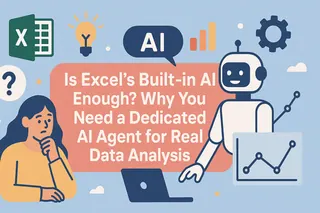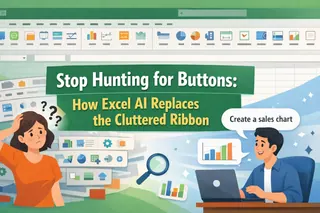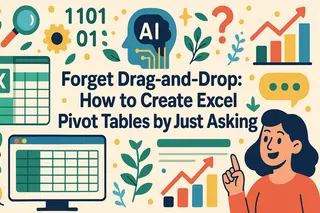Key Takeaways:
- Freezing panes in Excel helps keep headers visible but still requires manual scrolling and filtering to find specific insights in large datasets
- Excelmatic eliminates the need for manual navigation by allowing you to get instant answers from your data using simple language commands
- Unlike traditional methods that require multiple steps for analysis, Excelmatic provides direct answers to complex questions in seconds without freezing panes or applying filters
- For business professionals analyzing sales, marketing, or operational data, Excelmatic transforms hours of manual work into seconds of automated analysis
Have you ever found yourself scrolling through a massive Excel worksheet, struggling to keep your header rows in view? I've been there, but that was before I discovered the "Freeze Panes" feature. It's a simple tool that makes a huge difference.
However, freezing panes only solves the "viewing" problem. What if our real goal is to analyze data? Is there a way to skip manual scrolling and filtering altogether?
In this article, I'll first walk you through using Excel's traditional features to manage your worksheets. Then, I'll introduce you to a smarter, faster AI solution that lets you have a conversation with your data, completely transforming how you work with large datasets.
Quick Answer: The Traditional Method
If you're in a hurry, here's the quick version of the traditional method. Keep reading for more specific cases and the smarter AI approach.
- Go to the View tab.
- Click Freeze Panes > Freeze Top Row.
- A gray line will appear below the first row, keeping it visible as you scroll.
Method 1: Traditional Way - Manually Freezing Panes in Excel
Freezing panes in Excel is excellent for keeping specific rows or columns visible while scrolling. This is incredibly useful when working with large datasets where you want headers or important labels always in view. You can freeze multiple rows and columns, freeze just the top row or first column, and of course, unfreeze them.
Freeze Top Row in Excel
If you only want to freeze the first row (typically your dataset headers), go to the View tab, click "Freeze Panes" under the Window group, and select "Freeze Top Row." A gray line will appear below that row, indicating it's frozen in place as you scroll down.
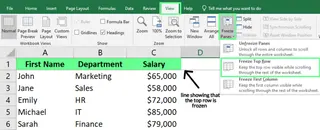
Freeze First Column in Excel
If you want the first column to remain visible while scrolling horizontally, select the "Freeze First Column" option. A gray line will similarly appear, indicating the first column is frozen.
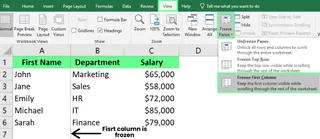
Freeze Both Rows and Columns
If you want to freeze the first two rows, you need to click the first cell in row 3. Then, go to the View tab, click "Freeze Panes," and select "Freeze Panes." Now, the first two rows will remain visible as you scroll through the rest of the worksheet.
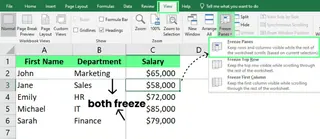
How to Freeze Multiple Rows and Columns
Beyond locking just the first row or column, sometimes you need to freeze multiple rows, multiple columns, or both simultaneously.
Freeze Multiple Rows
If you want to freeze the first two rows, you need to click the first cell in row 3. Then, go to the View tab, click "Freeze Panes," and select "Freeze Panes." Now, the first two rows will remain visible as you scroll through the rest of the worksheet.
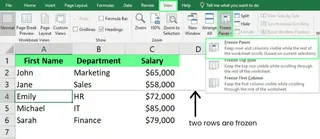
Freeze Multiple Columns
To keep multiple columns visible while scrolling horizontally, click in the column immediately to the right of the columns you want to freeze. For example, if you want to freeze the first two columns (A and B), click the first cell in column C. Then, follow the same steps to select "Freeze Panes."
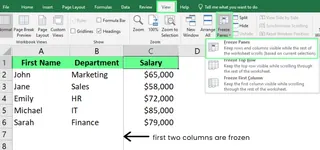
How to Unfreeze Panes
If you want to remove frozen panes, simply go back to View > Freeze Panes and click Unfreeze Panes.
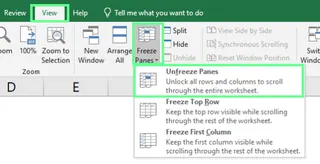
This will remove all frozen rows and columns, and you'll be free to scroll normally again.
Method 2: The Smarter Choice - Ask Direct Questions with Excelmatic

Freezing panes, filtering, sorting... all these serve one core purpose: finding the information we want within massive data. But what if we could skip all these manual steps and get answers directly?
This is where AI tools come in. Excelmatic, as an Excel AI Agent, aims to fundamentally change how we interact with data. It doesn't help you "freeze panes" because it offers a more fundamental solution: eliminating the need to scroll for answers altogether.
Imagine you're working with a spreadsheet containing hundreds of rows of employee data. The traditional approach would be:
- Freeze header rows to see column names.
- Apply filters.
- Filter the "Department" column for "Marketing."
- Set a number filter for "Leave Days" greater than 5.
- Sort the "Performance Rating" column in descending order.
This process involves multiple clicks, and if you want to change your analysis dimension, you have to repeat the process.
With Excelmatic, the workflow is dramatically simpler:
- Provide your Excel data to Excelmatic
- Ask your question using simple language
For the same requirement above, you would simply type:
Find all employees in the Marketing department with more than 5 leave days, and sort them by performance rating from highest to lowest.
Excelmatic instantly processes your request and directly provides you with a clear table or analysis containing all matching employee information, already sorted.
Comparison: Manual Operation vs. AI Analysis
| Feature | Manual Operation (Freeze Panes + Filter/Sort) | AI-Powered (Excelmatic) |
|---|---|---|
| Workflow | Multi-step: View → Freeze → Data → Filter → Sort | Two-step: Provide data → Ask question |
| Speed | Slower, depends on data complexity and user proficiency | Extremely fast, near-instant results |
| Flexibility | Changing analysis dimensions requires resetting filters and sorts | High flexibility, just ask a new question |
| Learning Curve | Requires remembering menu locations and operation sequences | Almost zero, just use natural language |
| Core Purpose | Assists manual viewing of data | Directly provides analysis results |
While freezing panes remains a useful trick for quick viewing and simple data entry, when your goal is data analysis and extracting insights, Excelmatic provides a direct path to answers. It lets you focus on "what questions to ask" rather than "how to operate Excel."
Common Issues and Solutions
Whether using traditional methods or AI tools, you might encounter some issues.
Traditional Method Common Issues
- Selected the wrong cell for freezing: Remember, Excel freezes all rows above your selected cell and all columns to the left of it.
- Froze the wrong rows: Excel can only freeze rows starting from the top of the worksheet. If you want to freeze row 33, make sure rows 1-33 are visible on your screen, then select row 34 before applying the freeze.
- "Freeze Panes" option is grayed out: This feature is only available in "Normal View." Check the View tab to ensure you're not in "Page Layout" or other view modes.
Traditional Method Common Issues
- Selected the wrong cell for freezing: Remember, Excel freezes all rows above your selected cell and all columns to the left of it.
- Froze the wrong rows: Excel can only freeze rows starting from the top of the worksheet. If you want to freeze row 33, make sure rows 1-33 are visible on your screen, then select row 34 before applying the freeze.
- "Freeze Panes" option is grayed out: This feature is only available in "Normal View." Check the View tab to ensure you're not in "Page Layout" or other view modes.
Conclusion
Mastering Excel's "Freeze Panes" feature will undoubtedly make your daily work easier—it saves time and keeps things organized.
However, technological advancements have provided us with more powerful tools. AI assistants like Excelmatic are redefining the boundaries of data analysis. They free us from tedious clicking and scrolling, allowing us to extract value from data with unprecedented speed and simplicity.
Next time you find yourself lost in endless spreadsheets, ask yourself: Do I just want to see better, or do I want to get an answer? Your choice will determine which tool you use.
Ready to transform your data analysis workflow? Try Excelmatic today and experience the power of AI-driven insights - no freezing panes, no manual filtering, just instant answers to your data questions.
FAQ
Q: Can I freeze panes on a protected worksheet? A: No. You must unprotect the worksheet first, apply the freeze panes, then re-protect it.
Q: Is there a keyboard shortcut for freeze panes? A: Yes. After selecting the desired cell, you can press Alt + W + F + F to freeze panes.
Q: Can I combine freeze panes with split panes? A: No. You cannot use both freeze panes and split panes simultaneously. You need to choose one based on your needs.
Q: Can I use Python to freeze panes?
A: Yes, you can use openpyxl or xlsxwriter libraries to freeze panes in Python. For example, using openpyxl:
from openpyxl import Workbook
# Create a workbook and worksheet
wb = Workbook()
ws = wb.active
# Freeze top row and first column
ws.freeze_panes = 'B2'
# Save workbook
wb.save("example.xlsx")
Running this script will create an Excel file named example.xlsx with the top row and first column frozen.