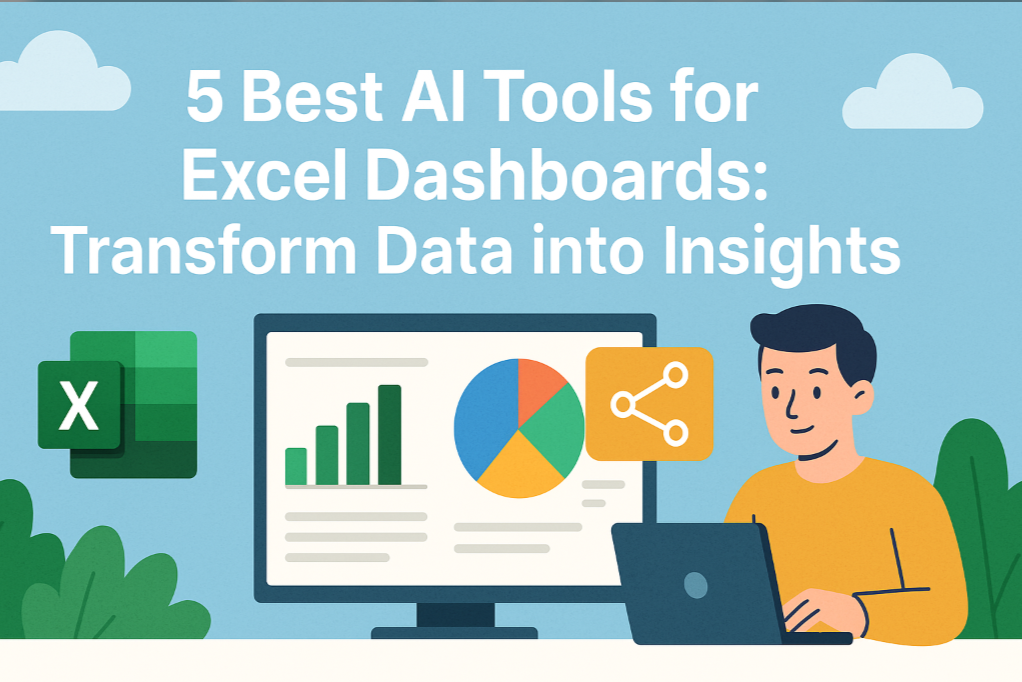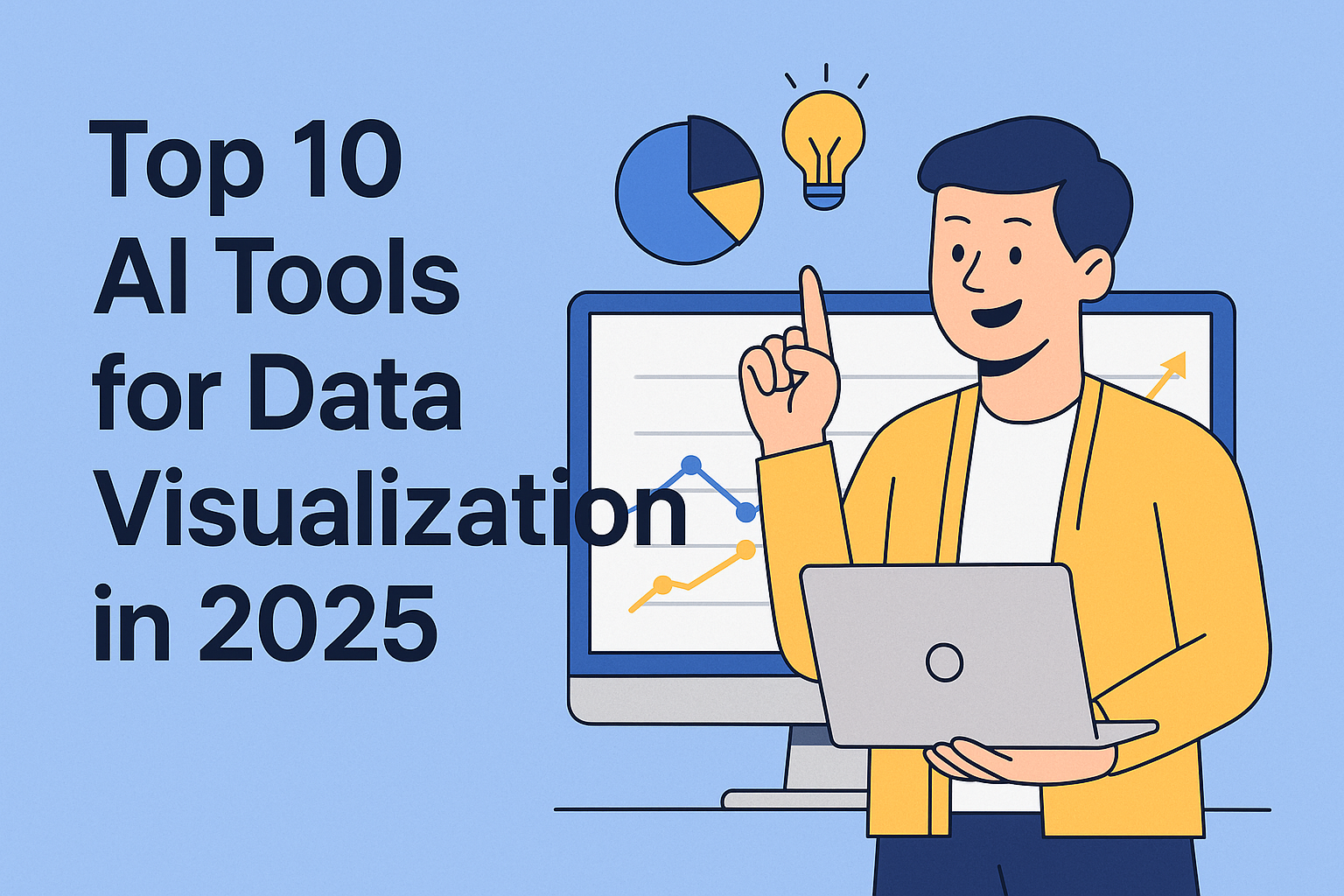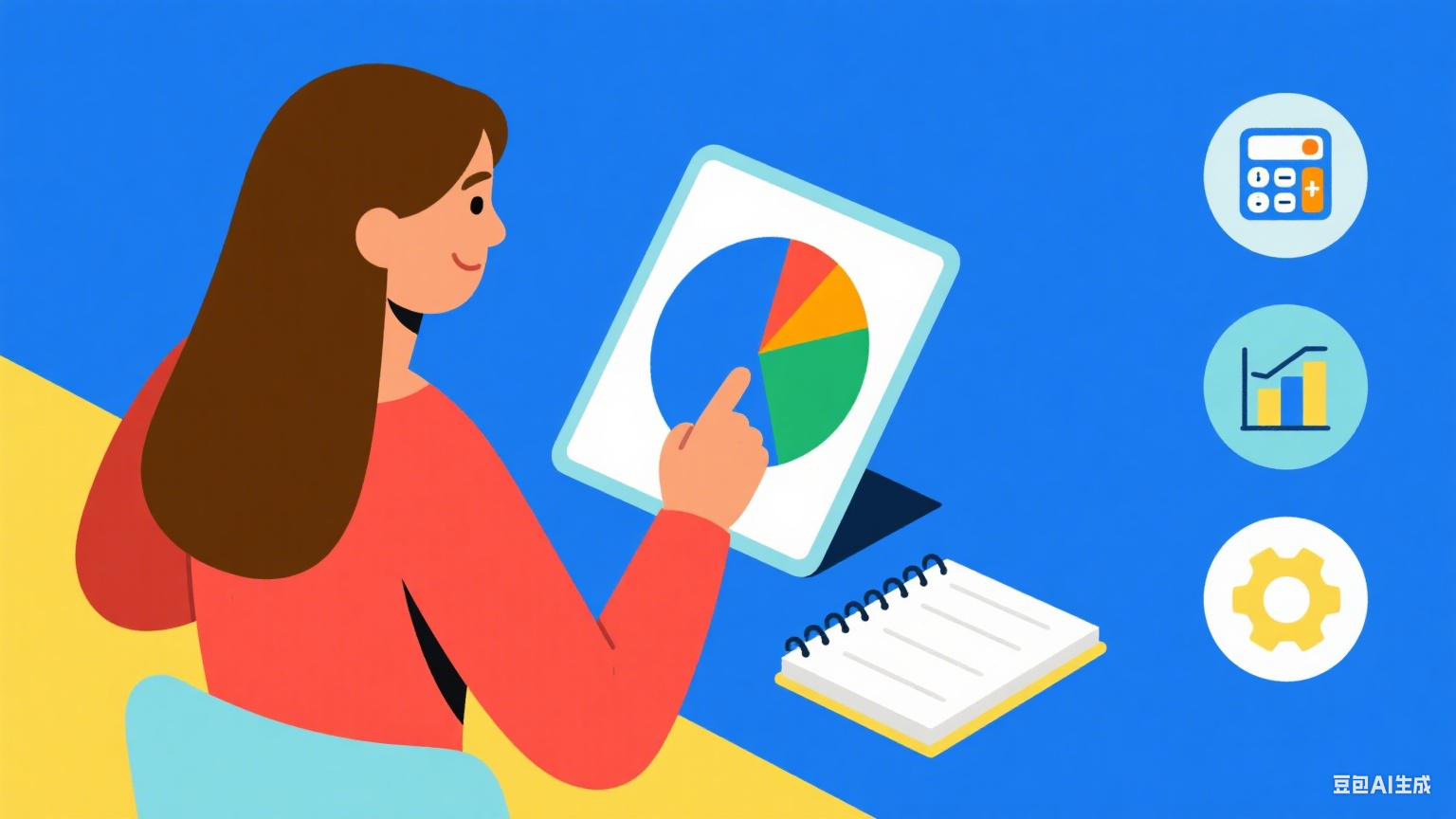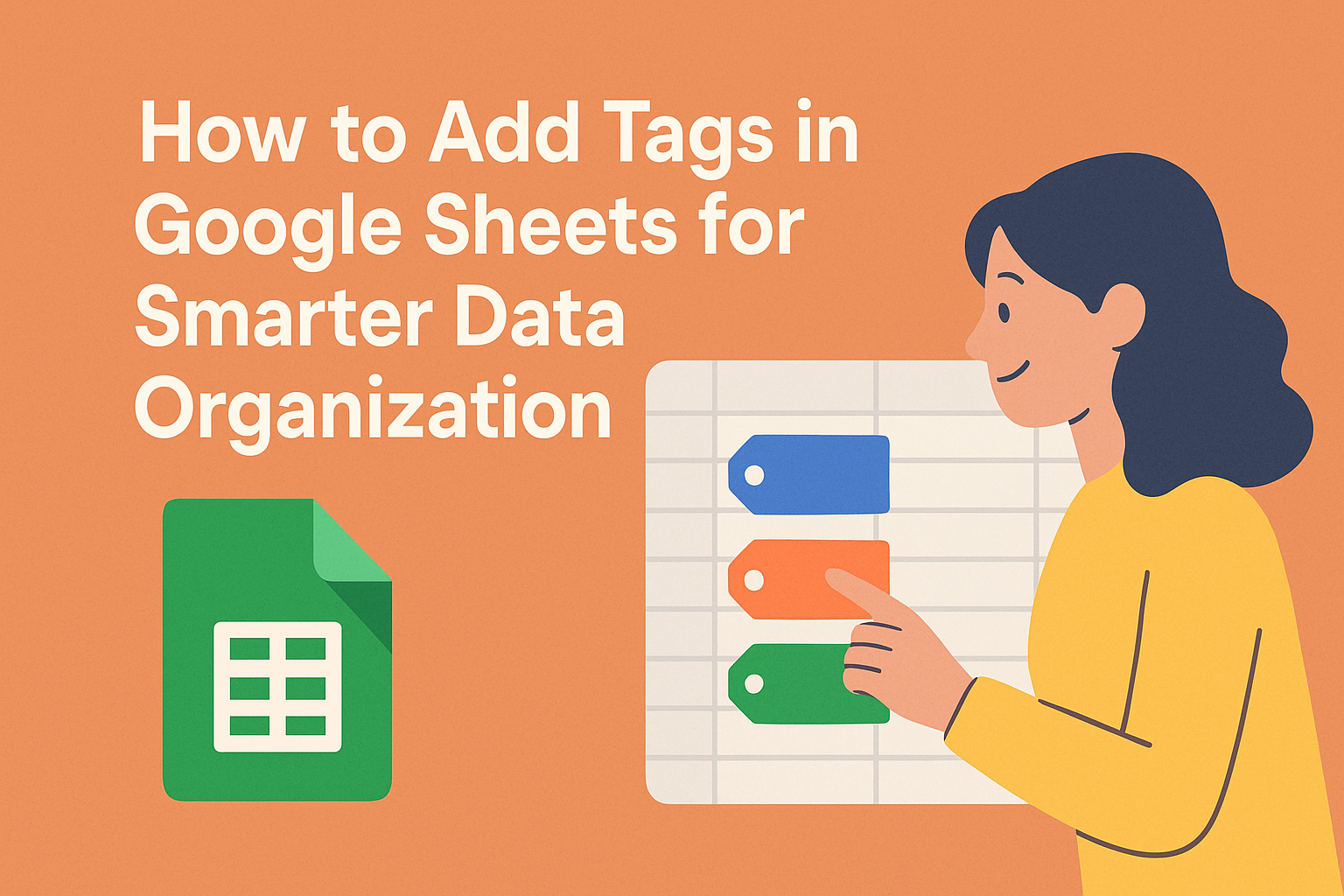AI is revolutionizing how we work with data, and Google Sheets users now have unprecedented access to powerful, free AI tools. Whether you're a small business owner tracking sales or a marketing manager analyzing campaign data, these AI integrations can save hours of manual work while delivering deeper insights.
At Excelmatic, we've seen firsthand how AI transforms spreadsheet workflows—which is why we built the most intuitive AI solution for Google Sheets. But let's explore the full landscape of free AI tools that can elevate your data game.
Why Use AI in Google Sheets?
AI integration turns your spreadsheet into a smart, self-improving workspace. Instead of spending hours on repetitive tasks, you can:
- Automate data entry and formatting
- Clean and standardize messy datasets
- Generate predictive analytics
- Create dynamic reports in seconds
The best part? Most tools require no coding and install in minutes via the Google Workspace Marketplace.
Top Free AI Tools for Google Sheets
1. Excelmatic: The All-in-One AI Powerhouse

Excelmatic leads the pack with its seamless integration and versatile features:
- Smart Data Cleaning: Fix inconsistencies, remove duplicates, and fill gaps automatically
- Predictive Modeling: Forecast trends using historical data with one-click analysis
- Natural Language Queries: Ask questions like "Show Q3 sales by region" and get instant answers
- Dashboard Automation: Transform raw data into polished reports with AI-generated visuals
Unlike basic add-ons, Excelmatic learns from your usage patterns to provide increasingly accurate suggestions over time.
Alternative Tools Worth Exploring:
- SheetAI: Good for basic automation like formula generation
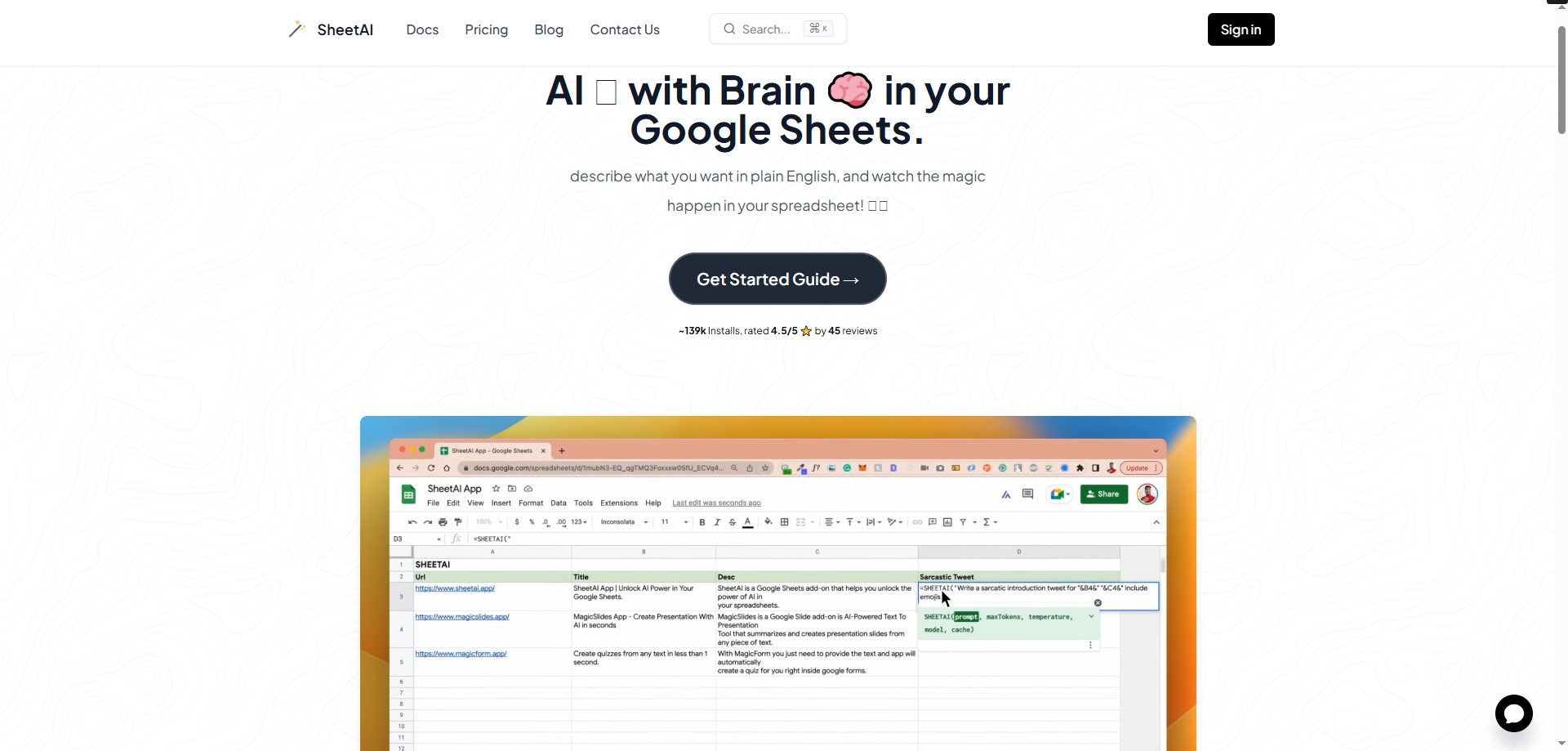
- Smart Autofill: Helpful for repetitive data entry tasks
- Data Solver: Identifies patterns in smaller datasets
Key AI Applications for Google Sheets
Automated Data Cleaning
AI eliminates the tedium of manual cleanup by:
- Standardizing formats (dates, currencies, etc.)
- Flagging outliers and errors
- Merging duplicate records
Example: With Excelmatic, uploading a messy CSV triggers automatic column matching and error detection—saving 2-3 hours per dataset.
Predictive Analytics Made Simple
Turn historical data into actionable forecasts:
- Select your data range in Google Sheets
- Choose "Predict Trends" in Excelmatic
- Get AI-generated projections with confidence intervals
This works exceptionally well for inventory planning, revenue forecasting, and campaign performance predictions.
Instant Report Generation
Instead of rebuilding reports weekly:
- Set up AI templates in Excelmatic
- Connect live data sources
- Let AI update visuals and insights automatically
Pro Tip: Combine with Google Data Studio for presentation-ready dashboards.
Getting Started with AI in Google Sheets
Install Your Chosen Tool:
- For Excelmatic: Visit [Excelmatic's Google Workspace listing]
- Click "Install" and grant necessary permissions
Run Your First Automation:
- Highlight data and select "AI Analyze"
- Choose from suggested actions (clean, predict, visualize)
Build Custom Workflows:
- Save frequent operations as one-click shortcuts
- Share AI-enhanced sheets with team members
The Future of AI-Powered Spreadsheets
As these tools evolve, expect even smarter features like:
- Voice-controlled data manipulation
- Real-time collaborative AI suggestions
- Cross-platform data synchronization
For now, free tools like Excelmatic already deliver tremendous value—helping businesses work faster and smarter.
Ready to transform your spreadsheets? Try Excelmatic free today and experience AI-driven data analysis at its best.
What's your biggest spreadsheet challenge? Let us know in the comments—we might feature your use case in a future tutorial!