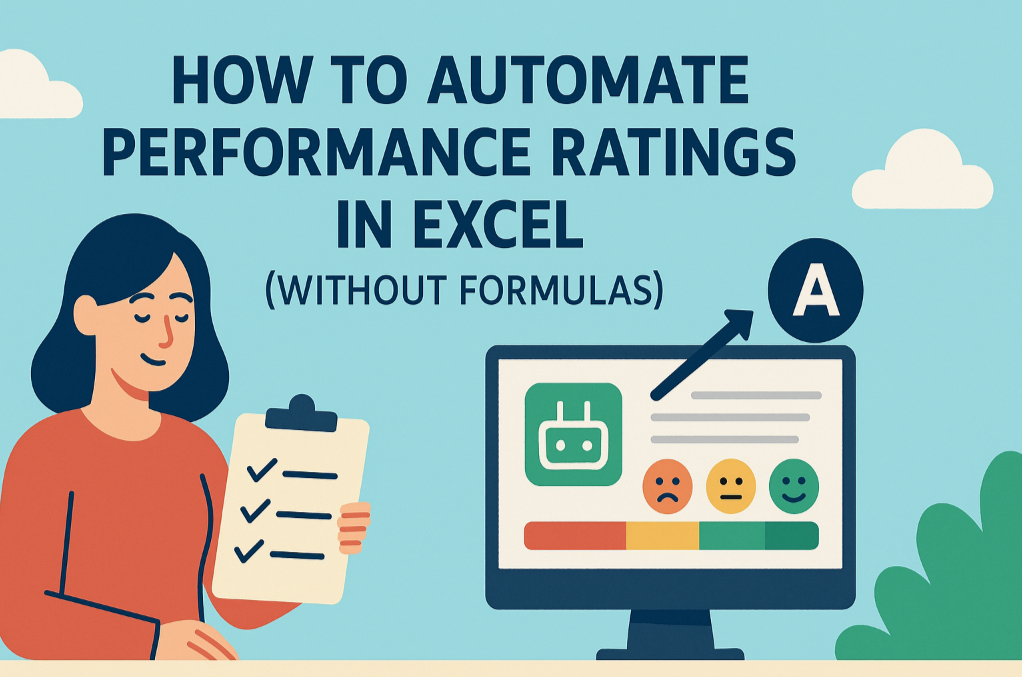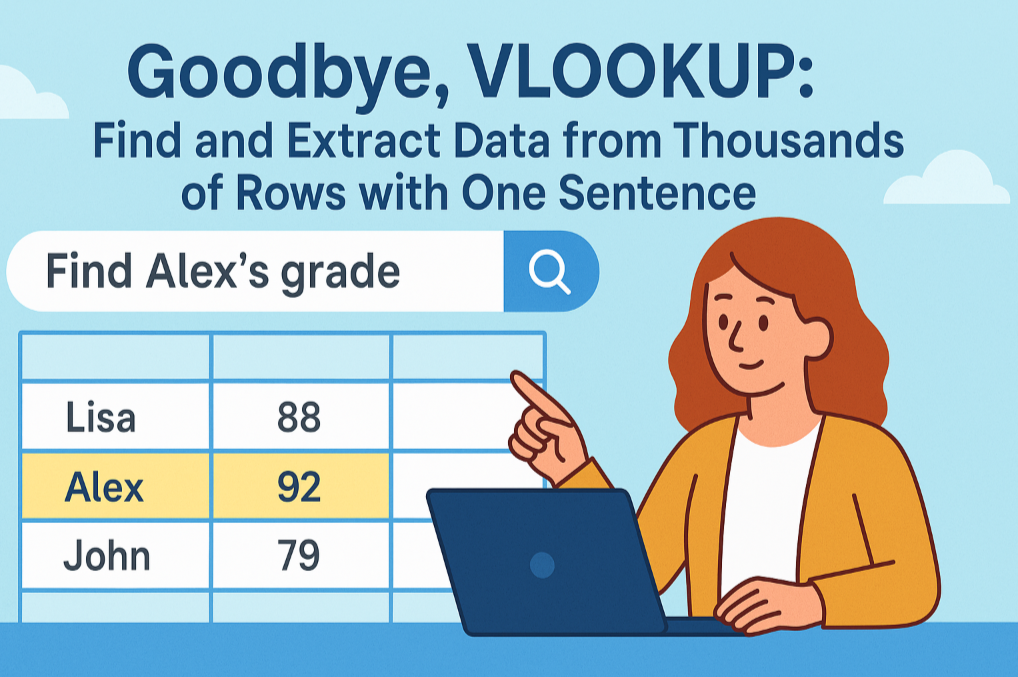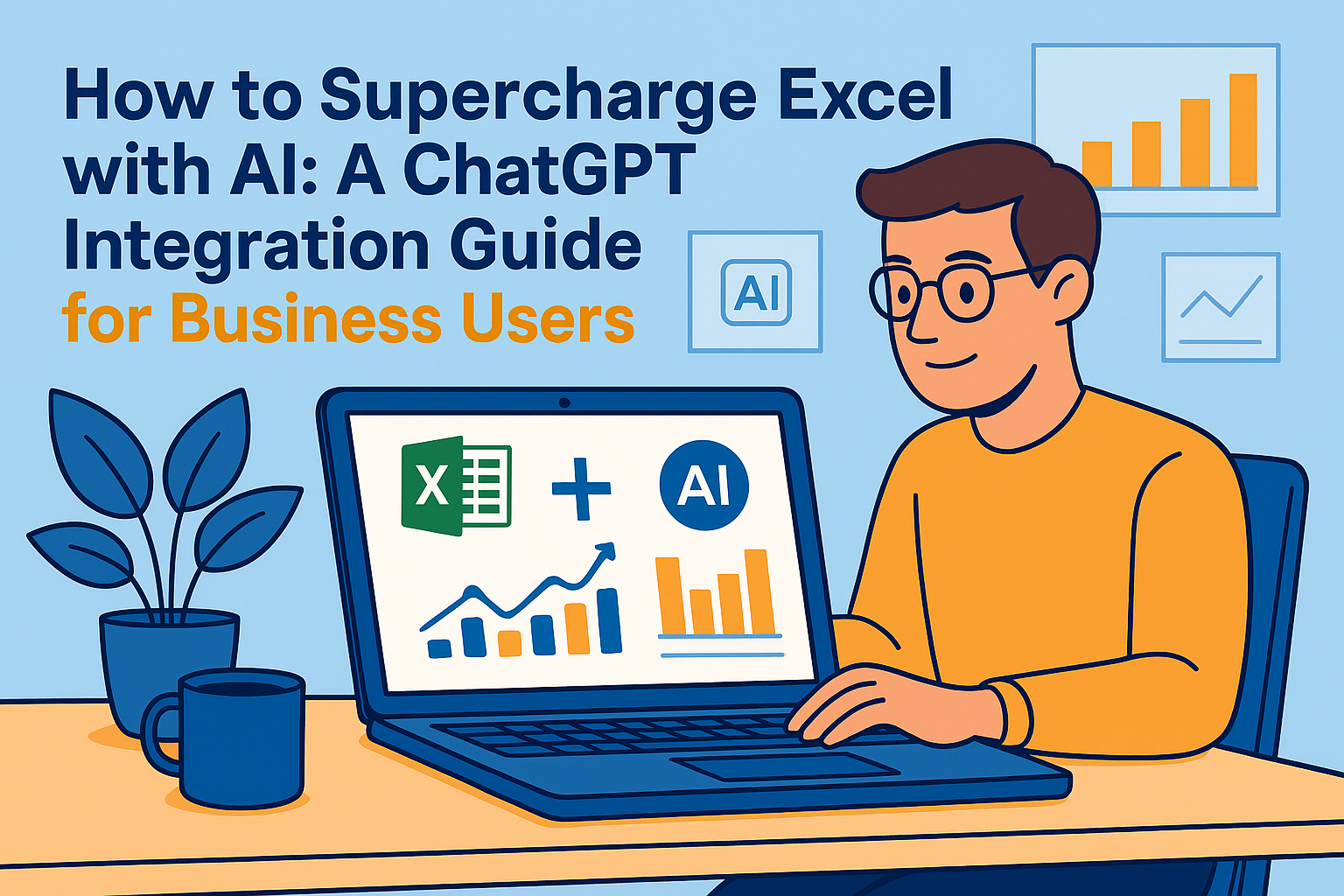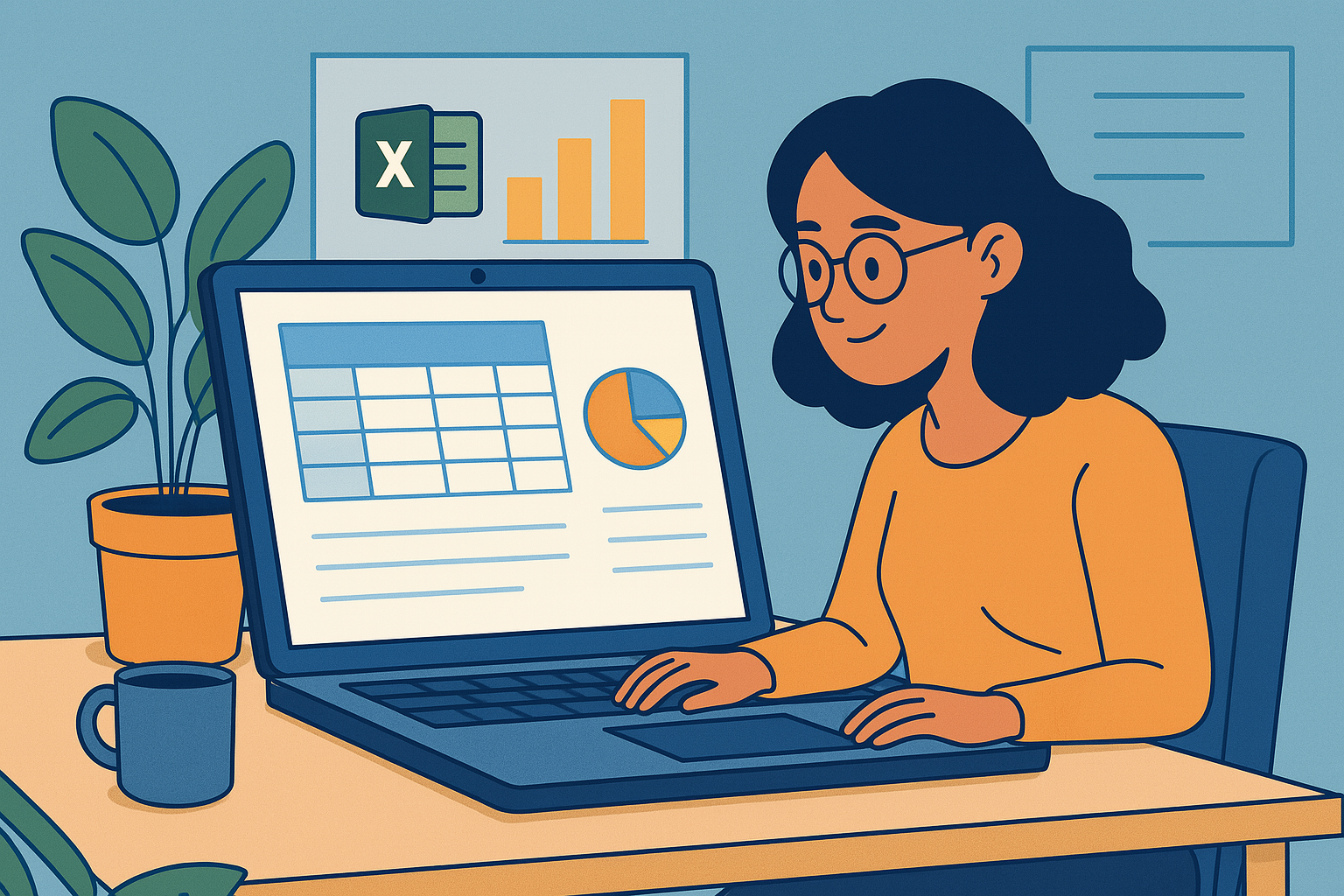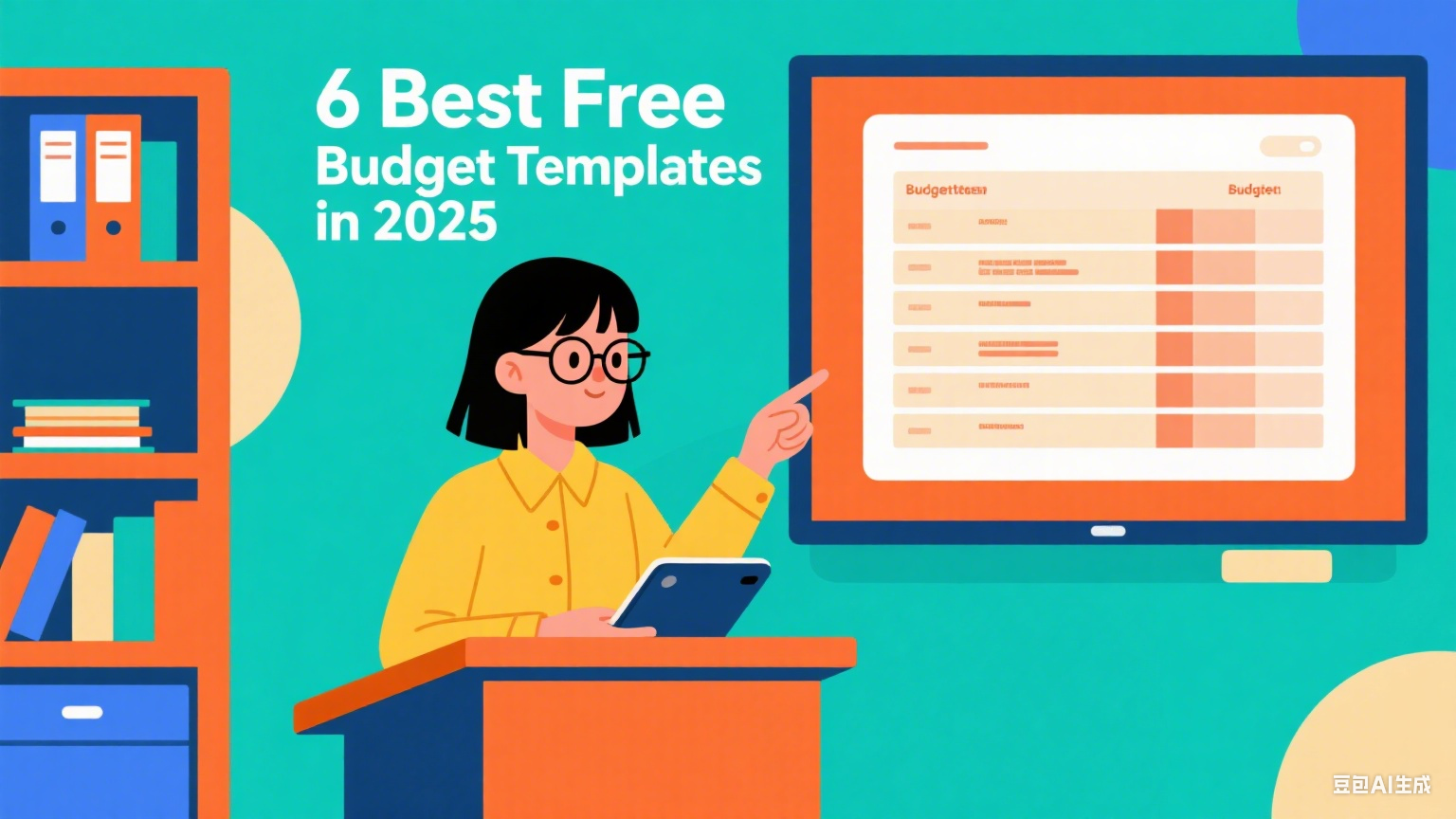With Excelmatic, you can:
- Instantly Cleanse Your Data: Forget the
TRIMformula and tedious "Find & Replace" workarounds. - Rescue Your Failing Formulas: Bring
VLOOKUP,MATCH, and other lookups back to life. - Process in Bulk, Flawlessly: Clean entire columns or tables without missing a single hidden space.
Have you ever been driven crazy by this? Your VLOOKUP returns an #N/A error, but the formula looks perfect. You check both sheets, and the lookup value—"John Smith"—is clearly in both places. So why won't it match?
You spend ten minutes, zoom in to 200%, and finally spot it: a single, almost invisible space lurking at the end of "John Smith " in one of the cells.
This is the invisible saboteur of data analysis. It silently corrupts your data, breaks your formulas, and wastes your valuable time.
Let AI Be Your Data Janitor
In a traditional spreadsheet, cleaning up these extra spaces is a chore. You either have to:
- Create a new helper column, apply the
TRIMformula, drag it down, then copy and paste the values back over the original data. - Or, use "Find & Replace" to hunt for double spaces, replacing them with single ones (often repeatedly), and then figure out how to handle leading/trailing spaces.
Each method is tedious, multi-step, and error-prone.
Now, Excelmatic introduces a radically simpler way. You don't perform mechanical steps; you give a clear, simple command.

Clean All "Invisible Spaces" with a Single Sentence
Imagine you've exported a contact list from your CRM. The "Full Name" and "ID Code" columns are riddled with extra spaces, making it impossible to match them against your sales records.
Before Cleaning (Spaces shown with _ for visibility):
| ID | Full Name | ID Code |
|---|---|---|
| 1001 | John Smith | SKU-A001 |
| 1002 | Jane__Doe | SKU-B002 |
| 1003 | __Peter Jones | SKU-C003 |
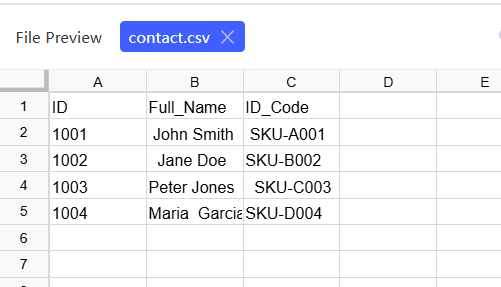
Now, you simply upload this sheet and type into the chat box:
"Clean up the extra spaces in the 'Full Name' and 'ID Code' columns."
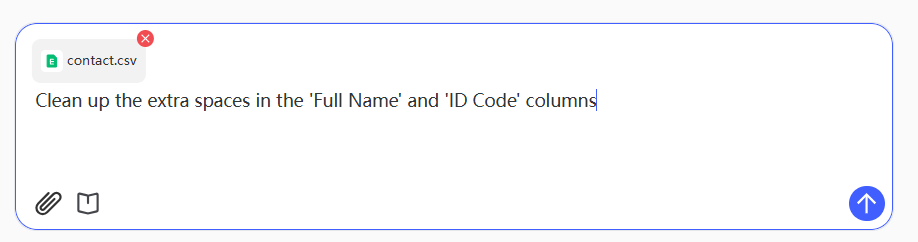
The AI instantly performs a full cleanup, returning a perfectly pristine table:
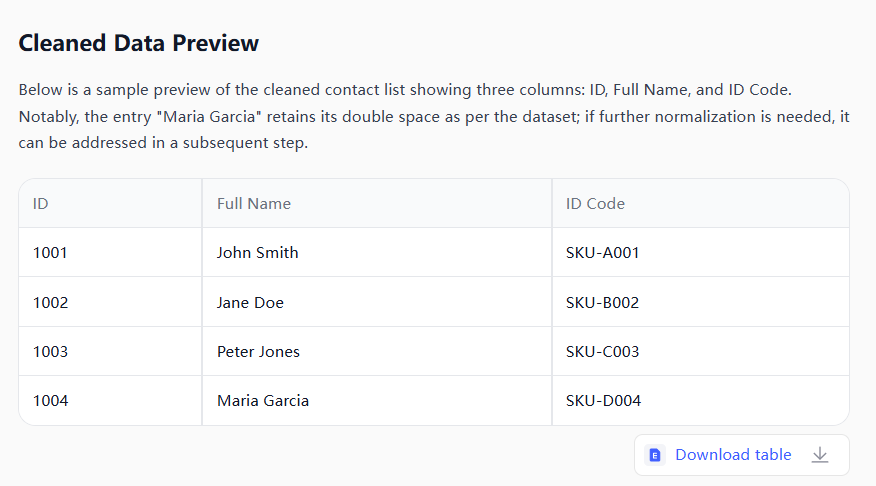
Now, when you run your VLOOKUP on this clean data, it works perfectly. Every #N/A error vanishes.
Hundreds or thousands of data can be directly thrown in for processing, and the processed results can be directly downloaded as Excel files.
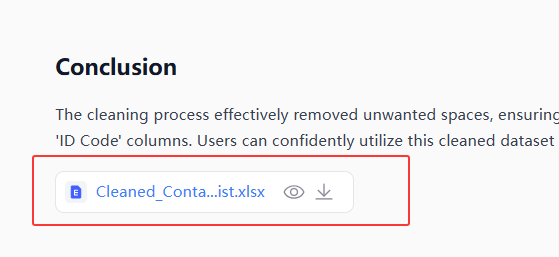
What's Happening Behind That Sentence?
When you give this command, the AI performs a professional-grade data cleaning workflow:
- Identifies Your Target: The AI pinpoints that you want to operate on the 'Full Name' and 'ID Code' columns.
- Understands Your Intent: It translates the plain English phrase "clean up extra spaces" into the technical
Trimoperation. - Executes Intelligently: The AI removes all leading and trailing spaces, AND it compresses multiple spaces between words into a single one. Crucially, it’s smart enough not to remove the single, necessary space in a name like "San Francisco."
More Real-World Use Cases
1. Data Import & Integration
- The Scenario: You need to merge data from different systems (CRM, ERP), but inconsistent spacing in names, addresses, and IDs causes records to fail.
- User Testimonial: "I used to spend half a day cleaning up reports from different departments. Now I just upload the file to Excelmatic and say, 'Trim all extra spaces in this sheet.' The job's done in seconds. It's a game-changer." - Sarah, Data Analyst
2. Cleaning User-Submitted Data
- The Scenario: You're working with data from online forms. Users often accidentally add extra spaces to their emails or phone numbers, causing mail-outs and notifications to fail.
- User Testimonial: "Our user registration forms were full of emails with trailing spaces, causing our mail-outs to bounce. A quick clean in Excelmatic boosted our delivery rate significantly." - Mark, Marketing Ops
Frequently Asked Questions (F.A.Q.)
Q: Will it remove the space in "New York"? A: No. The AI is smart. It preserves single spaces between words and only removes leading, trailing, and excess spaces.
Q: Can I clean the entire spreadsheet at once? A: Absolutely. Just say, "Clean all extra spaces in this file," and the AI will apply the logic to all text-based columns.
Q: What happens to a cell that contains only spaces? A: It will be converted to a truly empty (null) cell, which is the correct and desired outcome for clean data.
Stop Wasting Hours on Invisible Spaces
Fix your data in three simple steps:
- Upload your messy spreadsheet.
- Tell the AI: "Trim all the extra spaces."
- Download your clean, analysis-ready data.
Stop wrestling with hidden data traps and start focusing on insights. Try Excelmatic for free and experience the magic of one-command data cleaning.