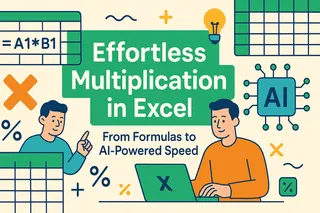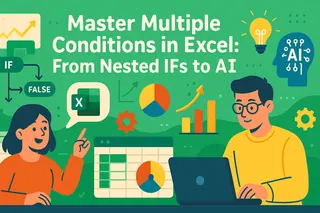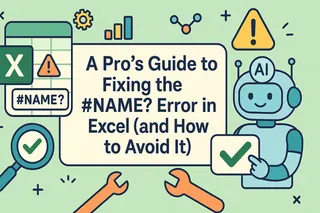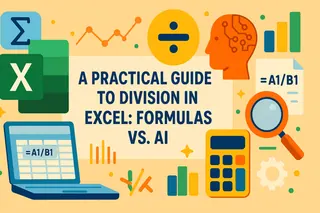Key Takeaways:
- Performing partial matches in Excel typically requires mastering complex wildcard syntax and formula combinations that challenge non-technical business users
- Excelmatic eliminates the need to memorize wildcard characters and formula syntax by allowing you to perform partial matches using simple language commands
- Compared to traditional methods, Excelmatic handles complex scenarios like number pattern matching and multi-condition lookups without requiring workarounds or technical expertise
- For marketing, sales, and operations professionals, adopting Excelmatic means faster data analysis and more time spent on strategic decisions rather than technical implementation
Performing partial matches and flexible data operations across large datasets is a common challenge in Excel. The traditional solution involves mastering wildcard characters—special symbols that stand in for other characters. While powerful, this method often requires remembering specific syntax and building complex formulas.
Today, there's a smarter way. While we'll cover the essentials of Excel's wildcards, we'll also compare this manual approach to using an AI agent like Excelmatic, which lets you perform the same tasks using plain language, saving you time and effort.
What Are Excel Wildcard Characters?
Wildcards are special symbols that replace characters in a text string, allowing you to search for patterns rather than exact matches. Excel recognizes three wildcard characters, each serving a distinct purpose.
The asterisk (*)
The asterisk (*) matches any number of characters, including none. For example, App* would match "Apple", "Application", "App", and "Approach".
This wildcard is useful when you know the beginning or end of a text string but want to capture all variations.
The question mark (?)
The question mark (?) matches exactly one character. Using B?t would match "Bat," "Bet," "Bit," and "But," but not "Boat" or "Boot."
This precision makes it ideal for situations where you know the length and most characters of your target text.
The tilde (~)
The tilde (~) serves as an escape character, allowing you to search for actual asterisks or question marks. When you need to find text that literally contains * or ?, placing a tilde before them tells Excel to treat them as regular characters.
For example, ~*Sale would match the literal “*Sale” rather than treating the asterisk as a wildcard.
Using Wildcards in Excel Formulas
Several Excel functions support wildcards, including COUNTIF(), SUMIF(), VLOOKUP(), XLOOKUP(), and SEARCH(). Let's see how they work and how they compare to a more modern approach.
COUNTIF() with Wildcards
The COUNTIF() function is great for counting cells that match specific patterns.
The Traditional Method:
To count all cells in the range A2:A12 that contain "AA" anywhere within the text, you would use:
=COUNTIF(A2:A12, "*AA*")
The asterisks are crucial for matching any characters before or after "AA".
The AI-Powered Alternative: Using Excelmatic

With an AI agent like Excelmatic, you don't need to remember formula syntax. Simply upload your file and ask in plain language:
Count all cells in the range A2:A12 that contain 'AA'.
Excelmatic processes your request and delivers the answer instantly, without you writing a single formula.
VLOOKUP() and XLOOKUP() with Wildcards
Lookup functions can use wildcards for partial matches, which is helpful when your lookup values aren't exact.
The Traditional Method:
To find an entry starting with "John" and return a corresponding value, you could use VLOOKUP():
=VLOOKUP("John*", A:C, 2, FALSE)
With XLOOKUP(), you must specify the wildcard match mode (2):
=XLOOKUP("*Adams", A:A, C:C, "Not found", 2)
This formula finds an entry ending with "Adams" and returns the value from column C.
The AI-Powered Alternative: Using Excelmatic
Forget about remembering FALSE or match mode 2. Just state your goal:
Find the value from column C for the entry in column A that ends with 'Adams'.
Excelmatic understands the context and performs the correct lookup, simplifying the entire process.
IF() with a Wildcard Workaround
The IF() function doesn't directly support wildcards, forcing a workaround.
The Traditional Method:
You must combine IF() with COUNTIF() to check for a pattern:
=IF(COUNTIF(A1, "Amy*"), "Yes", "No")
This formula checks if cell A1 starts with "Amy." It works, but it's not intuitive.
The AI-Powered Alternative: Using Excelmatic Excelmatic doesn't need workarounds. You can state your logic directly:
For each row, if the text in column A starts with 'Amy', return 'Yes', otherwise return 'No'.
The AI handles the underlying logic, giving you a clean and direct solution.
SUMIF() with Wildcards
SUMIF() can aggregate data based on patterns.
The Traditional Method: To sum values in column C where the corresponding cell in column A contains the letter "a", you'd write:
=SUMIF(A:A, "*a*", C:C)
The AI-Powered Alternative: Using Excelmatic The plain language command is far simpler:
Sum all values in column C where the corresponding cell in column A contains the letter 'a'.
Using Wildcards in Excel Tools
Wildcards also work in built-in tools like Find and Replace and Filters, but even here, an AI approach can be faster.
Wildcards in Find and Replace
In Excel's Find and Replace dialog, you can use wildcards to locate and change variable patterns. For example, you can find "Product*X" to match "Product-A-X" and "Product-Premium-X."
With Excelmatic, you skip the dialog boxes and simply command:
In the whole sheet, find any text that starts with 'Product' and ends with 'X', and replace it with 'New Product'.
Wildcards in Filter and Search Features
You can use wildcards in Excel's text filters. For instance, filtering for "Jo*" will show "John," "Joseph," and "Joan."
The Excelmatic equivalent is just as fast and more conversational:
Show me only the rows where the name starts with 'Jo'.
Working with Numbers and Wildcards
This is where wildcards become truly complex, as they only operate on text.
The Traditional Method: To count numbers containing a specific digit, you must convert them to text first, often with a convoluted formula like this:
=SUMPRODUCT(--(ISNUMBER(SEARCH("4", B2:B12))))
This formula counts how many cells in B2:B12 contain the digit "4". To sum values based on a numeric pattern, the formula gets even more complex:
=SUMPRODUCT(--(ISNUMBER(SEARCH("4*", TEXT(B2:B12,"0")))), C2:C12)
The AI-Powered Alternative: Using Excelmatic This complexity vanishes with an AI agent. You just ask:
Count how many cells in range B2:B12 contain the digit '4'.
Or for the summing example:
Sum the values in column C for rows where the number in column B starts with 4.
Excelmatic handles the necessary data-type conversions behind the scenes, providing the correct answer without a complicated formula.
Wildcard Limitations and How to Overcome Them
Wildcards have limitations that can lead to confusion and errors. Modern tools offer a direct way to overcome them.
- Function Incompatibility: Functions like
IF()don't support wildcards. Solution: Instead of buildingIF(COUNTIF(...))workarounds, use Excelmatic to state your conditional logic directly. - Numbers Require Text Conversion: Wildcards fail on numeric data unless you use functions like
TEXT()orSUMPRODUCT(). Solution: Excelmatic automatically interprets your request and handles number-to-text conversions, saving you from writing complex formulas. - False Positives: A broad pattern like
*Smith*can accidentally match "Smithson" or "Blacksmith." Solution: While you can refine your wildcard pattern, with Excelmatic you can be more specific in your request, such as "Find entries containing the whole word 'Smith'", letting the AI figure out the precise logic. - Case-Insensitivity: Wildcard searches are case-insensitive by default. Achieving a case-sensitive match requires a different, more complex formula using
FIND(). Solution: With Excelmatic, you can specify your requirement: "Count cells containing the exact text 'apple', not 'Apple'."
Tips for Partial Matching
Here are some practical scenarios and how both methods handle them.
Merging Fuzzy Matched Data
You might have "Homel" and "Gomel" for the same location.
- Wildcard Method: Use a pattern like
*omelto find and standardize them. - Excelmatic Method: Simply ask, "Help me clean up the city column. Group similar names like 'Homel' and 'Gomel'." The AI can often identify and suggest these consolidations.
Excluding Specific Results
You need to sum values for codes starting with "00123H" but not those ending in "-SP".
- Wildcard Method: A two-part formula is needed:
=SUMIF(..., "00123H*") - SUMIF(..., "00123H*-SP"). - Excelmatic Method: A single, clear instruction is all it takes: "Sum all values for codes starting with '00123H' but exclude those ending with '-SP'."
Conclusion
Excel's wildcard characters are a powerful feature for anyone who needs to perform pattern matching. They provide a native solution that, once mastered, can solve many data-cleaning and analysis problems.
However, the learning curve can be steep, and the formulas quickly become complex. For marketing, sales, and operations professionals who prioritize speed and efficiency, Excelmatic represents a significant leap forward. By translating plain language into accurate results, it handles the complexity for you, allowing you to focus on business insights rather than technical syntax.
Ready to simplify your Excel workflow? Try Excelmatic today and experience the power of AI-driven data analysis - no wildcards, no complex formulas, just results.
FAQ
What are the three wildcard characters in Excel?
Excel uses three wildcards:* (asterisk) matches any number of characters, ? (question mark) matches exactly one character, and ~ (tilde) escapes wildcards to treat them as literal text.
Which Excel functions support wildcard characters?
Common functions that support wildcards includeCOUNTIF(), SUMIF(), VLOOKUP(), XLOOKUP(), SEARCH(), MATCH(), and their variations like COUNTIFS() and SUMIFS().
Why don't wildcards work with numbers in my formulas?
Wildcards only work with text. For traditional formulas, you must use a function like TEXT() to convert numbers before applying wildcard patterns. AI tools can often handle this conversion automatically.
Can I use wildcards in Excel's Find and Replace feature?
Yes, wildcards work inFind and Replace , but you must enable the option in the dialog. Alternatively, you can use an AI tool and state your request in plain language to avoid menus.
Can I use wildcards with the IF() function in Excel?
TheIF() function doesn't directly support wildcards. The traditional method requires a workaround with COUNTIF(), like =IF(COUNTIF(A1,"Amy*"),"Yes","No"). An AI tool lets you state the logic directly.
Why isn't my wildcard pattern matching all the expected results?
Common issues include leading/trailing spaces, inconsistent formatting, or using the wrong wildcard symbol. Data cleaning is often necessary. Wildcard matching is also case-insensitive by default.