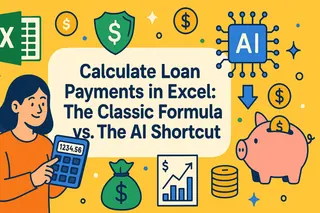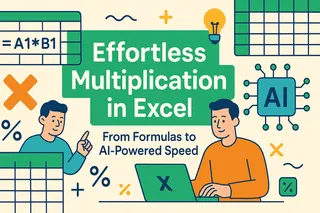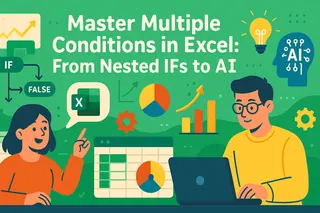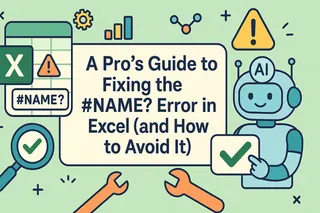Key Takeaways:
- Excel stores time as fractional days, leading to confusing results like 3:30 AM instead of 3.5 hours when calculating time differences
- Excelmatic eliminates the need for complex time formulas by allowing you to calculate durations and format results using simple language commands
- Excelmatic automatically handles tricky scenarios like negative times and durations exceeding 24 hours without requiring special formatting or workaround formulas
- For business professionals managing projects or payroll, the AI approach delivers accurate time calculations instantly, saving both time and frustration
Excel makes it easy to work with numbers, but handling time (in my opinion) is a different story. The confusing part is that Excel stores and processes time values as fractional days, which can lead to unexpected results if you're not familiar with the underlying mechanics.
In this guide, I will walk you through everything from creating and formatting time values to solving common problems like negative durations and time overflows. We'll cover the traditional, formula-based methods that give you granular control. But we'll also introduce a modern, AI-powered approach that delivers the same results with simple language commands, saving you time and effort. By the end, you will know how to build smarter, more reliable spreadsheets for project planning, payroll, or whatever else you are working on.
Understanding Excel’s Date System
Before we dive in, we have to start with Excel's date system. Excel stores dates as sequential serial numbers, starting from January 1, 1900, which is represented by the value 1. Each subsequent day increases the serial number by 1. For instance:
- January 1, 1900 =
1 - January 2, 1900 =
2 - December 31, 2023 =
45205
Time values are stored as fractions of a 24-hour day. For example:
- 6:00 AM =
0.25(6 hours is 25% of a 24-hour day) - 12:00 PM =
0.5 - 6:00 PM =
0.75
Combining dates and time is as simple as adding the two values together. For example, the formula below combines a date and time:
=A2 + TIME(10, 30, 0)
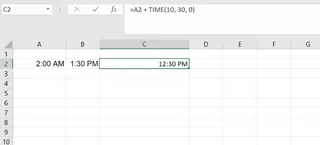
If A2 contains 45205 (December 31, 2023), the result will be 45205.4375, representing 10:30 AM on December 31, 2023. This system is powerful but is also the source of many time-related headaches in Excel.
How To Create Time Values in Excel
Let’s look at the two most common ways to create valid time values in Excel: using the TIME() function and converting text with TIMEVALUE().
Use the TIME() function
I mentioned this one earlier. The TIME() function lets you build a time value from separate components: hour, minute, and second. Here’s the syntax:
=TIME(hour, minute, second)
For example, if you want to represent 10:30 AM, you can write:
=TIME(10, 30, 0)
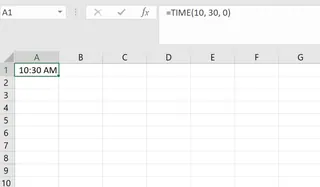
This creates a proper Excel time value for 10:30 AM, which is stored internally as 0.4375.
Excel is flexible with the values you enter. If you exceed normal time boundaries, Excel rolls over the extra time. For instance:
=TIME(27, 0, 0)

This returns 3:00 AM because 27 hours is the same as one full day (24 hours) plus 3 hours.
Use the TIMEVALUE() function
You can convert text to time with TIMEVALUE(). So if your spreadsheet includes time written as text, like “2:30 PM” or “14:45”, Excel might not treat it as a time value automatically. That is where TIMEVALUE() comes in.
=TIMEVALUE("2:30 PM")
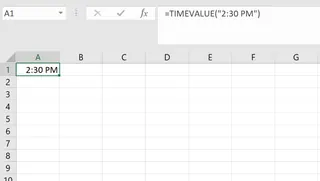
This converts the text string into an Excel time value. You can now use it in calculations just like any other time.
Note: Both TIME() and TIMEVALUE() are essential for cleaning and preparing data. However, if your data is already in text format, an AI tool can often perform this conversion more intuitively. For example, with Excelmatic, you could simply ask, "Convert the 'start_time' column from text to a time format," and it handles the rest.
How to Calculate Time Differences
Once you have valid time values, one of the most common tasks is calculating the duration between two points. Let's explore the traditional formula-based approach and the faster AI-powered alternative.
The Manual Way: Direct Subtraction and Conversion
The most straightforward way to calculate a time difference is to subtract the start time from the end time. If cell A1 contains 10:00 AM and B1 contains 1:30 PM, the formula is:
=B1 - A1

The result will be a decimal like 0.145833 (representing 3.5 hours). To make this useful, you need to convert it.
To convert a time difference to hours:
=(B2 - A2) * 24
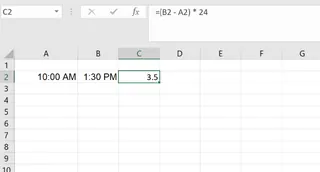
To convert a time difference to minutes:
=(B2 - A2) * 1440
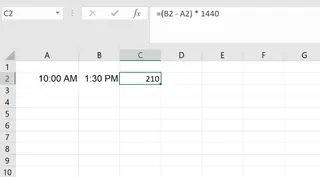
These formulas work, but you have to remember the correct multipliers (24, 1440, 86400).
The AI-Powered Way: Ask Excelmatic in Plain Language

Instead of writing formulas and performing manual conversions, you can get the answer directly. With an AI agent like Excelmatic, you upload your file, and simply ask for what you need.
For the same task, you would just ask:
Calculate the duration between the start time and end time in hours.
Excelmatic processes your request, performs the calculation (end_time - start_time) * 24 behind the scenes, and adds a new column to your sheet with the result, already formatted as a number (e.g., 3.5). It's faster, requires no formula knowledge, and eliminates the risk of calculation errors.
Handling Time Spans Over 24 Hours
A common pitfall is summing durations that exceed 24 hours. If you add 18:00 and 10:00, a standard SUM formatted as h:mm will give you 4:00, not 28:00. The traditional fix is to use a special format code: [h]:mm.
With an AI tool, this complexity disappears. Excelmatic understands the intent behind your question. If you ask:
What is the total time worked for all employees?
It will correctly sum the hours and give you the total (e.g., "28 hours"), without you needing to worry about custom formatting codes.
Handling Negative Time Values
By default, if you subtract a larger time from a smaller time (e.g., 10:00 AM - 2:00 PM), Excel will display a string of ### errors. The manual workaround involves using the MOD() function to prevent a negative result:
=MOD(A2 - TIME(3, 0, 0), 1)

This is clever, but not intuitive. Excelmatic, on the other hand, handles these logical issues automatically. It will calculate the negative duration and display it, or flag the row as a potential data entry error, saving you from debugging ### cells.
How to Format Time Results Correctly
Proper formatting is key to making time data understandable.
The Manual Way: Using TEXT() and Custom Formats
Excel gives you powerful tools for formatting. The TEXT() function converts a time value into a specific text format:
=TEXT(B2 - A2, "h:mm")
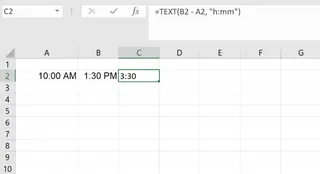
For more complex needs, you can create custom formats in the "Format Cells" dialog. Some useful codes include:
[h]:mm: Displays total hours, even beyond 24 (e.g.,36:45).d "days" h:mm:ss: Displays days, hours, minutes, and seconds.mm:ss: Displays only minutes and seconds.
For a really "friendly" output like "2 days, 4 hours, and 15 minutes," you need a complex formula:
=INT(B2 - A2) & " days, " & HOUR(B2 - A2) & " hours, " & MINUTE(B2 - A2) & " minutes"
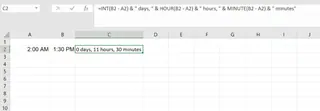
This formula is powerful but difficult to write and debug.
The AI-Powered Way: Just Ask for the Format You Want

This is where an AI agent truly shines. Instead of building that long, complicated formula, you can simply tell Excelmatic what you want:
For each row, calculate the time difference and show it as 'X days, Y hours, and Z minutes'.
Excelmatic will parse your request, generate the logic for the calculation and text concatenation, and deliver a perfectly formatted column instantly. This turns a 5-minute formula-writing task into a 5-second request.
A Guide to Traditional Excel Time Functions
Even with AI tools, understanding the core Excel functions is valuable. Here’s a quick rundown of the most important ones.
TIME(hour, minute, second): Creates a time value from numbers.=TIME(14, 30, 0) 'Returns 2:30 PM
TIMEVALUE(time_text): Converts a text string into a time value.=TIMEVALUE("2:45 PM")
NOW(): Returns the current date and time.TODAY(): Returns the current date.HOUR(serial_number),MINUTE(),SECOND(): Extracts the hour, minute, or second from a time value.=HOUR(A2)
TEXT(value, format_text): Formats a value as text in a specific format.=TEXT(A2, "h:mm:ss AM/PM")
DATE(year, month, day): Creates a valid date value.NETWORKDAYS(start_date, end_date, [holidays]): Calculates the number of workdays between two dates.WORKDAY.INTL(start_date, days, [weekend], [holidays]): A more flexible version ofWORKDAYthat allows for custom weekends.
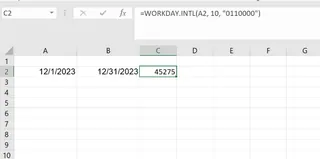
These functions are the building blocks for any manual time calculation in Excel.
Conclusion
Handling time in Excel can feel complicated, but it's a critical skill for accurate reporting and analysis. As we've seen, you have two powerful paths to mastery.
The traditional path involves learning Excel's core functions like TIME, TEXT, and custom formatting codes. This approach gives you full, hands-on control and a deep understanding of how Excel works.
The modern path leverages AI tools like Excelmatic. This approach allows you to bypass complex syntax and focus on your questions. By using plain language prompts, you can get instant, accurate time calculations and formatting, which drastically speeds up your workflow.
Ready to simplify your time calculations? Try Excelmatic today and experience the ease of getting accurate time results with simple language commands.
Whether you prefer the granular control of formulas or the speed of AI, you now have the tools and knowledge to master time in Excel.
FAQ
How do I add hours to a time in Excel?
To add hours to a time value in Excel, use theTIME() function. For example, to add 3 hours to the time in cell A1, use the formula =A1 + TIME(3, 0, 0). For durations exceeding 24 hours, divide by 24: =A1 + (30/24).
How can I display negative time values in Excel?
Excel’s default 1900 date system does not support negative time values. You can either switch to the 1904 date system or use a formula like=IF(A2 - B2 >= 0, A2 - B2, "-" & TEXT(ABS(A2 - B2), "h:mm")) to simulate negative times. Alternatively, AI tools like Excelmatic can interpret and calculate negative durations without requiring you to change system settings.
What is the difference between TIME() and TIMEVALUE()?
TIME() creates a time value from separate hour, minute, and second components, while TIMEVALUE() converts a time string like "2:30 PM" into a numeric time value that Excel can use in calculations.
How do I sum hours that exceed 24 hours in Excel?
To prevent time values from rolling over after 24 hours, apply a custom format like[h]:mm:ss to the cell containing the sum. This format ensures that hours continue to increase without resetting to zero. AI tools like Excelmatic automatically handle sums over 24 hours when you ask for a total, simplifying the process.
How do I format time to display only minutes and seconds?
Use theTEXT() function with a custom format like TEXT(A2, "mm:ss"). This displays only the minutes and seconds, making it useful for tracking short intervals or event timings. You can also ask an AI tool to format the output this way directly.