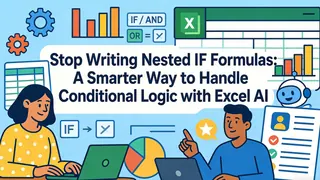Key Takeaways:
- Creating numbered lists and sequences is essential for business tasks like invoice numbering, project planning, and data organization, but Excel's SEQUENCE function has compatibility limitations
- Excelmatic's AI approach eliminates formula memorization by letting you generate any number sequence using simple language commands
- Compared to traditional methods, Excelmatic handles complex sequences, calendars, and dynamic ranges without version compatibility issues or spill errors
- For business users, adopting AI tools means faster data organization and more time for analysis rather than technical formula work
Whether you’re wrangling budgets or building dashboards, the way we interact with data in Excel is constantly evolving. Dynamic arrays, for instance, have transformed what’s possible by allowing formulas to spill their results into adjacent cells automatically.
The Excel SEQUENCE() function is a prime example of this power, enabling the creation of dynamic arrays of numbers. But what if you could achieve the same results, and even more complex ones, without memorizing any functions at all? In this guide, we'll explore the powerful SEQUENCE() function and compare it to a modern AI-powered approach.
What Is Excel's SEQUENCE() Function?
Before we jump into the nuts and bolts, let’s get clear on what SEQUENCE() actually does. It’s one of Excel’s dynamic array functions, designed to help users create arrays of sequential numbers without the tedious task of dragging formulas or filling down columns. With a single formula, you can instantly generate a list of numbers that updates automatically as your data changes.
Picture this: You want to create a numbered list for invoices, a set of row indices for lookup operations, or a scheduling calendar that adjusts as dates shift. In each case, SEQUENCE() can turn what used to be a chore into a breeze.
Excel SEQUENCE() Syntax and Parameters
Now that you know why SEQUENCE() is so useful, let’s break down exactly how to use it. We’ll walk through its syntax, explore each parameter, and see how it all fits together.
The function’s syntax is simple, but the possibilities are extensive. Here’s the core structure:
=SEQUENCE(rows, [columns], [start], [step])
Let’s make sense of these arguments:
rows(required): The number of rows to fill with sequential numbers.[columns](optional): The number of columns to fill. If omitted, it defaults to1.[start](optional): The starting number. Defaults to1.[step](optional): The value to increment for each subsequent number. Defaults to1.
You don’t have to use every parameter—Excel fills in the blanks with defaults for you.
Basic Examples: SEQUENCE() vs. an AI Approach
Let’s see SEQUENCE() in action and compare it with a more intuitive method using an AI tool like Excelmatic. Excelmatic is an AI agent that understands plain language, allowing you to get results without writing formulas.

Create a simple list
With SEQUENCE(), you'd type:
=SEQUENCE(10)
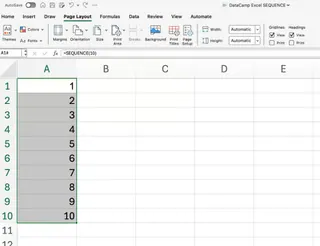
This formula spills numbers 1 through 10 into the cells below. No dragging required!
The Excelmatic Way: With Excelmatic, you simply upload your file and ask:
Create a numbered list from 1 to 10.
The AI handles the rest, placing the list exactly where you need it without you needing to remember the function name or its parameters.
Generate a block of numbers
To create a more complex grid with SEQUENCE(), you'd use:
=SEQUENCE(3, 4, 5, 2)
This gives you a matrix with 3 rows and 4 columns, starting at 5 and jumping by 2 each time. It's useful for building grids, seating charts, or simulation models.
The Excelmatic Way: Just state your requirement in plain language:
Generate a 3 by 4 grid of numbers, starting at 5 and increasing by 2.
This conversational approach is far more intuitive than constructing a formula with four separate arguments.
Produce a column of dates
If you want a sequence of dates, you can build on the TODAY() function:
=SEQUENCE(7, 1, TODAY(), 1)
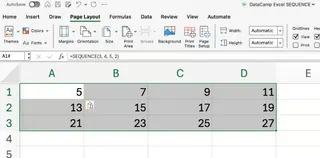
Format the output cells as dates, and you have a rolling week that updates every day.
The Excelmatic Way: The request is just as simple as you'd think:
Create a list of the next 7 days, starting from today.
Excelmatic not only generates the list but also handles the date formatting automatically, saving you an extra step.
SEQUENCE() in Everyday Work: The Traditional and AI Methods
So far, we’ve covered the mechanics. But how does this play out in real-world spreadsheets? Let's compare workflows.
Automating dynamic lists for reporting
Suppose you’re building a monthly report and want a flexible list of line items that matches the number of transactions, which is stored in cell B1.
Using SEQUENCE(), the formula is:
=SEQUENCE(B1)
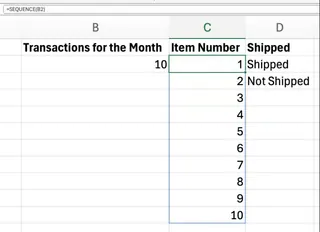
As B1 changes, your numbered list expands or contracts.
The Excelmatic Way: You can reference cells in your request, making it just as dynamic:
Create a numbered list with a total count equal to the value in cell B1.
This method replaces formula syntax with clear, direct instructions.
Powering dynamic ranges for lookups and formulas
SEQUENCE() truly shines when paired with other functions like INDEX(), SORT(), and FILTER(). For instance, to generate a “top N” leaderboard that automatically updates, you might write a complex nested formula:
=INDEX(SORT(A2:A6, 1, -1), SEQUENCE(2))
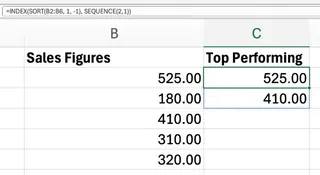
This formula pulls the top two values from a sorted list. While powerful, it requires understanding four different functions and how they interact.
The Excelmatic Way: Here, the AI advantage becomes crystal clear. You skip the complex formula entirely and just ask for the end result:
Show me the top 2 values from the range A2:A6.
Excelmatic processes the sorting and filtering behind the scenes, delivering the answer directly. This shifts the focus from "how to build the formula" to "what result do I need?"
Creating calendar templates and date sequences
Many people use Excel as a calendar. With SEQUENCE(), you can start with the first day of the month and fill the next 30 days:
=SEQUENCE(30, 1, DATE(2024, 7, 1), 1)
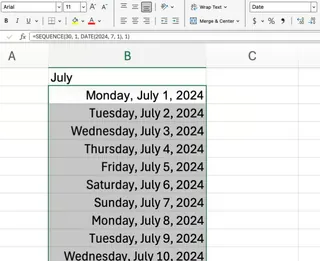
The Excelmatic Way: Again, a simple instruction is all it takes:
Create a 30-day calendar starting from July 1, 2024.
More Advanced Techniques with SEQUENCE()
Let's look at more complex scenarios where the contrast between manual formulas and AI instructions is even starker.
Creating dynamic matrix calculations
Suppose you want to generate a full multiplication grid. The SEQUENCE() trick is clever but not obvious:
=SEQUENCE(10, 1) * TRANSPOSE(SEQUENCE(10, 1))
This formula combines two functions and an operator to simulate matrix multiplication.
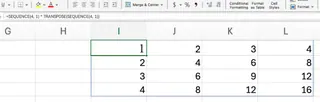
The Excelmatic Way: This complex task becomes trivial. Just ask for what you see in your head:
Create a 10 by 10 multiplication table.
Integrating SEQUENCE() into conditional formulas
When combined with IF() or FILTER(), SEQUENCE() can power complex logic. For example, to return the rows where sales exceed $1,000, you need a very long formula:
=INDEX(A2:A100, FILTER(SEQUENCE(ROWS(A2:A100)), B2:B100 > 1000))
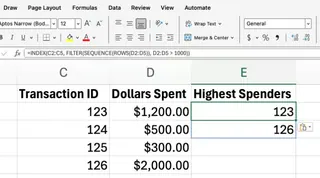
This is an advanced technique that requires a deep understanding of how dynamic arrays work together.
The Excelmatic Way: This is where AI tools truly democratize data analysis. You don't need to be a formula guru. Just ask:
In my table, show me the rows where sales in column B are greater than 1000.
Troubleshooting and Limitations
The Manual Way: SEQUENCE() Issues
- Compatibility:
SEQUENCE()requires Microsoft 365 or Excel 2021. In older versions, you’ll see a#NAME?error. - #SPILL! Errors: This common error means the cells where
SEQUENCE()wants to "spill" its results aren’t empty. You must clear the obstructing cells. - Size Limits: Excel worksheets have row and column limits. Attempting to create a sequence larger than this will result in an error.
The AI-Powered Way: Excelmatic Advantages
Using an AI agent like Excelmatic bypasses these issues entirely:
- No Compatibility Problems: The tool works independently of your Excel version.
- No #SPILL! Errors: The AI manages the output space, ensuring results are placed without conflicts.
- Simplified Logic: You don't need to worry about array mismatches or complex nesting. The AI interprets your goal and handles the execution.
Conclusion
Mastering functions like SEQUENCE() can certainly transform the way you work in Excel, turning static sheets into dynamic, responsive tools. It represents a significant leap forward from manually dragging formulas.
However, the landscape is shifting again. Modern AI agentslike Excelmatic represent the next step in this evolution. They allow you to move beyond memorizing syntax and focus directly on your objective. Instead of building complex formulas, you simply state what you need in plain language and let the technology do the heavy lifting.
Ready to simplify your Excel workflows? Try Excelmatic today and experience the power of AI-driven sequence generation.
The next time you catch yourself trying to recall a function's parameters, consider whether a simple question could get you the answer faster. The future of spreadsheet productivity is not just about smarter formulas, but smarter conversations with your data.