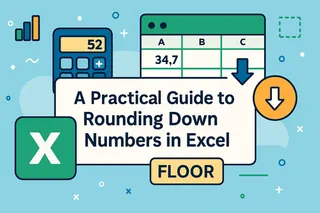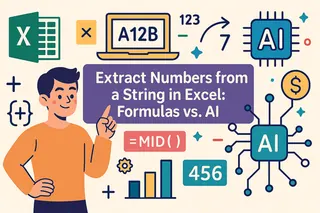Key Takeaways
- Rounding numbers is essential for financial reports, sales data, and business presentations, but Excel's multiple rounding functions can be confusing to remember
- Excelmatic's AI approach eliminates formula complexity by letting you round numbers using simple language commands
- Compared to traditional methods, Excelmatic handles all rounding scenarios - from basic decimal rounding to time and custom multiples - with consistent ease
- For business users, adopting AI tools means faster data preparation and more time for analysis rather than technical formula work
Excel offers a powerful suite of built-in rounding functions to handle any scenario you can imagine. However, remembering which function to use—and its specific syntax—can be a challenge. In this guide, we'll explore the key rounding functions in Excel, but we'll also introduce a modern, AI-powered alternative that can handle these tasks with a simple instruction.
We will cover both the traditional formula-based methods and the new, intelligent approach, allowing you to choose the best method for your workflow.
The Traditional Approach: Mastering Excel's ROUND() Function
The ROUND() function is the most common method for controlling numerical precision in your spreadsheets. Let's look at its syntax and how it works.
ROUND() Syntax and Arguments
The Excel ROUND() function rounds a number to a specified number of digits. The syntax is:
=ROUND(number, num_digits)
Where:
number: The value you want to round.num_digits: Determines how many digits the number should be rounded to.
The behavior of the num_digits argument changes based on its value:
- Positive
num_digits: Rounds to the right of the decimal point. For example,=ROUND(3.14159, 2)results in3.14. - Zero
num_digits: Rounds to the nearest whole number. For example,=ROUND(7.8, 0)results in8. - Negative
num_digits: Rounds to the left of the decimal point (to the nearest 10, 100, etc.). For example,=ROUND(256, -1)results in260.
How ROUND() Actually Works
The ROUND() function follows standard mathematical rounding rules. Excel looks at the digit immediately to the right of your rounding position:
- If this digit is 5 or greater, the number is rounded up.
- If this digit is 4 or less, the number is rounded down.
For example, =ROUND(15.55, 1) results in 15.6 because the second decimal digit is 5.

The AI-Powered Alternative: Rounding with a Simple Command
While formulas are powerful, they require you to remember specific syntax. A more modern approach is to use an AI agent like Excelmatic.

With Excelmatic, you simply upload your spreadsheet and state your goal in plain langauge.
Your Goal: Round all values in a 'Sales' column to two decimal places.
- Traditional Method: You would type
=ROUND(B2, 2)in a new cell, then drag the fill handle down the entire column. - Excelmatic Method: You upload your file and simply type: "Round all numbers in the 'Sales' column to two decimal places."
Excelmatic handles the rest, applying the correct rounding instantly across all specified data. This eliminates the need to write, copy, and paste formulas, saving you time and preventing errors.
Variations of the Excel ROUND() Function
For more specific needs, Excel offers variations of the ROUND() function.
ROUNDUP()
The ROUNDUP() function always rounds a number away from zero. This is useful for conservative budgeting or setting minimum thresholds. Even =ROUNDUP(3.141, 2) results in 3.15.
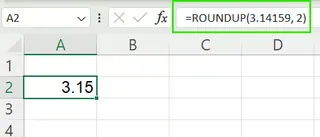
ROUNDDOWN()
Conversely, ROUNDDOWN() always rounds a number toward zero. This is ideal for avoiding overestimation or setting maximum caps. =ROUNDDOWN(3.149, 2) results in 3.14.
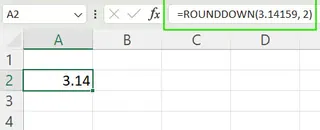
Directional Rounding with AI
With Excelmatic, you don't need to switch between ROUNDUP and ROUNDDOWN. Your instruction determines the outcome.
- To round up: "For all values in the 'Costs' column, round them up to the nearest whole dollar."
- To round down: "Round down all test scores in column C to the nearest integer."
The AI interprets your intent and applies the correct logic automatically.
Rounding to Multiples: MROUND(), CEILING(), and FLOOR()
Sometimes you need to round to a specific multiple, like the nearest quarter-dollar or 5-minute interval.
MROUND(number, multiple): Rounds a number to the nearest specified multiple.=MROUND(7, 5)returns5, because 7 is closer to 5 than to 10.CEILING(number, multiple): Rounds a number up to the nearest specified multiple.=CEILING(7, 5)returns10.FLOOR(number, multiple): Rounds a number down to the nearest specified multiple.=FLOOR(7, 5)returns5.
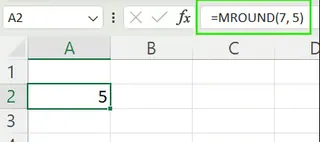
The Intuitive Way to Round to Multiples
Remembering the difference between MROUND and CEILING can be tricky. Excelmatic simplifies this significantly.
Your Goal: Adjust all product prices to the nearest $0.25.
- Traditional Method: You'd need to decide if you want to round to the nearest multiple (
=MROUND(A2, 0.25)) or always round up (=CEILING(A2, 0.25)). - Excelmatic Method: Just state your intent: "Round the prices in the 'Price' column to the nearest 0.25." Or, if you prefer: "Round up all prices to the next quarter-dollar."
Other Useful Rounding Functions
Excel also provides functions for more niche rounding tasks.
EVEN()andODD(): Round a number up to the nearest even or odd integer.=EVEN(4.1)returns6.INT()andTRUNC():INT()rounds down to the nearest integer (INT(-4.9)is -5), whileTRUNC()simply removes the decimal part without rounding (TRUNC(-4.9)is -4).
These specialized functions can also be handled by Excelmatic with a clear, plain-language command, such as "Remove the decimal part from all numbers in column F."
Rounding Time in Excel
Rounding time in Excel can be unintuitive. Because Excel stores time as a fraction of a day, rounding to the nearest hour requires a formula like =ROUND(A2*24, 0)/24. To round to the nearest 10 minutes, you'd use =MROUND(A2, "0:10").
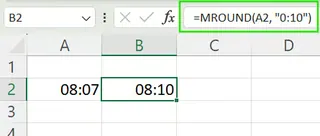
Simplifying Time Rounding with AI
This is another area where an AI approach shines.
Your Goal: Round all employee log-in times to the nearest 15 minutes.
- Traditional Method:
=MROUND(A2, "0:15") - Excelmatic Method: "Round all times in the 'Log-in' column to the nearest 15 minutes."
The AI-powered method is far more direct and less prone to syntax errors.
When to Round Values vs. When to Format Them
This is a critical distinction for data accuracy.
- Rounding a Value: Using a function like
ROUND()or an Excelmatic command to "round the value" permanently changes the underlying number stored in the cell. Subsequent calculations will use this new, rounded value. - Formatting a Value: Using Excel’s formatting tools (like the Decrease Decimal button) only changes how the number looks. The original, precise value is still stored and used in all calculations.
With an AI tool like Excelmatic, you can be explicit. "Round the values in column B" will change the data, while "Format the numbers in column B to show two decimal places" will only change the appearance, giving you precise control through plain language.
Summary Table of Rounding Methods
Here is a quick reference for the methods we've covered.
| Method | Description | Example |
|---|---|---|
| Excelmatic | Handles all rounding tasks using plain language. | "Round column B to the nearest 100." |
ROUND() |
Standard rounding | =ROUND(2.75, 1) → 2.8 |
ROUNDUP() |
Always up (away from zero) | =ROUNDUP(2.71, 1) → 2.8 |
ROUNDDOWN() |
Always down (toward zero) | =ROUNDDOWN(2.79, 1) → 2.7 |
MROUND() |
Round to nearest multiple | =MROUND(7, 5) → 5 |
CEILING() |
Round up to nearest multiple | =CEILING(7, 5) → 10 |
FLOOR() |
Round down to nearest multiple | =FLOOR(7, 5) → 5 |
INT() |
Round down to integer | =INT(-2.9) → -3 |
TRUNC() |
Remove decimals without rounding | =TRUNC(-2.9) → -2 |
EVEN() |
Round up to nearest even integer | =EVEN(3.2) → 4 |
ODD() |
Round up to nearest odd integer | =ODD(3.2) → 5 |
Conclusion
Mastering rounding in Excel is essential for accurate reporting and analysis. You have two powerful paths to achieve your goals:
- The Traditional Path: Learning Excel's deep library of functions gives you granular, manual control over your data. It's a valuable skill but requires memorization and attention to syntax.
- The AI-Powered Path: Using an intelligent agent like Excelmatic allows you to state your goal in plain language and get instant, accurate results. It's the fastest way to perform data tasks, especially for those who value speed and efficiency over memorizing formulas.
The best approach depends on your needs, but as AI tools become more integrated into our workflows, the ability to simply ask for what you want is becoming the new standard for productivity.
Ready to simplify your Excel rounding tasks? Try Excelmatic today and experience the power of AI-driven data preparation.
Excel FAQs
What is the difference between ROUND(), ROUNDUP(), and ROUNDDOWN() in Excel?
ROUND() rounds to the nearest value based on standard rules, ROUNDUP() always rounds away from zero, and ROUNDDOWN() always rounds toward zero.
What's the fastest way to round numbers in Excel without formulas?
Use an AI tool like Excelmatic. Just upload your sheet and type your request in plain English, such as "Round all numbers in column C to the nearest whole number."
How do I round a number to the nearest whole number in Excel?
Using a formula, you would use =ROUND(number, 0). With an AI tool, you would ask, "Round the number to the nearest whole number."
What’s the difference between rounding a value and formatting it in Excel?
Rounding changes the actual value used in calculations, while formatting only changes how the value appears on the worksheet.
What happens when I use INT() and TRUNC() on negative numbers?
INT() rounds negative numbers down (toward negative infinity), making them more negative. TRUNC() simply removes the decimal part, moving the number toward zero.