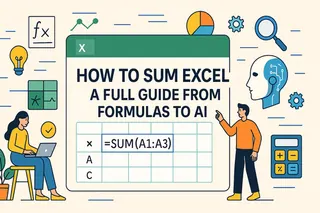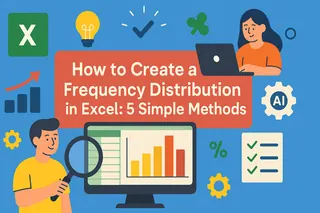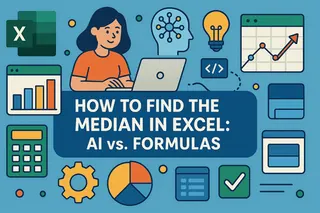Key Takeaways:
- Random numbers are crucial for business scenarios like sales simulations, data anonymization, and A/B testing, but traditional Excel functions require technical knowledge
- Excelmatic's AI approach eliminates formula memorization by letting you generate random numbers using simple language commands
- Compared to traditional methods, Excelmatic handles complex requirements like unique random numbers and specific distributions with ease
- For business professionals, adopting AI tools means faster results and more time for data analysis rather than technical implementation
Random numbers are used in Excel for all kinds of business tasks like sales simulations, data anonymization, and A/B testing. In this article, I'll walk you through the different ways to generate them. We'll start with the traditional functions like RAND() and RANDBETWEEN(), and finally explore a powerful AI-driven method that requires no formulas at all. By the end, you’ll know exactly how to use each of these methods and how to choose the best one for your task.
An Overview of Excel's Random Number Generation Methods
Excel can generate random numbers as single decimals, whole numbers within a range, or even entire tables of values. Let’s look at four different ways to do so, from classic formulas to a modern AI solution.
Method 1: The RAND() Function
The RAND() function is a foundational tool that gives a random decimal between 0 and 1. It’s a versatile function for basic randomization needs.
To generate random decimal numbers between 0 and 1, simply enter =RAND() into a cell. If you want more random numbers, drag to apply this formula to additional rows.
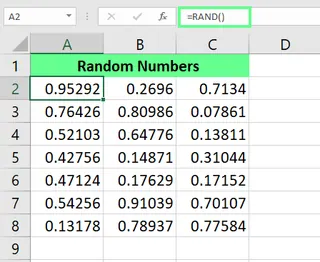
Generate random numbers using the RAND() function. Image by Author.
You can also use the RAND() function to generate different types of numbers, such as:
Random numbers within a specific range : Use this formula:
RAND() * N. Here,Nis your upper limit.Random number between any two numbers : Use this formula:
RAND() * (b - a) + a.Herebis the highest value, andais the lowest.Random integers instead of decimals : Use the above formulas and then wrap them inside the
INT()function.=RAND()*100 =RAND()*(20-10)+10 =INT(RAND()*(20-10)+10)
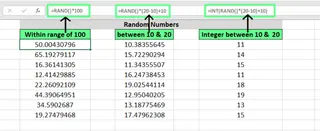
Generate random integers with RAND() function. Image by Author.
A key characteristic of RAND() is that its results are "volatile"—they update every time you make a change to the sheet. We'll cover how to lock these numbers in place later.
Method 2: The RANDBETWEEN() Function
RANDBETWEEN() is a more direct way to generate random integers between a specified range. Its syntax is:
```excel
=RANDBETWEEN(bottom, top)
```
The bottom is the lowest value, and the top is the highest.
For example, to generate integers between 10 and 20, you can use the following formula:
```excel
=RANDBETWEEN(10,20)
```
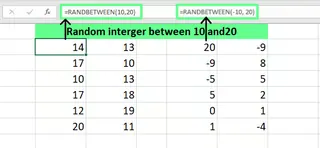
Generate random numbers using RANDBETWEEN(). Image by Author.
While you could get the same result with =INT(RAND()*(20-10)+10), the RANDBETWEEN() function is much cleaner and more intuitive for this specific task.
Method 3: The RANDARRAY() Function
RANDARRAY(), introduced in Excel 365, is a game-changer for generating large sets of random numbers. It returns an entire array of random numbers, allowing you to specify the number of rows and columns to fill in one go—no dragging required.
```excel
=RANDARRAY([rows],[columns],[min],[max],[whole_number])
```
Here's what each argument does:
rows: The number of rows to populate.columns: The number of columns to populate.min: The lowest number in the range.max: The highest number in the range.whole_number:TRUEfor integers andFALSE(or blank) for decimals.
For instance, to generate random decimal numbers across 6 rows and 4 columns, between 10 and 20, your formula would be:
```excel
=RANDARRAY(6,4,10,20)
```
For integers, simply add TRUE at the end:
```excel
=RANDARRAY(6,4,10,20,TRUE)
```
This single formula populates the entire range instantly.
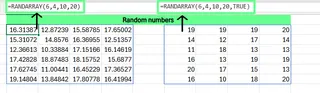
Generate random numbers using the RANDARRAY() function. Image by Author.
Method 4: The AI-Powered Way with Excelmatic
What if you could generate random numbers without memorizing any functions? That's where AI tools like Excelmatic come in.

Excelmatic is an Excel AI Agent that understands plain language. Instead of writing formulas, you simply upload your spreadsheet and describe what you need. It handles the rest, whether it's generating data, creating charts, or performing complex analysis.
To generate random numbers with Excelmatic, you would just ask:
Create a new column named 'Random Numbers' and fill 10 rows with random integers between 10 and 20.
Excelmatic instantly processes this request and delivers the results directly in your file, no formulas needed. This approach eliminates the learning curve and potential for syntax errors.
A Quick Comparison of All Methods
Here is a quick comparison of all four methods:
| Feature | RAND() | RANDBETWEEN() | RANDARRAY() | Excelmatic (AI Agent) |
|---|---|---|---|---|
| Ease of Use | Moderate | Easy | Moderate | Very Easy (Plain language) |
| Output Type | Decimal | Integers | Decimal or Integer | Any (As specified) |
| Generates an Array | No | No | Yes | Yes (On request) |
| Learning Curve | Low | Low | Medium | None |
| Volatility | Yes (Recalculates) | Yes (Recalculates) | Yes (Recalculates) | No (Generates static values) |
| Available Versions | All versions | Excel 2007+ | Excel 2021+ | Web-based |
Specific Uses for Random Number Generation
Let’s look at a few real-life examples and see how both traditional formulas and the AI approach can solve them.
Generate Unique Random Numbers
Sometimes, you need random numbers that don’t repeat. Excel doesn’t have a single function for this, so you have to combine them.
The Formula Way:
You can combine RAND() with RANK.EQ() or, in newer Excel versions, RANDARRAY() with UNIQUE(). For example, to get 10 unique random integers between 1 and 20:
```excel
=UNIQUE(RANDARRAY(10,1,1,20,TRUE))
```
This requires knowing two separate functions and how to nest them.
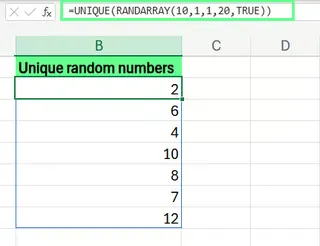
Generate random numbers with UNIQUE() and RANDARRAY(). Image by Author.
The Excelmatic Way: With Excelmatic, you just ask directly:
Generate 10 unique random integers between 1 and 20.
Excelmatic understands the "unique" constraint and handles the complex logic for you.
Generate Numbers with Specific Distributions
For statistical modeling, you might need random numbers that follow a specific distribution, like a normal distribution.
The Formula Way:
You can use the NORM.INV() function combined with RAND(). To generate scores with a mean of 75 and a standard deviation of 10, the formula is:
```excel
=NORM.INV(RAND(), 75, 10)
```
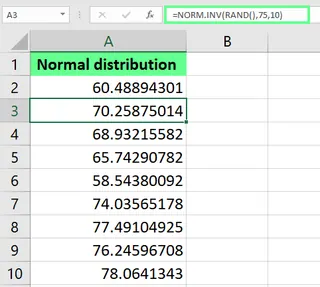
Generate normal distribution using NORM.INV() function. Image by Author.
The Excelmatic Way: Again, a simple instruction is all it takes:
Generate 100 random numbers that follow a normal distribution with a mean of 75 and a standard deviation of 10.
Anonymize and Test Data
Random numbers are excellent for replacing sensitive data like account numbers for testing or privacy purposes.
The Formula Way: To replace the first four digits of an account number in cell A2 with random digits, you could use:
```excel
=REPLACE(A2,1,4,RANDBETWEEN(1000,9999))
```
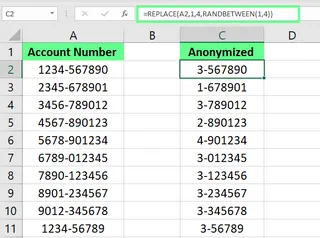
Hide the sensitive data with random numbers. Image by Author.
The Excelmatic Way: This task becomes incredibly simple with AI:
In the 'Account Number' column, replace the first 4 characters of each cell with a random 4-digit number.
Make Better Decisions
You can even use random numbers to make impartial decisions, like picking a random winner from a list.
The Formula Way:
To pick a random name from a list in cells A2:A10, you can combine INDEX and RANDBETWEEN:
```excel
=INDEX(A2:A10, RANDBETWEEN(1, 9))
```
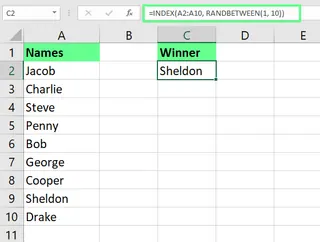
Pick a random winner. Image by Author.
The Excelmatic Way: Just tell Excelmatic what to do:
From the list of names in column A, randomly select one winner.
How to Prevent Recalculation of Random Numbers
A common frustration with Excel's random number functions (RAND, RANDBETWEEN, RANDARRAY) is that they are volatile—they generate a new set of numbers every time the worksheet recalculates.
The Traditional Fix: To make your random numbers permanent, you must convert them from formulas to static values.
- Select the range of random numbers, press
Ctrl + Cto copy them, then right-click and choose Paste Special > Values.
The Excelmatic Advantage: This is a non-issue with Excelmatic. Since it's not inserting volatile formulas, the numbers it generates are static from the start. There are no extra steps needed to "lock them in," saving you time and preventing accidental data changes.
Final Thoughts
We’ve gone through different ways to generate random numbers in Excel, from simple decimals with RAND() to entire tables of values with RANDARRAY(). Each formula has its place and is a powerful tool in any Excel user's skill set.
However, the emergence of AI agents like Excelmatic represents a paradigm shift. By allowing you to use plain language to perform complex tasks—like generating unique random numbers or anonymizing data—these tools make data manipulation faster, more intuitive, and accessible to everyone, regardless of their knowledge of Excel formulas.
Ready to simplify your Excel workflow? Try Excelmatic today and experience how AI can transform the way you work with random numbers and data analysis.