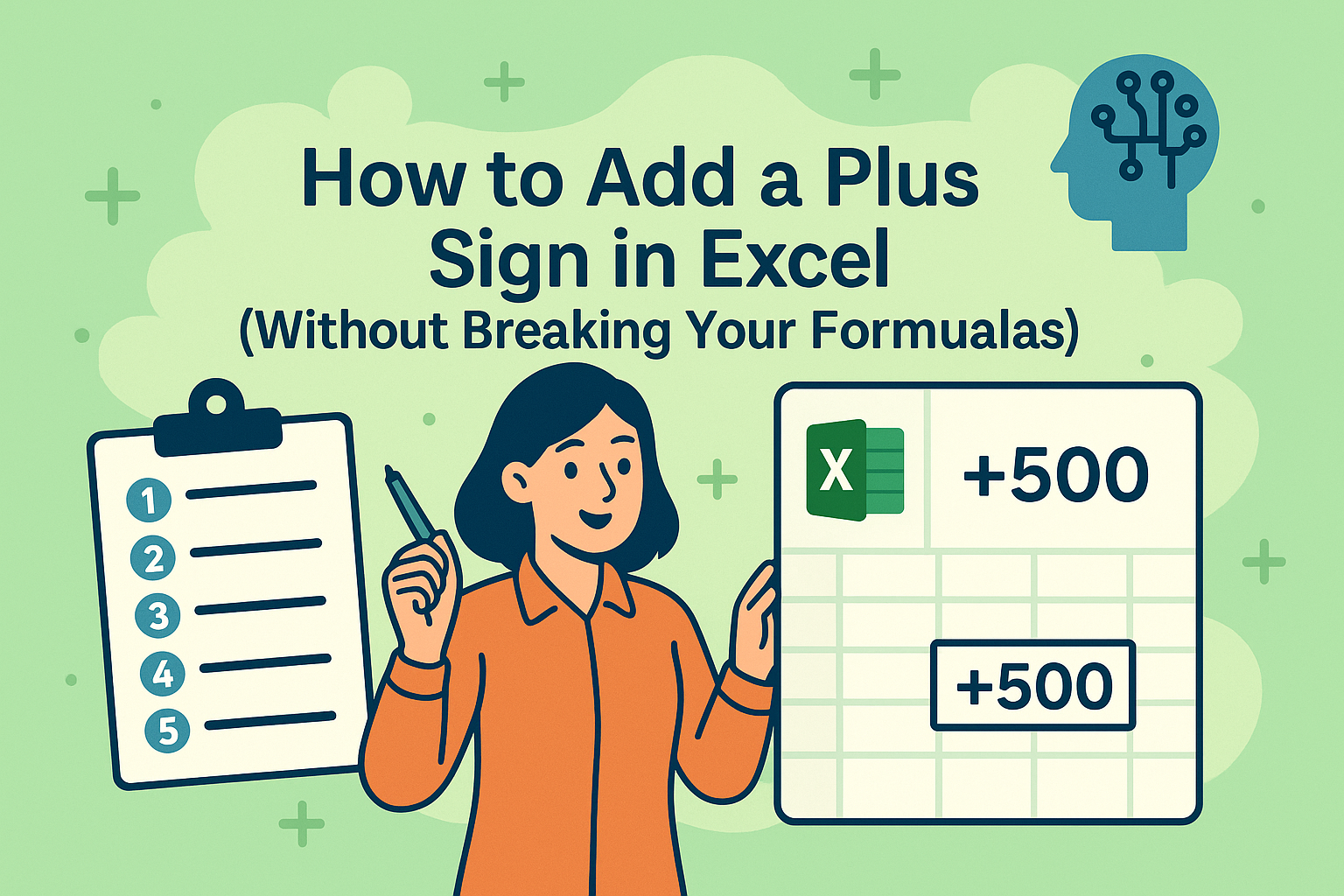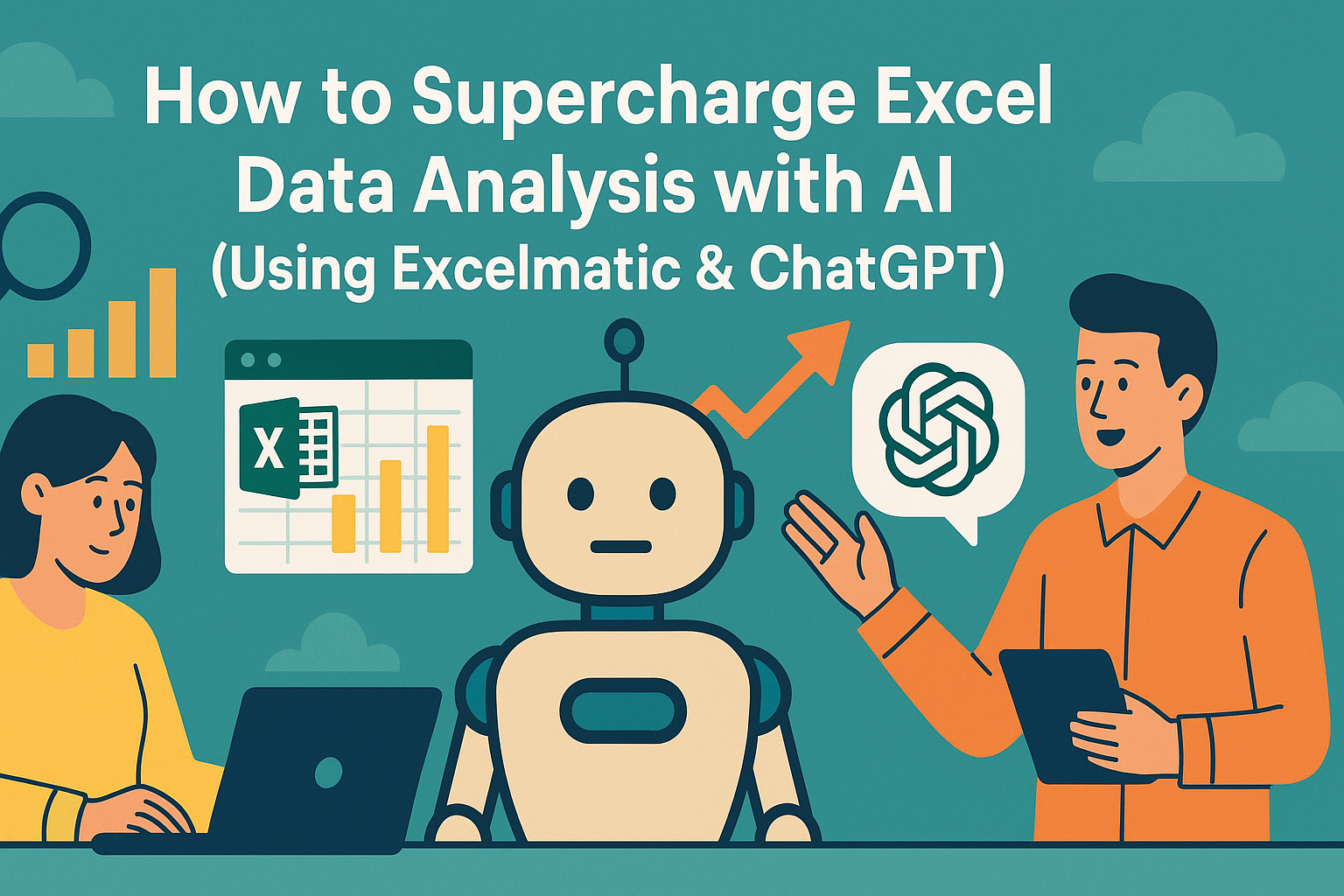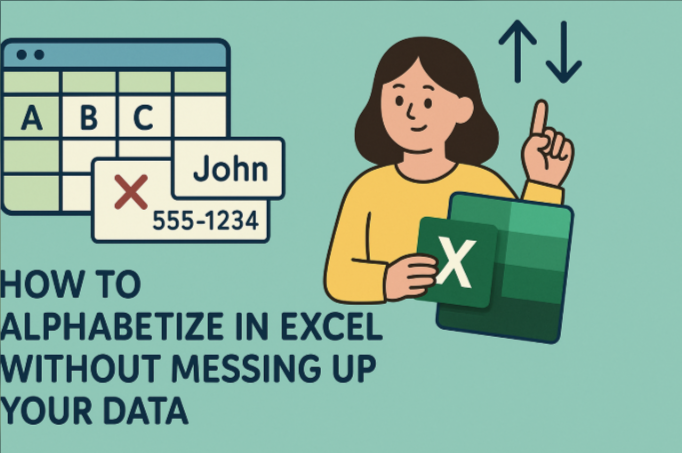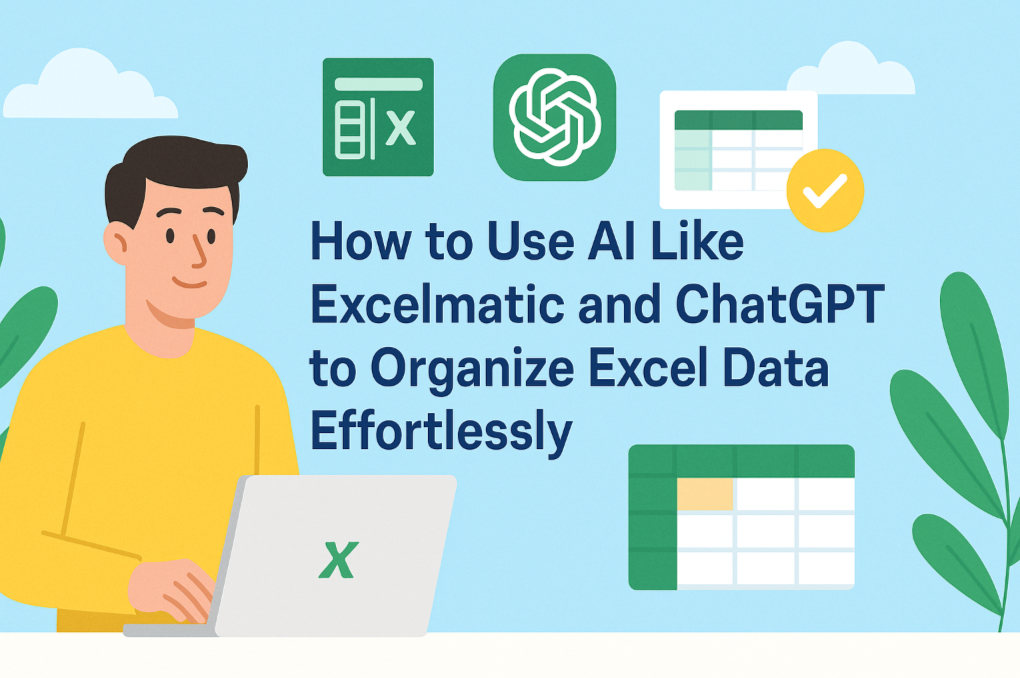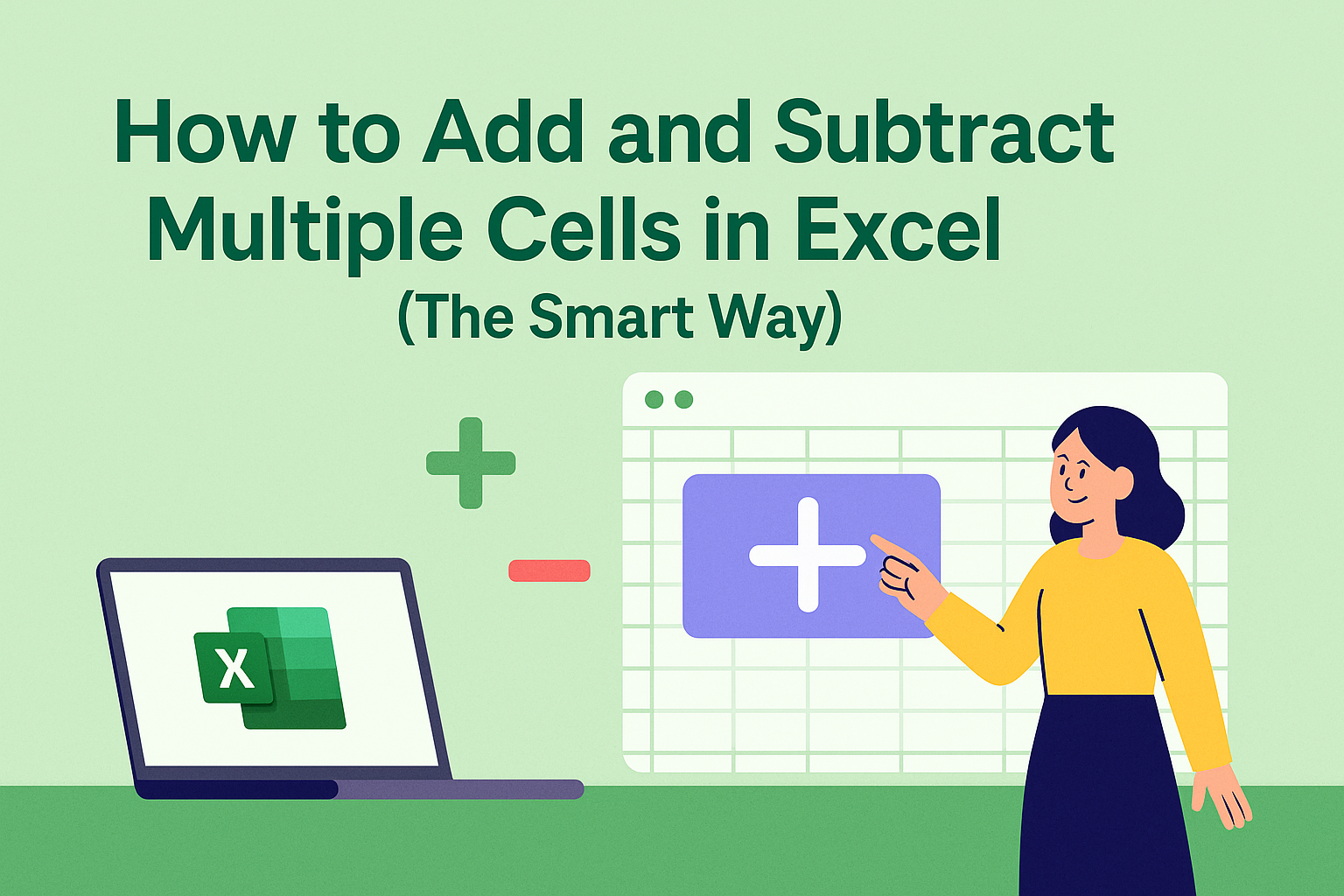We've all experienced that heart-stopping moment when Excel freezes mid-calculation, leaving hours of work hanging in the balance. As a User Growth Manager at Excelmatic, I've seen how spreadsheet crashes can disrupt business operations—but I've also discovered reliable solutions that go beyond basic troubleshooting.
Why Excel Freezes: The Root Causes
Understanding why Excel becomes unresponsive helps prevent future incidents. The most common culprits include:
- Data Overload: Massive spreadsheets strain system resources like a truck carrying twice its capacity
- Formula Complexity: Nested formulas and array functions can overwhelm Excel's processing capabilities
- External Dependencies: Linked workbooks or database connections create single points of failure
- Resource Competition: Other memory-intensive applications running simultaneously
- Outdated Software: Older Excel versions lack modern optimization features
For teams handling critical business data, these vulnerabilities highlight the need for more robust solutions. This is where AI-powered tools like Excelmatic prove invaluable—offering cloud-based processing that eliminates local system limitations while providing automatic version control.
Immediate Recovery Steps When Excel Freezes
When faced with an unresponsive spreadsheet, follow this prioritized action plan:
Pause Before Acting (30-60 seconds)
- Allow time for background processes to complete
- Monitor Task Manager (Ctrl+Shift+Esc) for CPU/memory trends
Attempt Graceful Recovery
- Windows: Try Alt+F4 to trigger save prompts
- Mac: Use Force Quit (Command+Option+Esc) with "Reopen windows" option
Access AutoRecover Files
- Navigate to File > Open > Recent > Recover Unsaved Workbooks
- Check %AppData%\Microsoft\Excel\ for temporary files
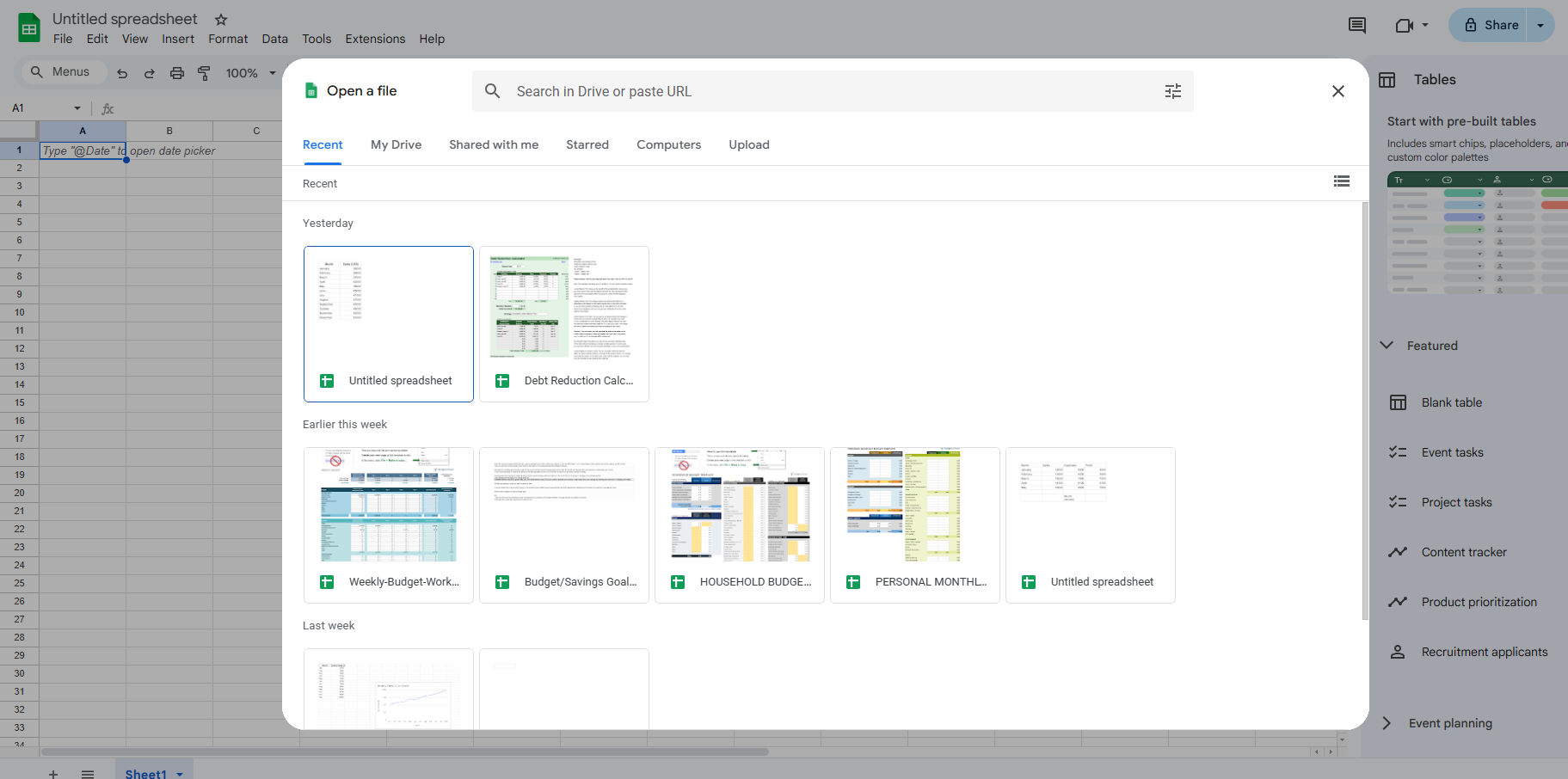
- Leverage Version History
- For cloud-stored files (OneDrive/SharePoint):
- Right-click file > Version History
- Restore from pre-crash version
- For cloud-stored files (OneDrive/SharePoint):
Prevention Strategies for Stable Spreadsheets
Transform your Excel experience from fragile to fault-tolerant with these professional practices:
Optimize Spreadsheet Architecture
- Segment large datasets into logical workbooks
- Replace volatile formulas (INDIRECT, OFFSET) with stable alternatives
- Implement calculation modes: Manual for development, Automatic for production
System Configuration
- Allocate dedicated RAM: Excel Options > Advanced > Memory Usage
- Disable hardware acceleration: File > Options > Advanced > Display
- Maintain 15-20% free disk space for swap operations
Beyond Recovery: Building Crash-Resistant Workflows
The most effective solution isn't just recovering from crashes—it's preventing them. Modern teams are transitioning to:
- Cloud-Native Platforms
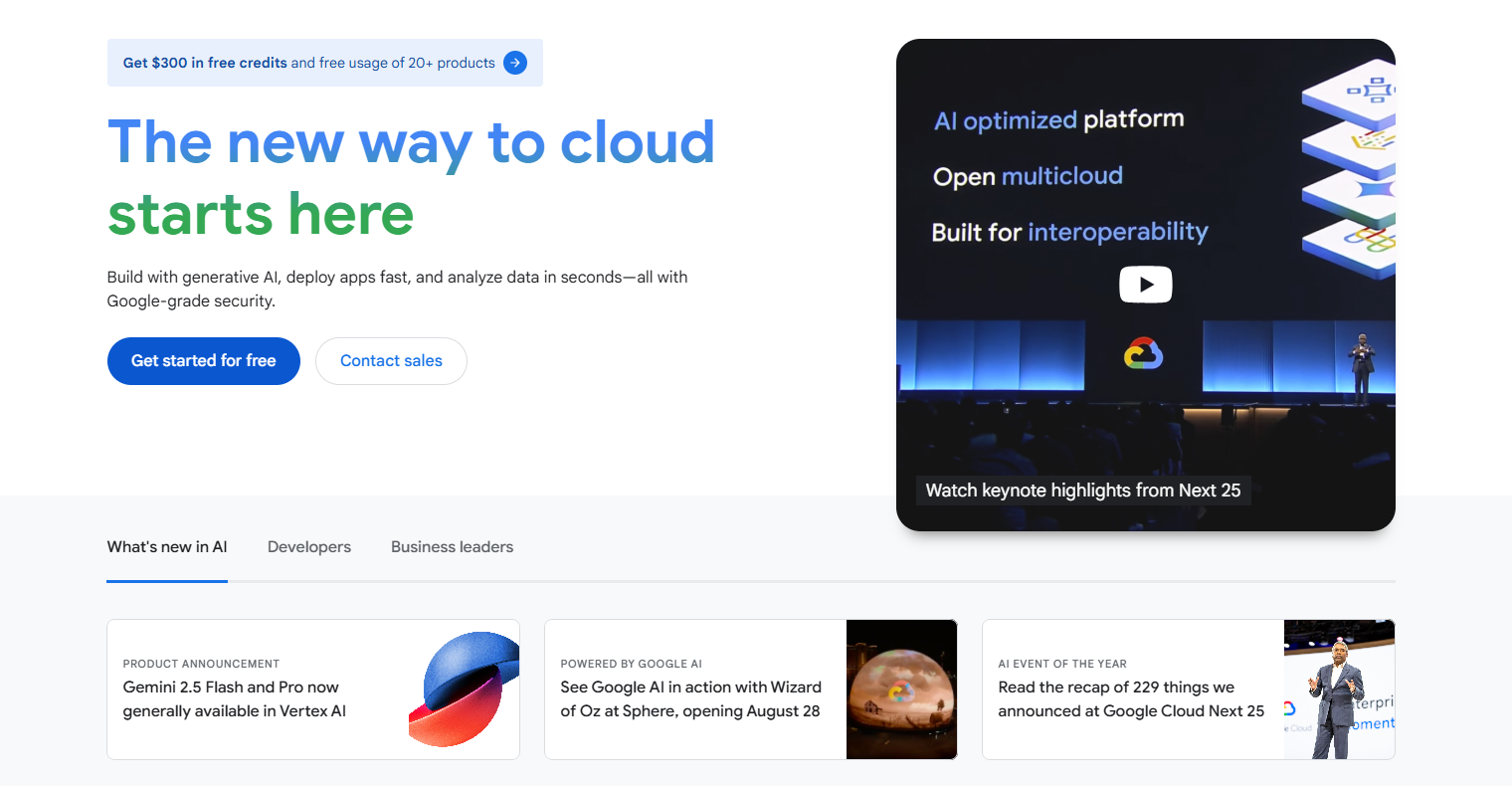
- Modular Design
- Automated Testing
- Usage Monitoring
By combining these strategies with the recovery techniques above, you'll transform spreadsheet reliability from a constant worry to a competitive advantage. Remember—every crash represents lost productivity. With the right tools and techniques, you can ensure your data work remains uninterrupted and your business insights flow continuously.